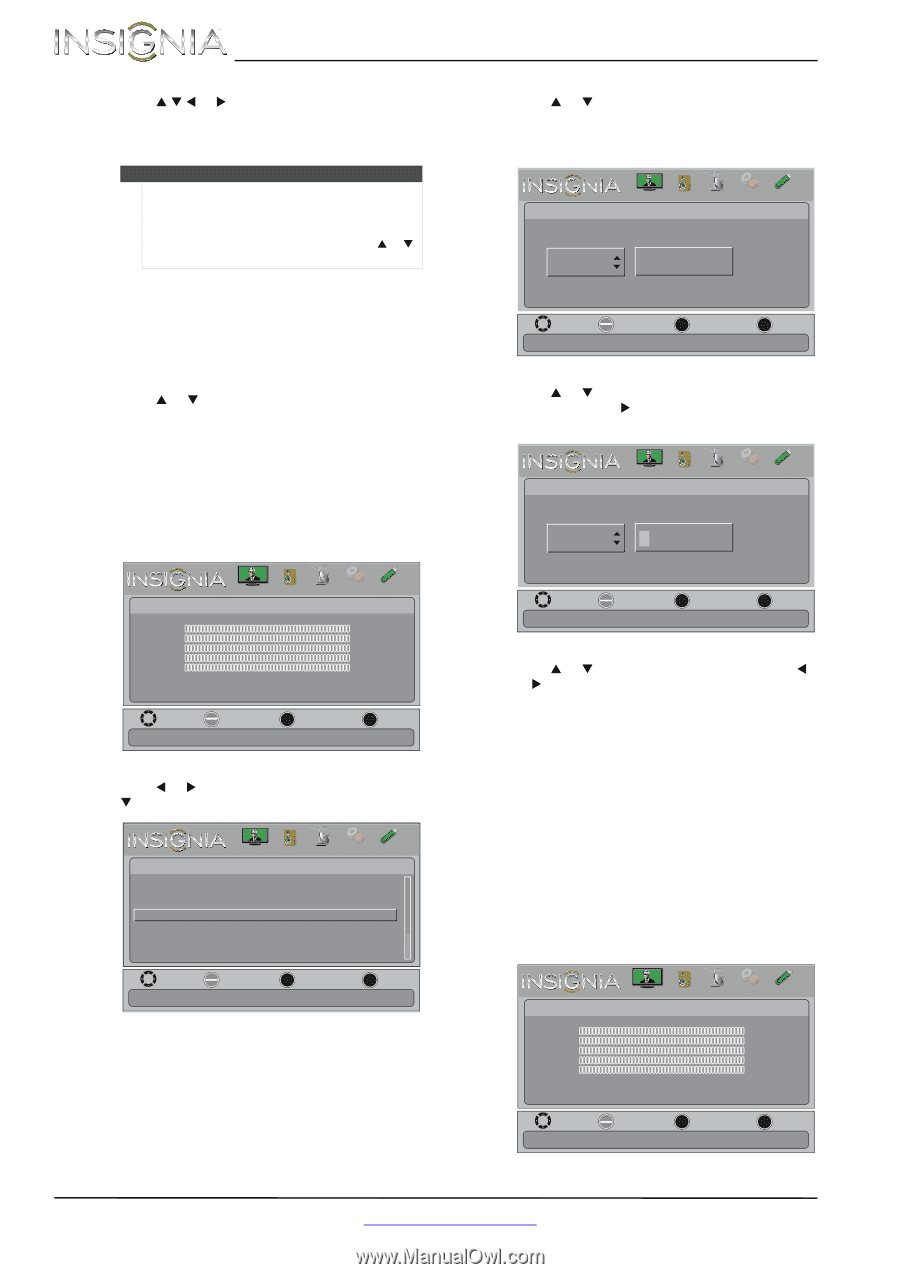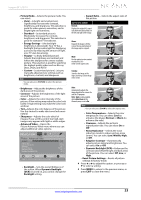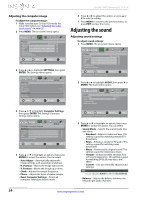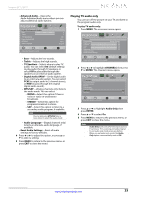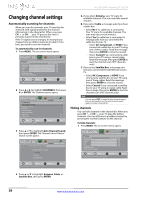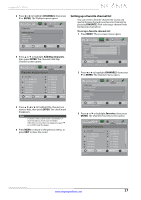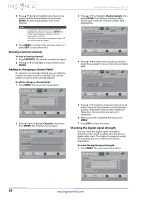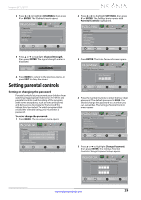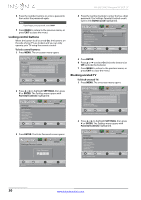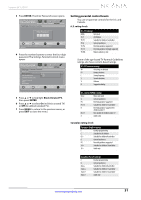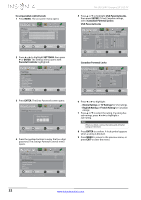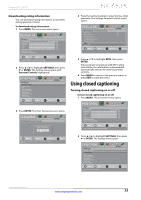Insignia NS-24L120A13 User Manual (English) - Page 32
Viewing a favorite channel, Adding or changing a channel label, Checking the digital signal strength
 |
View all Insignia NS-24L120A13 manuals
Add to My Manuals
Save this manual to your list of manuals |
Page 32 highlights
NS-24L120A13 Insignia 24" LCD TV 4 Press S T W or X to highlight the channel you want to add to the favorites list, then press ENTER. A check mark appears next to the channel. Notes • • To remove a channel from the favorites list, highlight the channel, then press ENTER. The check mark disappears and the channel is removed from the list. If the list has more than one page, press S or T to scroll through the pages. 5 Press MENU to return to the previous menu, or press EXIT to close the menu. Viewing a favorite channel To view a favorite channel: 1 Press FAVORITE. The favorite channel list opens. 2 Press S or T to highlight a channel, then press ENTER. Adding or changing a channel label If a channel is not already labeled, you can label the channel to make it easier to identify. You can also relabel a channel that is already labeled. To add or change a channel label: 1 Press MENU. The on-screen menu opens. 3 Press S or T to highlight Channel Labels, then press ENTER. The Channels-Channel Labels screen opens with the channel number field highlighted. PICTURE AUDIO CHANNELS SETTINGS PHOTOS Channels-Channel Labels CH 2.0 S e n c o r s Move OK ENTER Select MENU Previous Create labels for channels, up to 11 characters Use blank character to create a space. EXIT Exit 4 Press S or T to select the channel you want to label, then press X to move to the channel label field. PICTURE AUDIO CHANNELS SETTINGS PHOTOS Channels-Channel Labels CH 2.0 S e n c e r e Picture Picture Mode Brightness Contrast Color Tint Sharpness Advanced Video Reset Picture Settings PICTURE AUDIO CHANNELS SETTINGS PHOTOS Energy Savings 00 00 00 00 00 Move OK ENTER Select MENU Previous Adjust settings to affect picture quallty EXIT Exit 2 Press W or X to highlight Channels, then press T or ENTER. The Channels menu opens. Channels Auto Channel Search Add/Skip Channels Favorites Channel Labels Channel Strength Audio Only Audio Zoom PICTURE AUDIO CHANNELS SETTINGS PHOTOS Off On Move OK ENTER Select MENU Previous Create labels for channels, up to 11 characters Use blank character to create a space. EXIT Exit Move OK ENTER Select MENU Previous Create labels for channels, up to 11 characters Use blank character to create a space. EXIT Exit 5 Press S or T to select a character, then press W or X to move to the previous or next character position. Repeat this step to enter additional characters. You can enter as many as 11 characters. 6 When you have completed the label, press MENU. 7 Press EXIT to close the menu. Checking the digital signal strength You can check the digital signal strength to determine if you need to adjust your antenna or digital cable input. The higher the signal strength, the less likely you are to experience picture degradation. To check the digital signal strength: 1 Press MENU. The on-screen menu opens. Picture Picture Mode Brightness Contrast Color Tint Sharpness Advanced Video Reset Picture Settings PICTURE AUDIO CHANNELS SETTINGS PHOTOS Energy Savings 00 00 00 00 00 Move OK Select ENTER MENU Previous Adjust settings to affect picture quallty EXIT Exit 28 www.insigniaproducts.com