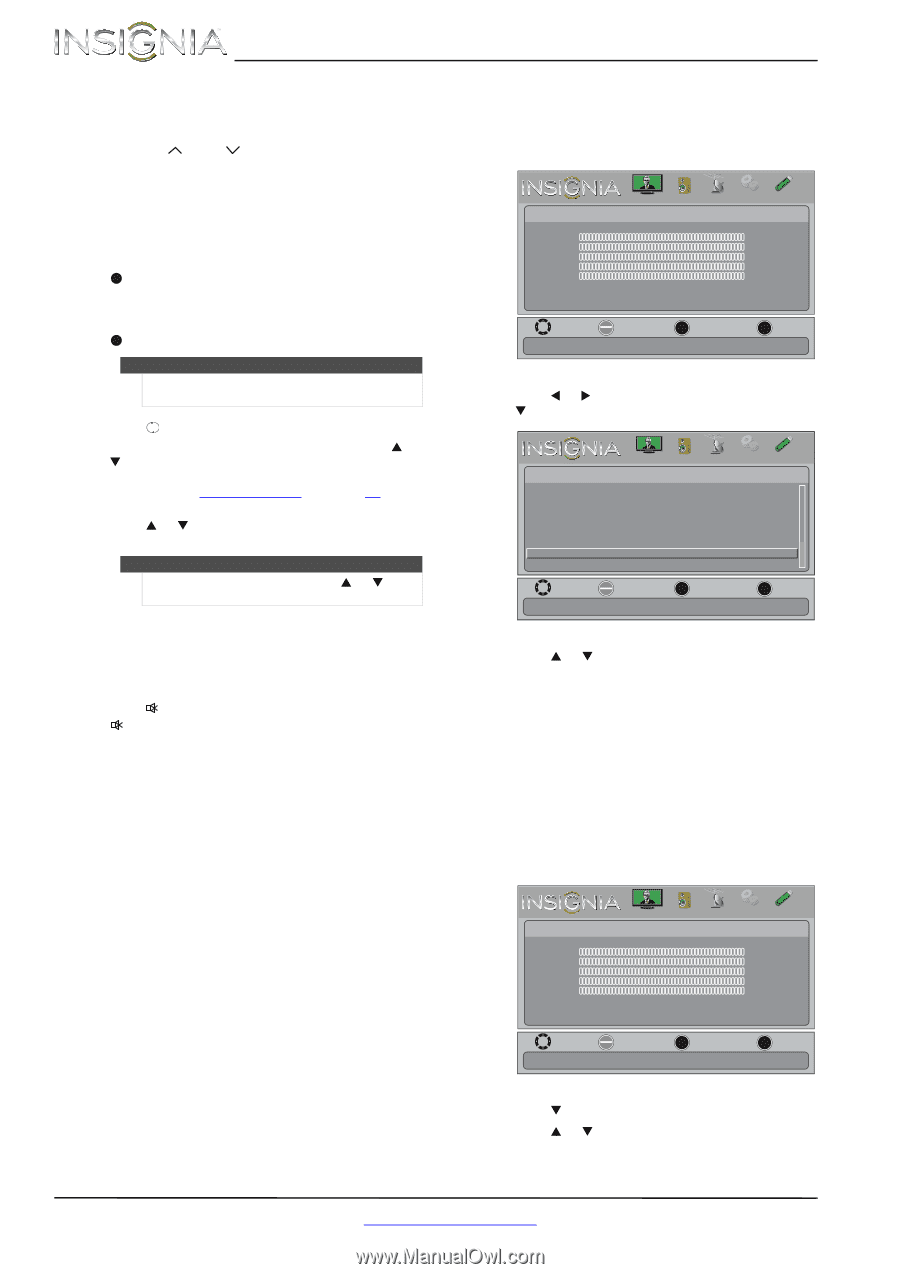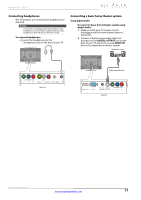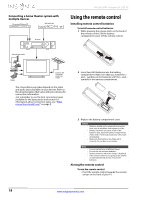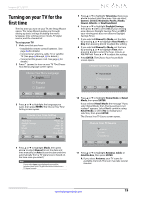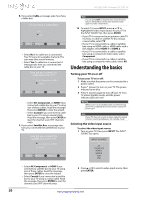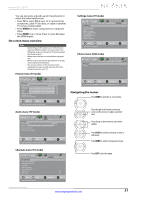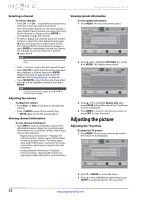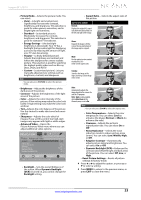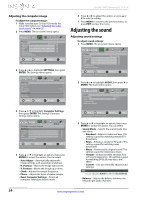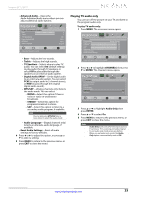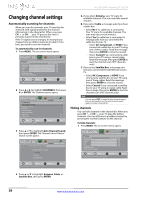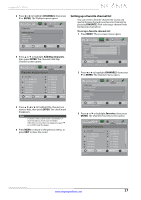Insignia NS-24L120A13 User Manual (English) - Page 26
Adjusting the picture
 |
View all Insignia NS-24L120A13 manuals
Add to My Manuals
Save this manual to your list of manuals |
Page 26 highlights
NS-24L120A13 Insignia 24" LCD TV Selecting a channel To select a channel: • Press CH or CH to go to the next or previous channel on the memorized channel list. • Press the number buttons to enter the analog or main digital channel number you want, then wait for the channel to change or press ENTER to immediately change the channel. • To select a digital sub-channel, press the number buttons to select the main digital channel, press (dot), then press the number button for the sub-channel. Wait for the channel to change, or press ENTER to immediately change the channel. For example, to tune to channel 5.1, press 5, (dot), then 1. Note Button presses must be within three seconds of each other. • Press (return) to go to the last viewed channel. • Press CH-LIST to open the channel list, press S or T to highlight a channel, then press ENTER. Hidden channels are grayed and cannot be selected. See "Hiding channels" on page 26. • Press FAVORITE to open the favorite channel list, press S or T to highlight a channel, then press ENTER. Note If a list has more than one page, press S or T to scroll through the pages. Adjusting the volume To adjust the volume: • Press VOL+ or VOL- to increase or decrease the volume. • Press MUTE to turn off the sound. Press MUTE again to turn the sound back on. Viewing channel information To view channel information: • Press INFO to view an information banner. The information banner shows the current program information such as channel number, video input source, and resolution. • Digital channel information-Displays the channel number, station name, channel label, broadcast program name, TV rating, signal type, audio information, resolution, CC mode, current time, and current program start and end times. • Analog channel information-Displays channel number, channel label (if present), signal type, audio information, and resolution. Viewing system information To view system information: 1 Press MENU. The on-screen menu opens. Picture Picture Mode Brightness Contrast Color Tint Sharpness Advanced Video Reset Picture Settings PICTURE AUDIO CHANNELS SETTINGS PHOTOS Energy Savings 00 00 00 00 00 Move OK ENTER Select MENU Previous Adjust settings to affect picture quallty EXIT Exit 2 Press W or X to highlight SETTINGS, then press T or ENTER. The Settings menu opens. Settings Parental Controls Closed Caption Time Menu Language Auto Input Senstin Input Labels Computer Settings System Info Reset to Default PICTURE AUDIO CHANNELS SETTINGS PHOTOS English On MOVE OK ENTER SELECT MENU PREVIOUS Set options for when a computer is connected to the TV EXIT EXIT 3 Press S or T to highlight System Info, then press ENTER. Information about the TV software version is displayed. 4 Press MENU to return to the previous menu, or press EXIT to close the menu. Adjusting the picture Adjusting the TV picture To adjust the TV picture: 1 Press MENU. The on-screen menu opens with the Picture menu displayed. Picture Picture Mode Brightness Contrast Color Tint Sharpness Advanced Video Reset Picture Settings PICTURE AUDIO CHANNELS SETTINGS PHOTOS Energy Savings 00 00 00 00 00 Move OK ENTER Select MENU Previous Adjust settings to affect picture quallty EXIT Exit 2 Press T or ENTER to access the menu. 3 Press S or T to highlight an option, then press ENTER to access the option. You can select: 22 www.insigniaproducts.com