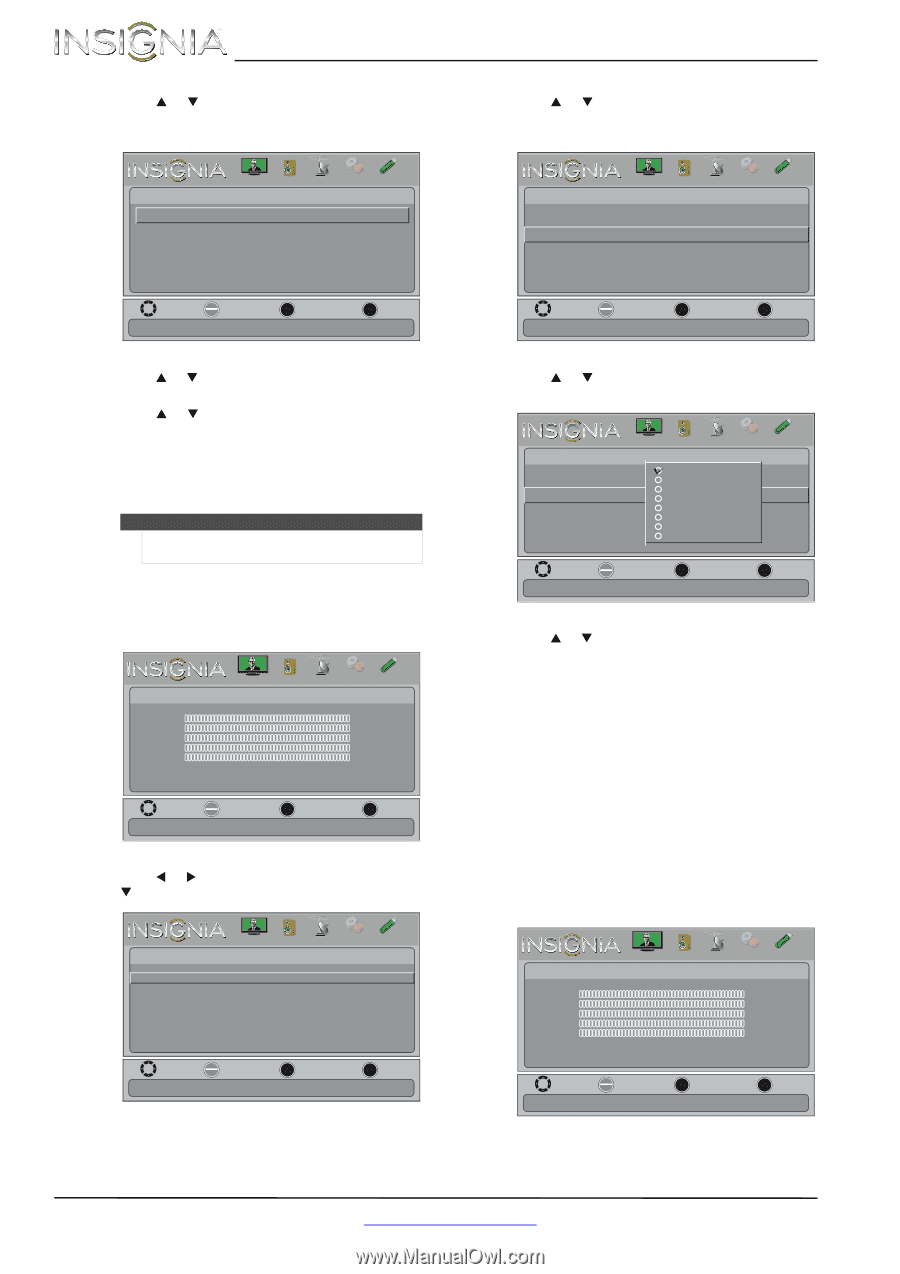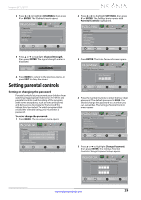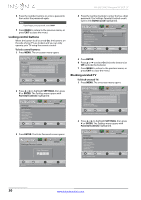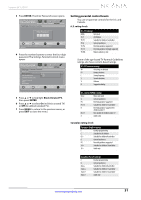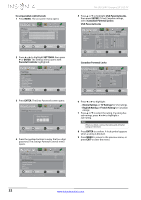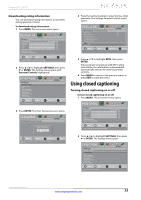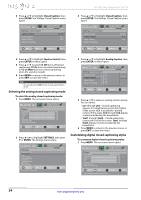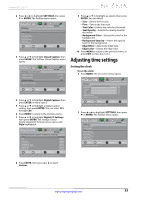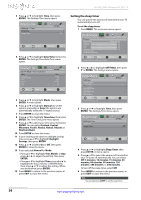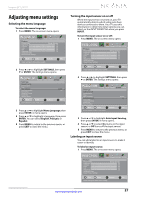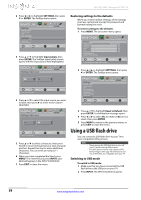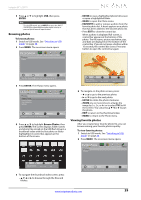Insignia NS-24L120A13 User Manual (English) - Page 38
Selecting the analog closed captioning mode, Customizing digital closed captioning styles
 |
View all Insignia NS-24L120A13 manuals
Add to My Manuals
Save this manual to your list of manuals |
Page 38 highlights
NS-24L120A13 Insignia 24" LCD TV 3 Press S or T to highlight Closed Caption, then press ENTER. The Settings-Closed Caption menu opens. 3 Press S or T to highlight Closed Caption, then press ENTER. The Settings-Closed Caption menu opens. PICTURE AUDIO CHANNELS SETTINGS PHOTOS Settings- Closed Caption Caption Control CC Off Analog Caption Digital Caption CC1 CS1 Digital CC Settings Move OK ENTER Select Adjust Closed Captioning settings MENU Previous EXIT Exit PICTURE AUDIO CHANNELS SETTINGS PHOTOS Settings- Closed Caption Caption Control CC Off Analog Caption Digital Caption CC1 CS1 Digital CC Settings Move OK ENTER Select MENU Previous Adjust Closed Captioning for (analog) programs EXIT Exit 4 Press S or T to highlight Caption Control, then press ENTER. A menu opens. 5 Press S or T to select CC Off (turns off closed captioning), CC On (turns on closed captioning), or CC on Mute (turns on closed captioning when the sound is muted). 6 Press MENU to return to the previous menu, or press EXIT to close the menu. Note You can also press CCD to turn closed captioning on or off. Selecting the analog closed captioning mode To select the analog closed captioning mode: 1 Press MENU. The on-screen menu opens. Picture Picture Mode Brightness Contrast Color Tint Sharpness Advanced Video Reset Picture Settings PICTURE AUDIO CHANNELS SETTINGS PHOTOS Energy Savings 00 00 00 00 00 Move OK ENTER Select MENU Previous Adjust settings to affect picture quallty EXIT Exit 2 Press W or X to highlight SETTINGS, then press T or ENTER. The Settings menu opens. Settings Parental Controls Closed Caption Time Menu Language Auto Input Sensing Input Labels Computer Settings System Info Reset to Default PICTURE AUDIO CHANNELS SETTINGS PHOTOS Move OK ENTER Select Adjust Closed Captioning settings MENU Previous EXIT Exit 4 Press S or T to highlight Analog Caption, then press ENTER. A menu opens. PICTURE AUDIO CHANNELS SETTINGS PHOTOS Settings- Closed Caption CC1 Caption Control CC2 Analog Caption CC3 CC4 Digital Caption Text1 Text2 Digital CC Settings Text3 Text4 Move OK Select ENTER MENU Previous Adjust Closed Captioning for (analog) programs EXIT Exit 5 Press S or T to select an analog caption setting. You can select: • CC1 through CC4-Closed captioning appears in a small banner across the bottom of the screen. CC1 is usually the "printed" version of the audio. CC2 through CC4 display content provided by the broadcaster. • Text1 through Text4-Closed captioning covers half or all of the screen. Text1 through Text4 display content provided by the broadcaster. 6 Press MENU to return to the previous menu, or press EXIT to close the menu. Customizing digital closed captioning styles To customize digital closed captioning styles: 1 Press MENU. The on-screen menu opens. Picture Picture Mode Brightness Contrast Color Tint Sharpness Advanced Video Reset Picture Settings PICTURE AUDIO CHANNELS SETTINGS PHOTOS Energy Savings 00 00 00 00 00 Move OK ENTER Select MENU Previous Adjust settings to affect picture quallty EXIT Exit 34 www.insigniaproducts.com