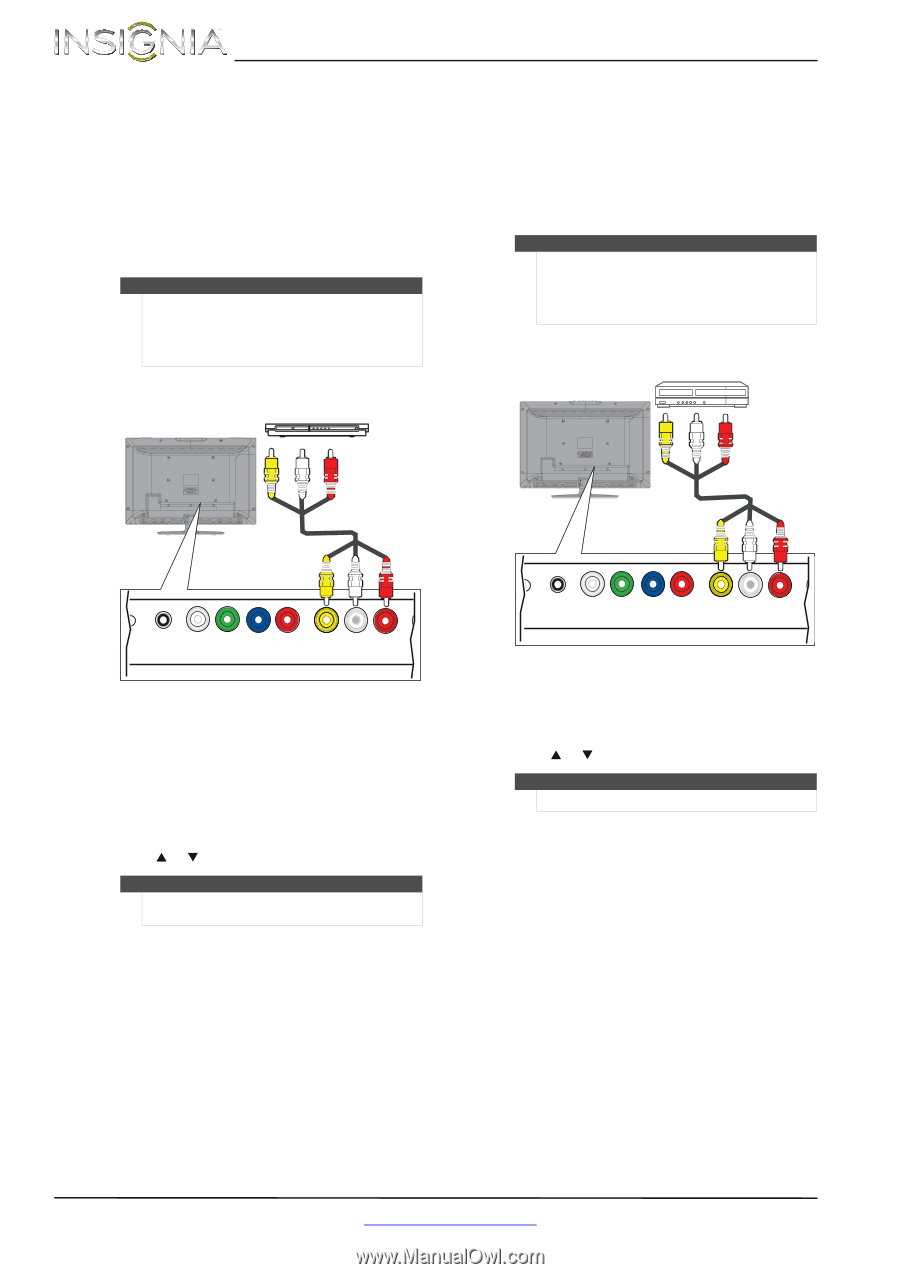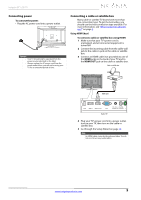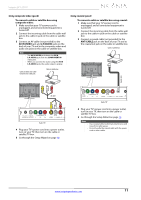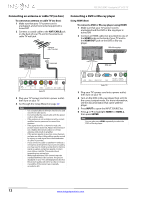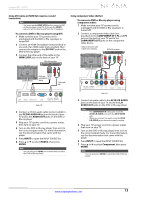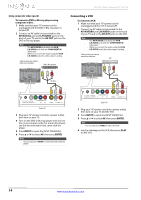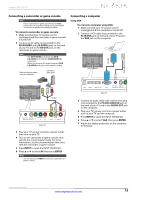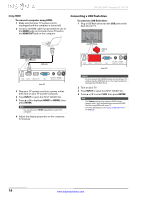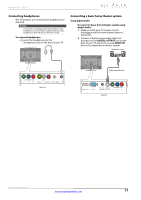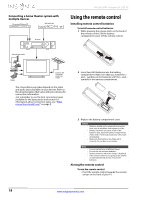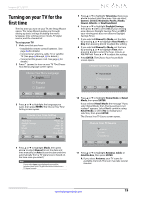Insignia NS-24L120A13 User Manual (English) - Page 18
Connecting a VCR
 |
View all Insignia NS-24L120A13 manuals
Add to My Manuals
Save this manual to your list of manuals |
Page 18 highlights
NS-24L120A13 Insignia 24" LCD TV Using composite video (good) To connect a DVD or Blu-ray player using composite video: 1 Make sure that your TV's power cord is unplugged and the DVD or Blu-ray player is turned off. 2 Connect an AV cable (not provided) to the AV IN Video jack and L/R AUDIO jacks on the back of your TV and to the AV OUT jacks on the DVD or Blu-ray player. Note • The AV IN VIDEO jack shares the AV IN L/R AUDIO jacks with the COMPONENT IN video jacks. • When you connect the audio using the AV IN L/R AUDIO jacks, the audio output is analog. Cables are often color-coded to match color-coded jacks. DVD or Blu-ray player Connecting a VCR To connect a VCR: 1 Make sure that your TV's power cord is unplugged and the VCR is turned off. 2 Connect an AV cable (not provided) to the AV IN VIDEO and L/R AUDIO jacks on the back of your TV and to the AV OUT jacks on the VCR. Note • • The AV IN VIDEO jack shares the AV IN L/R AUDIO jacks with the COMPONENT IN video jacks. When you connect the audio using the AV IN L/R AUDIO jacks, the audio output is analog. Cables are often color-coded to match color-coded jacks. VCR AV cable AV cable PC / DVI DIGITAL COMPONENT IN AUDIO IN OUTPUT Y PB PR AV IN VIDEO L - AUDIO - R ANT Back of TV 3 Plug your TV's power cord into a power outlet, then turn on your TV. 4 Turn on the DVD or Blu-ray player, then set it to the correct output mode. For more information, see the documentation that came with the player. 5 Press INPUT to open the INPUT SOURCE list. 6 Press S or T to select AV, then press ENTER. Notes You can also press VIDEO to select the DVD or Blu-ray player. PC / DVI DIGITAL COMPONENT IN AUDIO IN OUTPUT Y PB PR AV IN VIDEO L - AUDIO - R ANT Back of TV 3 Plug your TV's power cord into a power outlet, then turn on your TV and the VCR. 4 Press INPUT to open the INPUT SOURCE list. 5 Press S or T to select AV, then press ENTER. Note You can also press VIDEO to select the VCR. 6 Insert a videotape in the VCR, then press PLAY on the VCR. 14 www.insigniaproducts.com