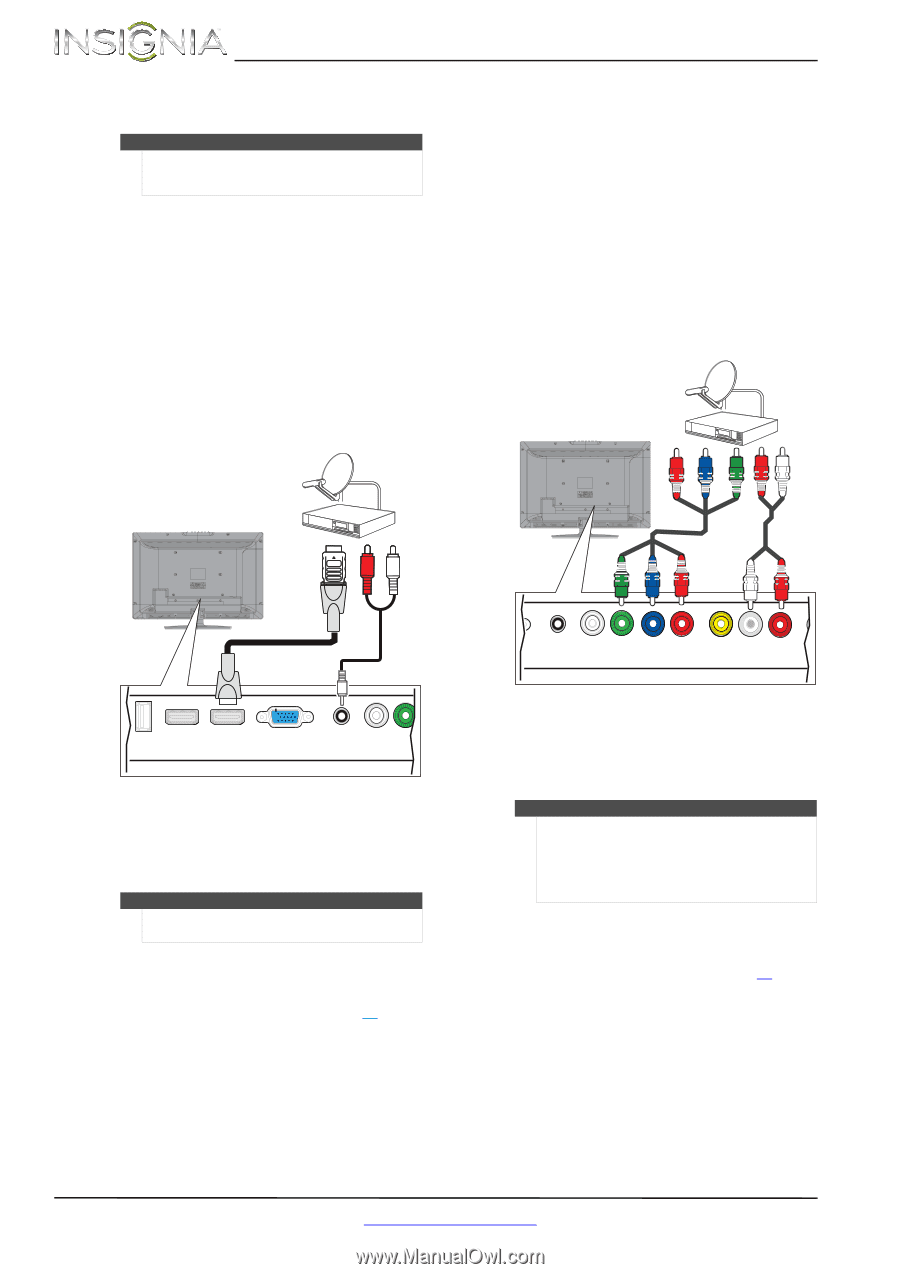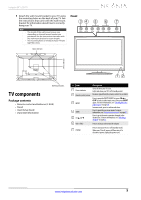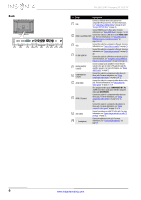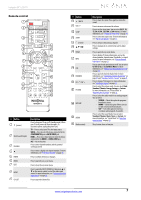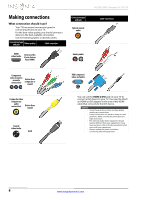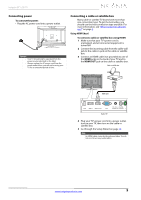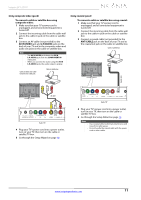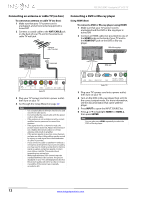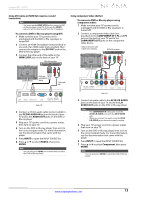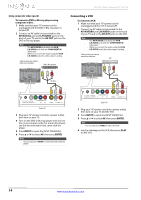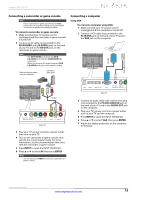Insignia NS-24L120A13 User Manual (English) - Page 14
Using DVI same as HDMI but requires a sound, connection, Using component video better
 |
View all Insignia NS-24L120A13 manuals
Add to My Manuals
Save this manual to your list of manuals |
Page 14 highlights
NS-24L120A13 Insignia 24" LCD TV Using DVI (same as HDMI but requires a sound connection) Note You must use the HDMI 2/DVI jack to connect a cable or satellite box using DVI. If you use the HDMI 1 jack, you will not hear sound. To connect a cable or satellite box using DVI: 1 Make sure that your TV's power cord is unplugged, and all connected equipment is turned off. 2 Connect the incoming cable from the cable wall jack to the cable-in jack on the cable or satellite box. 3 Connect an HDMI-DVI adapter (not provided) to one end of an HDMI cable (not provided), then connect the adapter to the DVI OUT jack on the cable or satellite box. 4 Connect the other end of the cable to the HDMI 2/DVI jack on the back of your TV. Cable or satellite box Using component video (better) To connect a cable or satellite box using component video: 1 Make sure that your TV's power cord is unplugged, and all connected equipment is turned off. 2 Connect the incoming cable from the cable wall jack to the cable-in jack on the cable or satellite box. 3 Connect a component video cable (not provided) to the COMPONENT IN Y, PB, and PR video jacks on the back of your TV and the component video out jacks on the cable or satellite box. Cables are often color-coded to match color-coded jacks. Cable or satellite box 3.5mm audio cable Component video cable Audio cable HDMI cable with HDMI-DVI adapter USB HDMI 1 HDMI 2 / DVI VGA Back of TV PC / DVI DIGITAL CO AUDIO IN OUTPUT Y 5 Connect a 3.5mm audio cable (not provided) to the PC/DVI AUDIO IN jack on the back of your TV and to the AUDIO OUT jacks on the cable or satellite TV box. Note When you connect the audio using the PC/DVI AUDIO IN jack, the audio output is analog. 6 Plug your TV's power cord into a power outlet, turn on your TV, then turn on the cable or satellite TV box. 7 Go through the Setup Wizard on page 19. PC / DVI DIGITAL COMPONENT IN AUDIO IN OUTPUT Y PB PR AV IN VIDEO L - AUDIO - R ANT Back of TV 4 Connect an audio cable (not provided) to the AV IN L/R AUDIO jacks on the back of your TV and to the audio out jacks on the cable or satellite TV box. Note • • The COMPONENT IN video jacks share the AV IN L/R AUDIO jacks with the AV IN VIDEO jack. When you connect the audio using the AV IN L/R AUDIO audio jacks, the audio output is analog. 5 Plug your TV's power cord into a power outlet, turn on your TV, then turn on the cable or satellite TV box. 6 Go through the Setup Wizard on page 19. 10 www.insigniaproducts.com