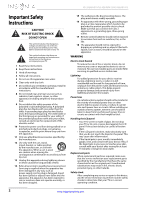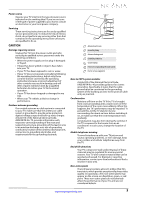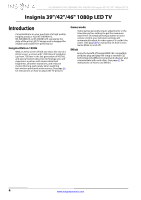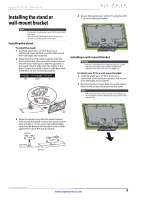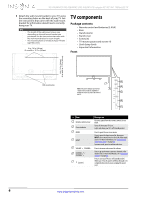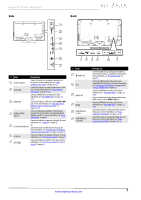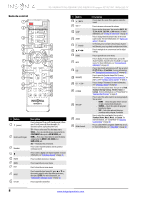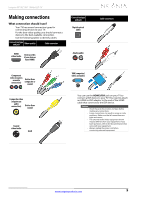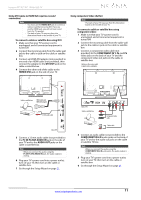Insignia NS-39E480A13 User Manual (English) - Page 11
Description - arc
 |
View all Insignia NS-39E480A13 manuals
Add to My Manuals
Save this manual to your list of manuals |
Page 11 highlights
Insignia 39"/42"/46" 1080p LED TV Side Back 1 2 3 4 5 6 7 # Item Description 1 AV IN L/R (audio) Connect the audio for a composite video device to these jacks. For more information, see "Using composite video (good)" on page 12 or 15. 2 AV IN VIDEO Connect the video for a composite video device to this jack. For more information, see "Using composite video (good)" on page 12 or 15. 3 HDMI3/DVI Connect an HDMI device to this jack. For more information see "Using HDMI (best)" on page 10 or 14. Connect the video for a DVI device to the HDMI 3/DVI jack. For more information, see "Using DVI (same as HDMI but requires a sound connection)" on page 11 or 14. 4 DIGITAL OUTPUT (optical) Connect a digital audio amplifier or home theater system to this jack to listen to TV audio through the amplifier speakers. For more information, see "Using digital audio" on page 19. Connect the audio for a computer to this jack. For more information, see "Using VGA" on page 17. 5 PC IN PC/DVI AUDIO IN OR Connect the audio for a DVI device to this jack. For more information, see "Using DVI (same as HDMI but requires a sound connection)" on page 11 or page 14. 6 PC IN VGA Connect the video for a computer to this jack. For more information, see "Connecting a computer" on page 17. 7 ANT/CABLE Connect an antenna or cable TV to this jack. For more information, see "Connecting an antenna or cable TV (no box)" on page 13. 1234 5 6 # Item 1 /AUDIO OUT 2 USB 3 HDMI1 ARC 4 HDMI2 5 COMPONENT IN Y, PB, PR 6 COMPONENT IN L/R (audio) Description Connect headphones, an analog audio amplifier, a home theater system, or a sound bar to this jack. For more information, see "Using analog audio" on page 19. Connect a USB flash drive to this jack to view compatible JPEG picture files. For more information, see "Connecting a USB flash drive" on page 18 and "Using a USB flash drive" on page 44. Connect an HDMI device to this jack. For more information see "Using HDMI (best)" on page 10 or 14. If you are connecting a home theater system using HDMI, connect it to the HDMI 1 ARC jack. Connect an HDMI device to this jack. For more information see "Using HDMI (best)" on page 10 or 14. Connect the video for a component video device to these jacks. For more information, see "Using component video (better)" on page 11 or 15. Connect the audio for a component video device to these jacks. For more information, see "Using component video (better)" on page 11 or 15. www.insigniaproducts.com 7