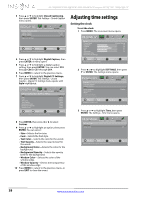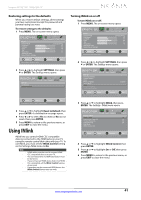Insignia NS-39E480A13 User Manual (English) - Page 42
Adjusting time settings
 |
View all Insignia NS-39E480A13 manuals
Add to My Manuals
Save this manual to your list of manuals |
Page 42 highlights
NS-39E480A13/NS-42E480A13/NS-46E481A13 Insignia 39"/42"/46" 1080p LED TV 3 Press S or T to highlight Closed Captioning, then press ENTER. The Settings · Closed Caption menu opens. PICTURE AUDIO CHANNELS SETTINGS PHOTOS Settings Closed Caption Caption Control Analog Caption Digital Caption Digital CC Settings CC Off CC1 CS1 Move OK ENTER Select MENU Previous Set Closed Caption for standard (digital) programs. EXIT Exit 4 Press S or T to highlight Digital Caption, then press ENTER. A menu opens. 5 Press S or T to highlight a digital caption setting, then press ENTER. You can select CS1 through CS6 or CC1 through CC4. 6 Press MENU to return to the previous menu. 7 Press S or T to highlight Digital CC Settings, then press ENTER. The Settings · Closed Caption · Digital CC Settings menu opens with Style highlighted. PICTURE AUDIO CHANNELS SETTINGS PHOTOS Settings Closed Caption Digital CC Settings Style Size Font Text Color Text Opacity Background Color Background Opacity Window Color Custom Large Default White Solid Black Solid Black Move OK ENTER Select MENU Previous Set the look of digital CC. Automatic uses broadcaster's style. EXIT Exit Adjusting time settings Setting the clock To set the clock: 1 Press MENU. The on-screen menu opens. PICTURE AUDIO CHANNELS SETTINGS PHOTOS Picture Picture Mode Brightness Contrast Color Tint Sharpness Advanced Video Reset Picture Settings Energy Saving 48 52 68 0 10 Move OK ENTER Select Adjust settings to affect picture quality. MENU Previous EXIT Exit 2 Press W or X to highlight SETTINGS, then press T or ENTER. The Settings menu opens. Settings Parental Controls Closed Caption Time Menu Language Input Labels INLink Computer Settings Component Settings PICTURE AUDIO CHANNELS SETTINGS PHOTOS English Move OK ENTER Select Set Date/Time and Sleep Timer. MENU Previous EXIT Exit 3 Press S or T to highlight Time, then press ENTER. The Settings · Time menu opens. 8 Press ENTER, then press W or X to select Custom. 9 Press S or T to highlight an option, then press ENTER. You can select: • Size-Selects the font size. • Font-Selects the font style. • Text Color-Selects the color for the words. • Text Opacity-Selects the opacity level for the words. • Background Color-Selects the color for the background. • Background Opacity-Selects the opacity level for the background. • Window Color-Selects the color of the window edge. • Window Opacity-Selects the transparency of the window edge. 10 Press MENU to return to the previous menu, or press EXIT to close the menu. Settings Time Date/Time Sleep Timer PICTURE AUDIO CHANNELS SETTINGS PHOTOS Off Move OK ENTER Select MENU Previous Adjust the date and time to get the correct program times. EXIT Exit 38 www.insigniaproducts.com