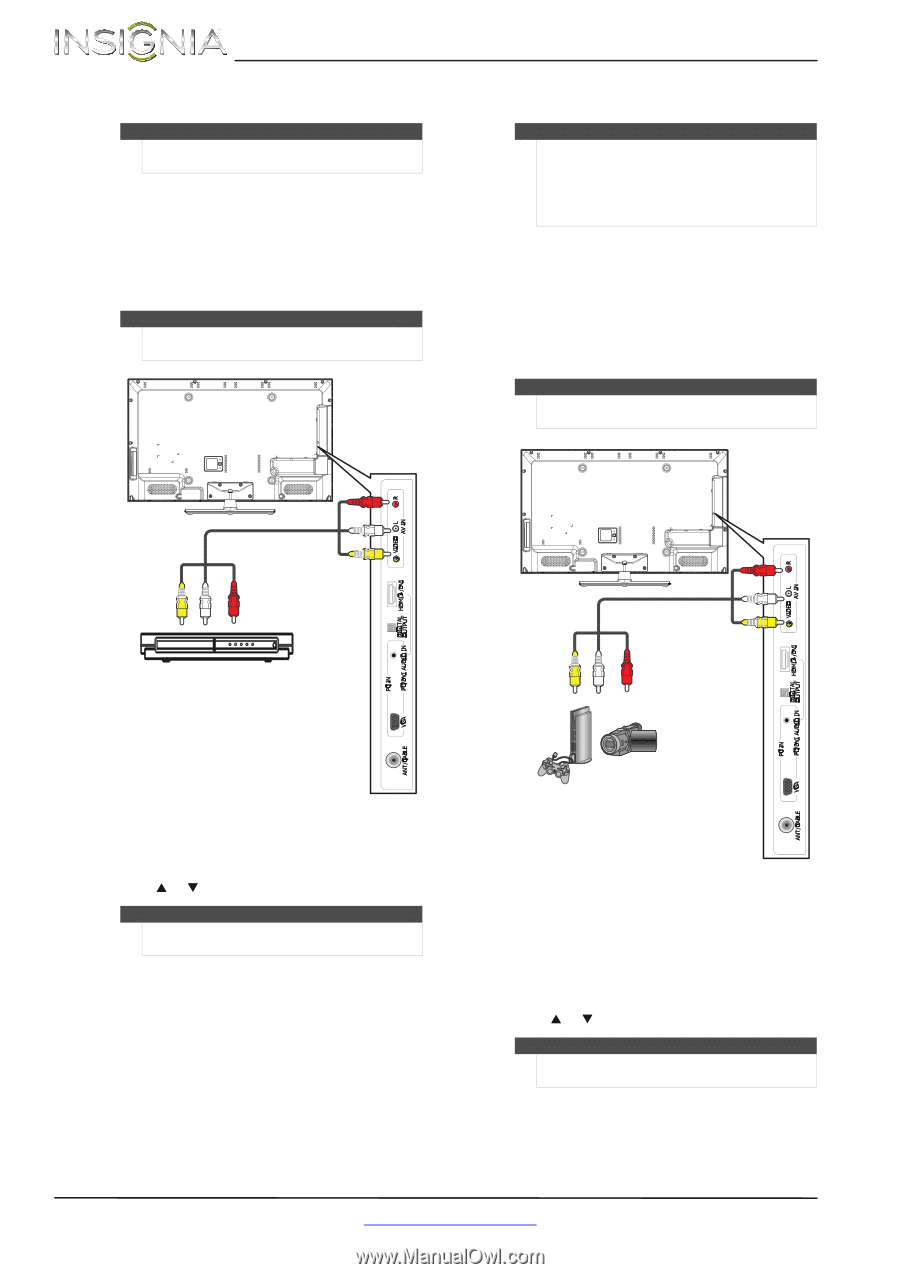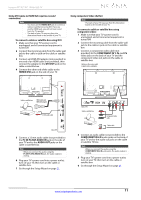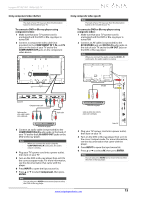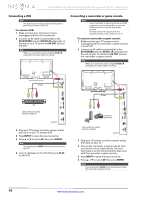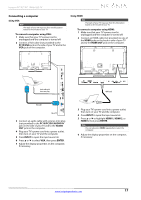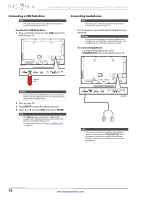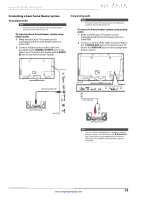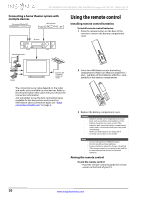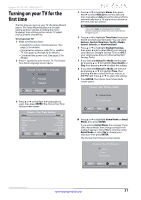Insignia NS-39E480A13 User Manual (English) - Page 20
Connecting a VCR, Connecting a camcorder or game console
 |
View all Insignia NS-39E480A13 manuals
Add to My Manuals
Save this manual to your list of manuals |
Page 20 highlights
NS-39E480A13/NS-42E480A13/NS-46E481A13 Insignia 39"/42"/46" 1080p LED TV Connecting a VCR Note The back of your TV may vary from the illustration based on the model of your TV. To connect a VCR: 1 Make sure that your TV's power cord is unplugged and the VCR is turned off. 2 Connect an AV cable (not provided) to the AV IN VIDEO jack and AV IN L/R audio jacks on the side of your TV and to the AV OUT jacks on the VCR. Note When you connect the audio using the AV IN L/R audio jacks, the audio output is analog. Connecting a camcorder or game console Notes • • If your camcorder or game console has an HDMI connection, we recommend that you use the HDMI connection to get the best quality possible. The back of your TV may vary from the illustration based on the model of your TV. To connect a camcorder or game console: 1 Make sure that your TV's power cord is unplugged and the camcorder or game console is turned off. 2 Connect an AV cable (not provided) to the AV IN VIDEO jack and AV IN L /R audio jacks on the side of your TV and to the AV OUT jacks on the camcorder or game console. Note When you connect the audio using the AV IN L/R audio jacks, the audio output is analog. AV cable VCR Cables are often color-coded to match color-coded jacks. Side of TV 3 Plug your TV's power cord into a power outlet, then turn on your TV and the VCR. 4 Press INPUT to open the Input source list. 5 Press S or T to select AV, then press ENTER. Note You can also press VIDEO one or more times to select the VCR. 6 Insert a videotape in the VCR, then press PLAY on the VCR. AV cable Camcorder or game console Cables are often color-coded to match color-coded jacks. Side of TV 3 Plug your TV's power cord into a power outlet, then turn on your TV. 4 Turn on the camcorder or game console, then set it to the correct output mode. For more information, see the documentation that came with the camcorder or game console. 5 Press INPUT to open the Input source list. 6 Press S or T to select AV, then press ENTER. Notes You can also press VIDEO one or more times to select the camcorder or game console. 16 www.insigniaproducts.com