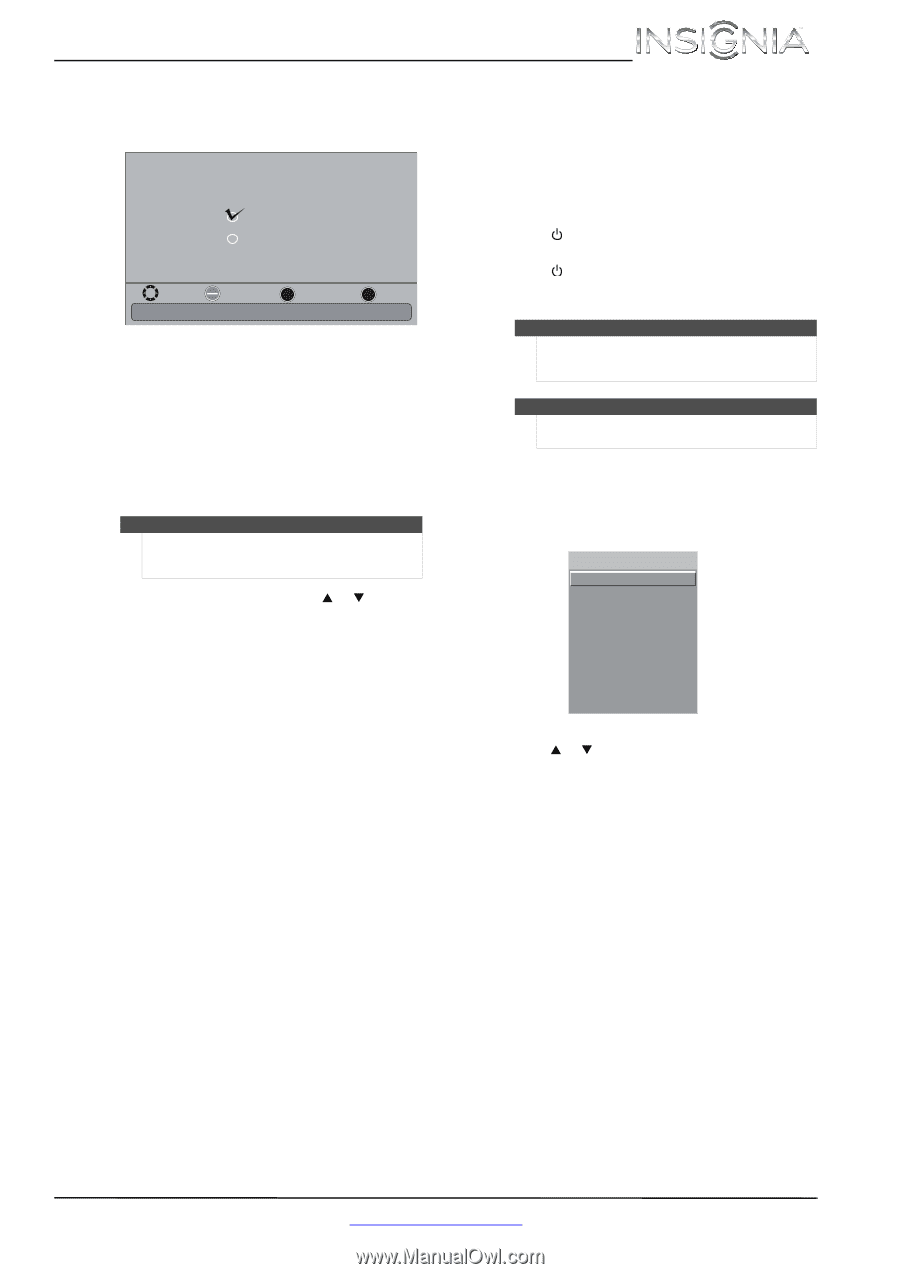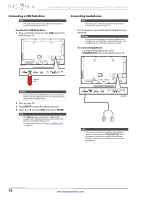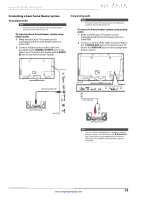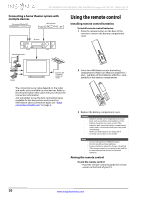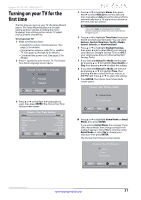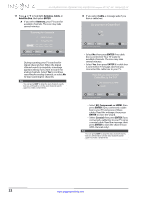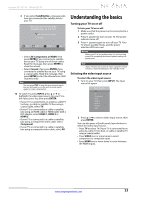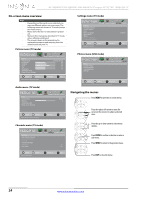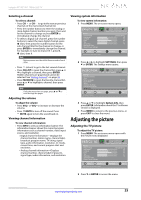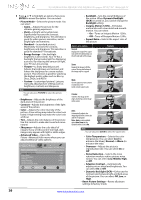Insignia NS-39E480A13 User Manual (English) - Page 27
Understanding the basics
 |
View all Insignia NS-39E480A13 manuals
Add to My Manuals
Save this manual to your list of manuals |
Page 27 highlights
Insignia 39"/42"/46" 1080p LED TV C If you select Satellite Box, a message asks how you connected the satellite box to your TV: How did you connect the Satellite Box to the TV? AV, Component, or HDMI Coaxial Move OK ENTER Se lec t Select if you have a satellite box MENU Previous EXIT Exit • Select AV, Component, or HDMI, then press ENTER if you connected a satellite box to your TV using one of these cables. Read the message, then press ENTER to close the wizard. • Select Coaxial, then press ENTER if you connected a satellite box to your TV using a coaxial cable. Read the message, then press ENTER to start the channel scan (VHF channels only). Note You can press EXIT to stop the auto channel search, but you will need to run the auto channel search again to create a channel list. 12 To watch TV, press INPUT, press S or T to highlight the video input source for your TV in the Input source list, then press ENTER. • If your TV is connected to an antenna, cable TV (no box), or cable or satellite TV box using a coaxial cable, select TV. • If your TV is connected to a cable or satellite box using an HDMI cable or HDMI cable with a DVI adapter, select HDMI 1, HDMI 2 or HDMI 3. • If your TV is connected to a cable or satellite box using a component video cable, select Component. • If your TV is connected to a cable or satellite box using a composite video cable, select AV. Understanding the basics Turning your TV on or off To turn your TV on or off: 1 Make sure that the power cord is connected to a power outlet. 2 Press (power) to turn on your TV. The power indicator turns off. 3 Press (power) again to turn off your TV. Your TV enters standby mode, and the power indicator LED turns red. Warning When your TV is in standby mode, it is still receiving power. To completely disconnect power, unplug the power cord. Note If your TV does not receive an input signal for several minutes, it automatically goes into standby mode. Selecting the video input source To select the video input source: 1 Turn on your TV, then press INPUT. The Input source list opens. Input source TV AV Component VGA HDMI 1 HDMI 2 HDMI 3 USB 2 Press S or T to select a video input source, then press ENTER. You can also press a Quick Launch Input button to select the video input source. • Press TV to select TV (if your TV is connected to an antenna, cable TV (no box), or cable or satellite TV using a coaxial cable). • Press VIDEO one or more times to select component or composite input. • Press HDMI one or more times to cycle between the HDMI inputs. www.insigniaproducts.com 23