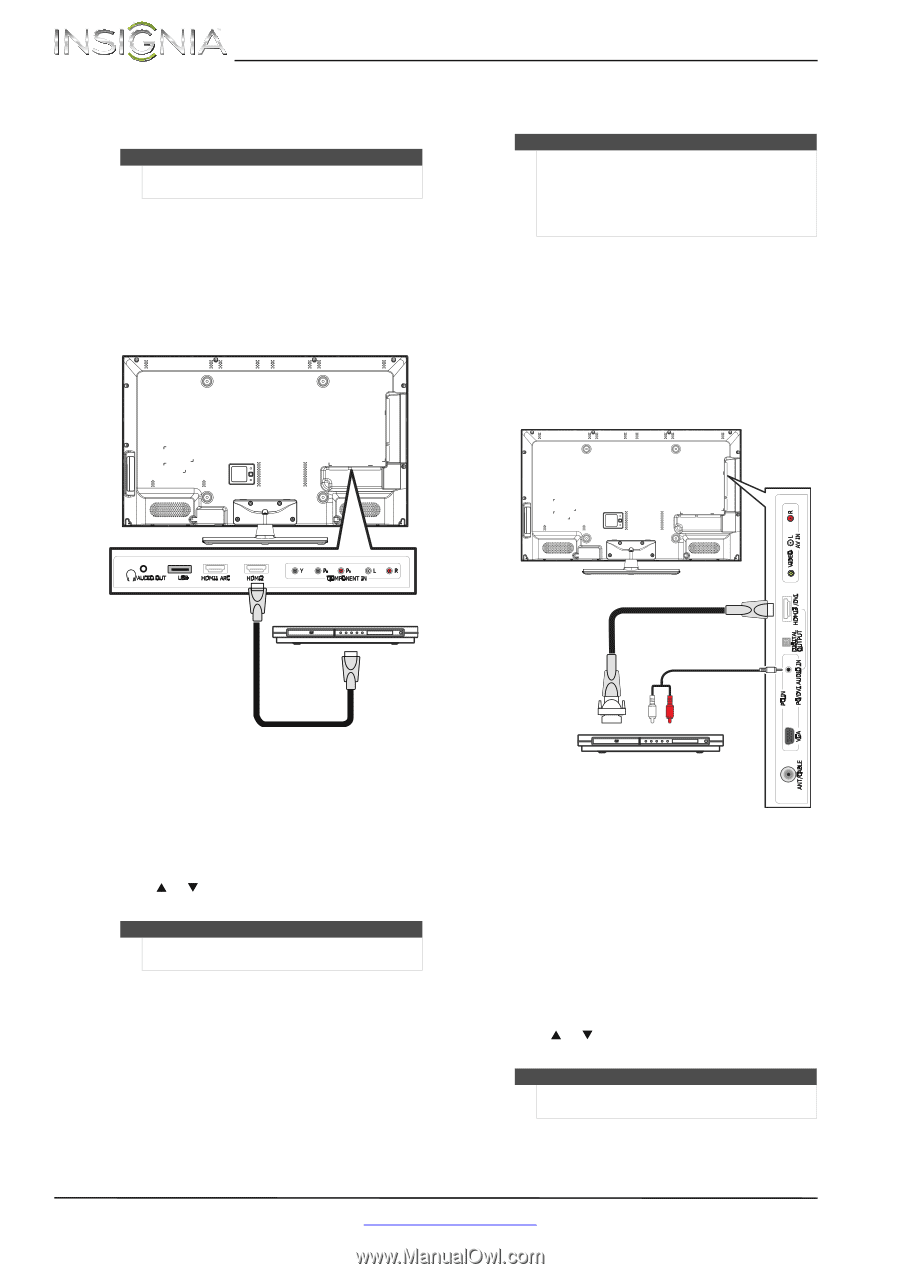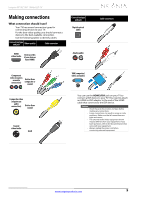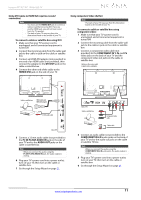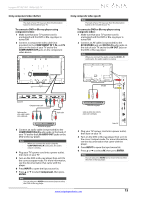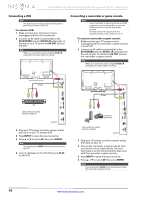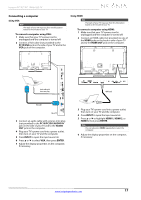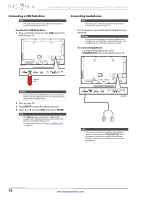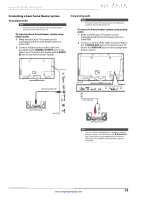Insignia NS-39E480A13 User Manual (English) - Page 18
Connecting a DVD or Blu-ray player
 |
View all Insignia NS-39E480A13 manuals
Add to My Manuals
Save this manual to your list of manuals |
Page 18 highlights
NS-39E480A13/NS-42E480A13/NS-46E481A13 Insignia 39"/42"/46" 1080p LED TV Connecting a DVD or Blu-ray player Using HDMI (best) Note The back of your TV may vary from the illustration based on the model of your TV. To connect a DVD or Blu-ray player using HDMI: 1 Make sure that your TV's power cord is unplugged and the DVD or Blu-ray player is turned off. 2 Connect an HDMI cable (not provided) to one of the HDMI jacks on the back or side of your TV and to the HDMI OUT jack on the DVD or Blu-ray player. Using DVI (same as HDMI but requires a sound connection) Notes • • You must use the HDMI3/DVI jack to connect a DVD or Blu-ray player using DVI. If you use another HDMI jack, you will not hear sound from the TV speakers. The back of your TV may vary from the illustration based on the model of your TV. To connect a DVD or Blu-ray player using DVI: 1 Make sure that your TV's power cord is unplugged and the DVD or Blu-ray player is turned off. 2 Connect an HDMI-DVI adapter (not provided) to one end of an HDMI cable (not provided), then connect the adapter to the DVI OUT jack on the DVD or Blu-ray player. 3 Connect the other end of the cable to the HDMI3/DVI jack on the side of your TV. Back of TV DVD or Blu-ray player HDMI cable 3 Plug your TV's power cord into a power outlet, then turn on your TV. 4 Turn on the DVD or Blu-ray player, then set it to the correct output mode. For more information, see the documentation that came with the player. 5 Press INPUT to open the Input source list. 6 Press S or T to highlight HDMI 1, HDMI 2, or HDMI 3, then press ENTER. Note You can also press HDMI repeatedly to select the DVD or Blu-ray player. HDMI cable with HDMI-DVI adapter 3.5mm audio cable DVD or Blu-ray player Side of TV 4 Connect a 3.5mm audio cable (not provided) to the PC IN PC/DVI AUDIO IN jack on the side of your TV and to the AUDIO OUT jacks on the DVD or Blu-ray player. 5 Plug your TV's power cord into a power outlet, then turn on your TV. 6 Turn on the DVD or Blu-ray player, then set it to the correct output mode. For more information, see the documentation that came with the player. 7 Press INPUT to open the Input source list. 8 Press S or T to select HDMI 3, then press ENTER. Note You can also press HDMI one or more times to select the DVD or Blu-ray player. 14 www.insigniaproducts.com