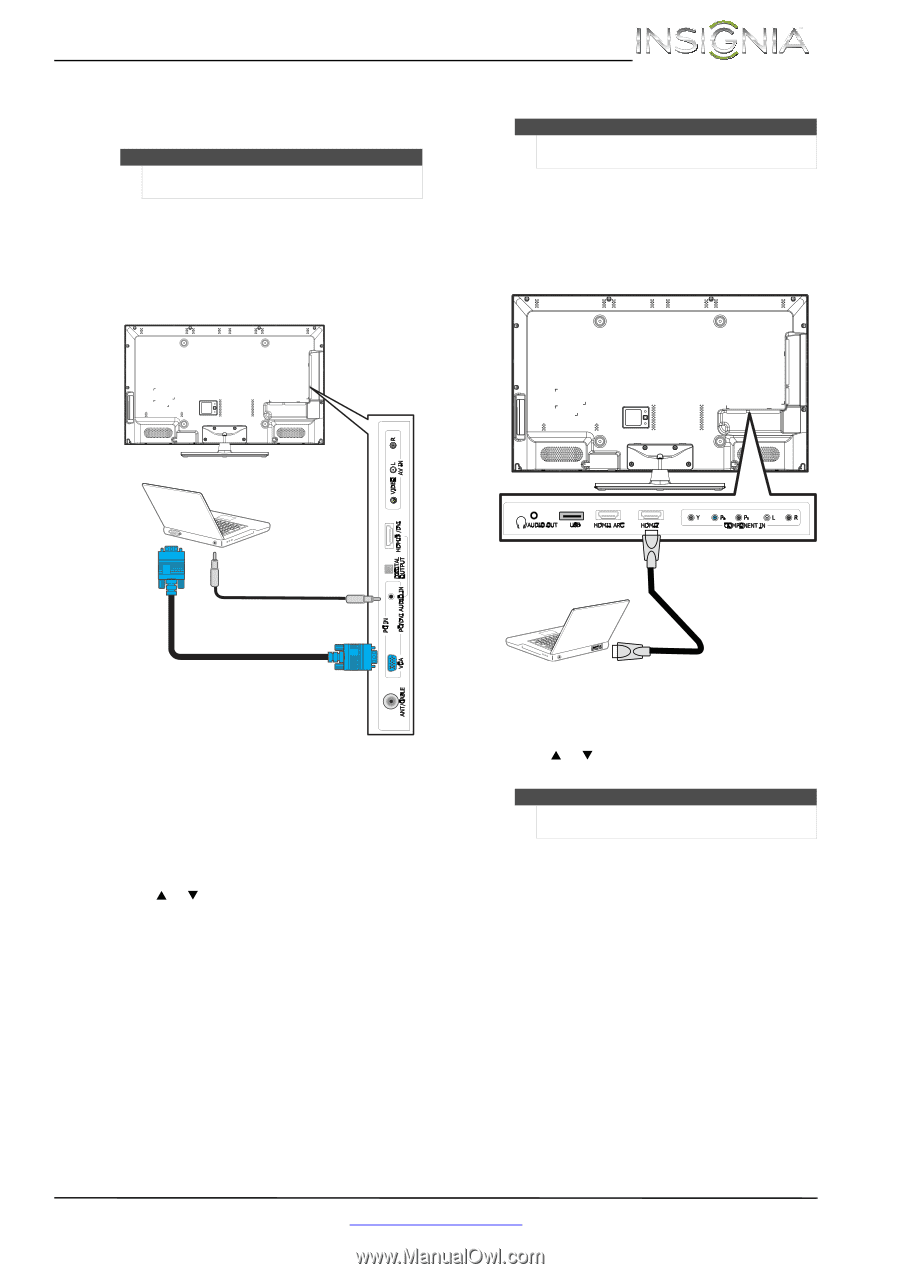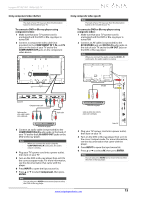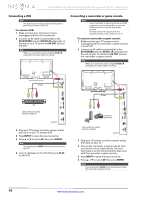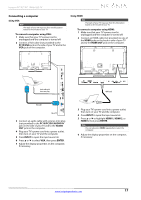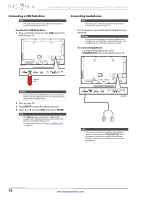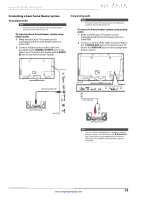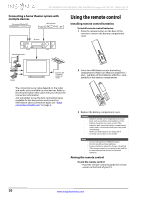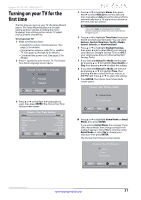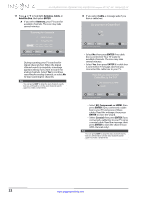Insignia NS-39E480A13 User Manual (English) - Page 21
Connecting a computer
 |
View all Insignia NS-39E480A13 manuals
Add to My Manuals
Save this manual to your list of manuals |
Page 21 highlights
Insignia 39"/42"/46" 1080p LED TV Connecting a computer Using VGA Note The back of your TV may vary from the illustration based on the model of your TV. To connect a computer using VGA: 1 Make sure that your TV's power cord is unplugged and the computer is turned off. 2 Connect a VGA cable (not provided) to the PC IN VGA jack on the side of your TV and to the VGA jack on the computer. Using HDMI Note The back of your TV may vary from the illustration based on the model of your TV. To connect a computer using HDMI: 1 Make sure that your TV's power cord is unplugged and the computer is turned off. 2 Connect an HDMI cable (not provided) to one of the HDMI jacks on the back or side of your TV and to the HDMI OUT jack on the computer. Back of TV Audio cable with stereo mini plug VGA cable Side of TV 3 Connect an audio cable with a stereo mini plug (not provided) to the PC IN PC/DVI AUDIO IN jack on the side of your TV and to the AUDIO OUT jack on the computer. 4 Plug your TV's power cord into a power outlet, then turn on your TV and the computer. 5 Press INPUT to open the Input source list. 6 Press S or T to select VGA, then press ENTER. 7 Adjust the display properties on the computer, if necessary. HDMI cable 3 Plug your TV's power cord into a power outlet, then turn on your TV and the computer. 4 Press INPUT to open the Input source list. 5 Press S or T to highlight HDMI 1, HDMI 2, or HDMI 3, then press ENTER. Note You can also press HDMI repeatedly to select the computer. 6 Adjust the display properties on the computer, if necessary. www.insigniaproducts.com 17