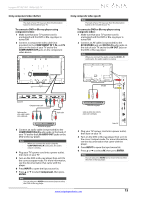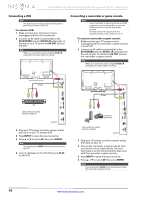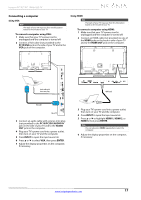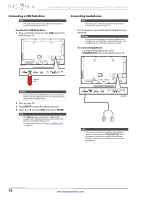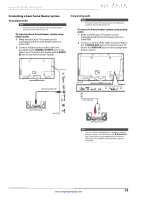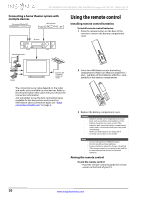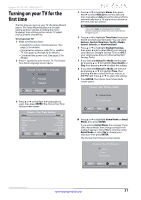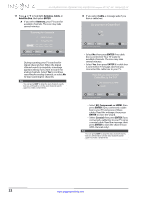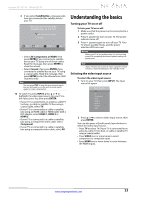Insignia NS-39E480A13 User Manual (English) - Page 22
Connecting a USB flash drive, Connecting headphones
 |
View all Insignia NS-39E480A13 manuals
Add to My Manuals
Save this manual to your list of manuals |
Page 22 highlights
NS-39E480A13/NS-42E480A13/NS-46E481A13 Insignia 39"/42"/46" 1080p LED TV Connecting a USB flash drive Note The back of your TV may vary from the illustration based on the model of your TV. To connect a USB flash drive: 1 Plug a USB flash drive into the USB port on the back of your TV. Connecting headphones Note The back of your TV may vary from the illustration based on the model of your TV. The TV speakers are muted when headphones are attached. Warning Loud noise can damage your hearing. When using headphones, use the lowest volume setting on your headphones that still lets you hear the sound. To connect headphones: • Connect the headphones to the /AUDIO OUT jack on the back of your TV. Back of TV USB flash drive Caution Do not remove the USB flash drive or turn off the TV while using the USB flash drive. You may lose data or damage the USB flash drive. 2 Turn on your TV. 3 Press INPUT to open the Input source list. 4 Press S or T to select USB, then press ENTER. Note The Photos viewer only supports JPEG format images (with ".jpg" file extensions) and not all JPEG files are compatible with your TV. For more information, see "Using a USB flash drive" on page 44. Back of TV Note You can also connect an amplifier, home theater system, or sound bar to the /AUDIO OUT jack. If you want to connect an amplifier, home theater system, or sound bar, you need to disconnect the headphones. 18 www.insigniaproducts.com