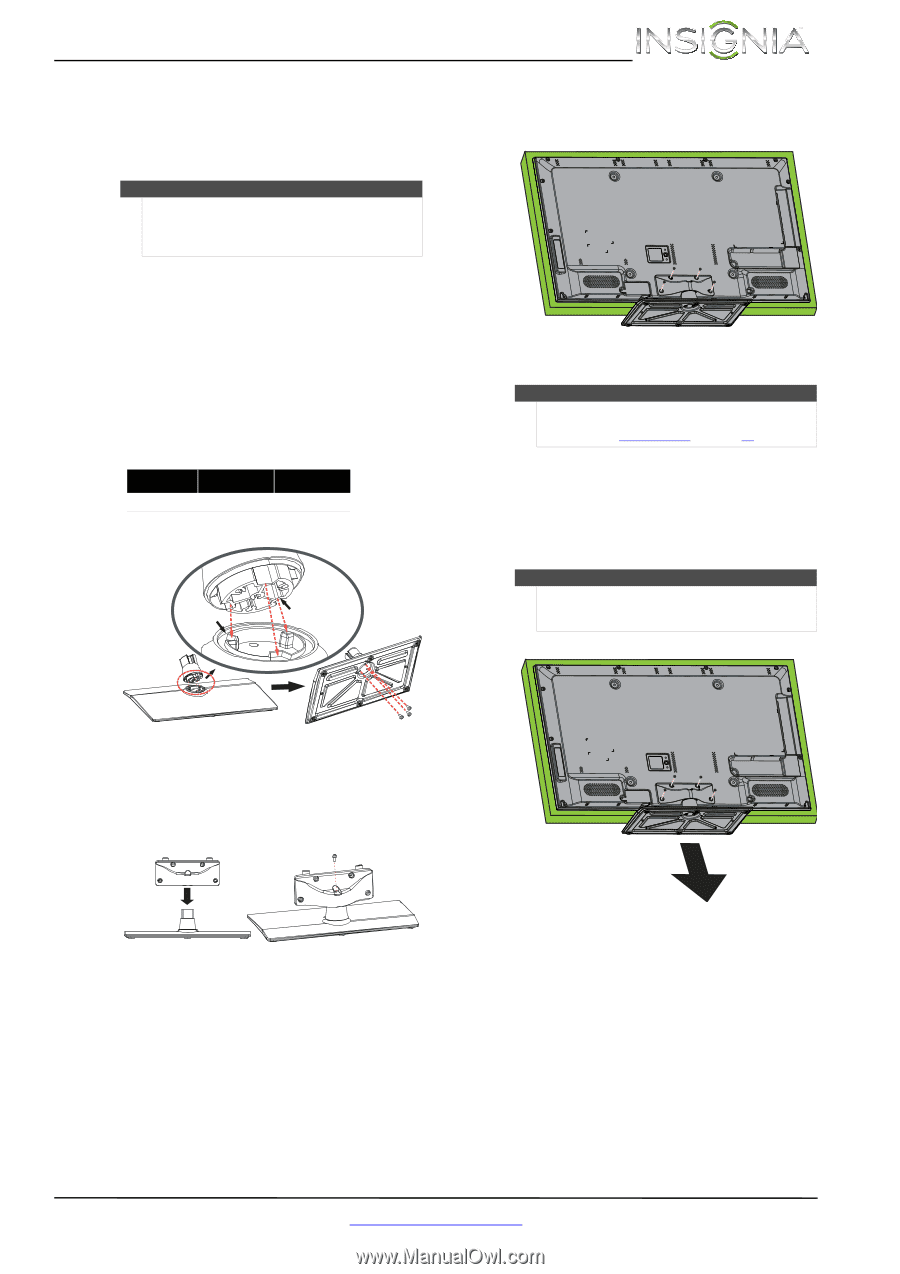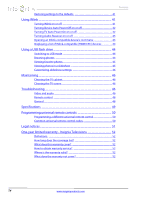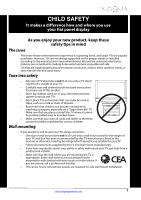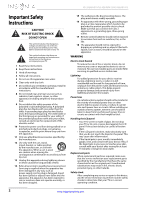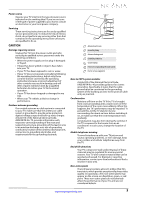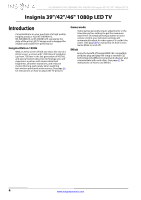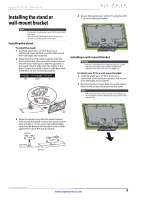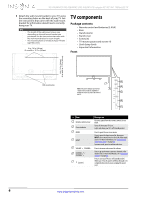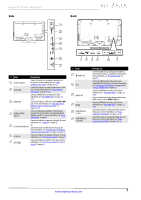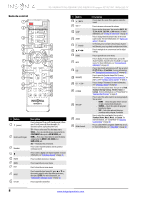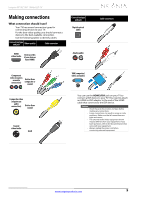Insignia NS-39E480A13 User Manual (English) - Page 9
Installing the stand or, wall-mount bracket - wall mount
 |
View all Insignia NS-39E480A13 manuals
Add to My Manuals
Save this manual to your list of manuals |
Page 9 highlights
Insignia 39"/42"/46" 1080p LED TV Installing the stand or wall-mount bracket Notes • • If you plan to wall-mount your TV, do not install the stand. Store the stand and stand screws in case you decide to use the stand in the future. Installing the stand To install the stand: 1 Carefully place your TV face-down on a cushioned, clean surface to protect the screen from damages and scratches. 2 Align the front of the stand column with the front of the base, then insert the stand column into the base making sure that the grooves in the stand column align with the ridges in the base. Secure the stand column to the base with three M5 x 12 mm screws (provided). Screw type Screw length # of screws M5 12 mm 8 Ridge Groove 4 Secure the stand cover to the TV using four M5 × 12 mm screws (provided). Installing a wall-mount bracket Warning This TV is intended to be supported by a UL Listed wall mount bracket with suitable weight/load capacity. (See "Miscellaneous" on page 49.) To attach your TV to a wall-mount bracket: 1 Carefully place your TV face-down on a cushioned, clean surface to protect the screen from damages and scratches. 2 Remove the four screws that secure the stand cover to the screen, then remove the cover. Note If the stand and the stand column are installed, you do not need to remove them before you remove the stand cover. 3 Align the stand cover with the stand column, then secure the stand cover to the stand column with one M5 × 12 mm screw (provided). Make sure that the bottom of the stand cover is flush against the top of the stand column. Stand cover Stand column Back view www.insigniaproducts.com 5