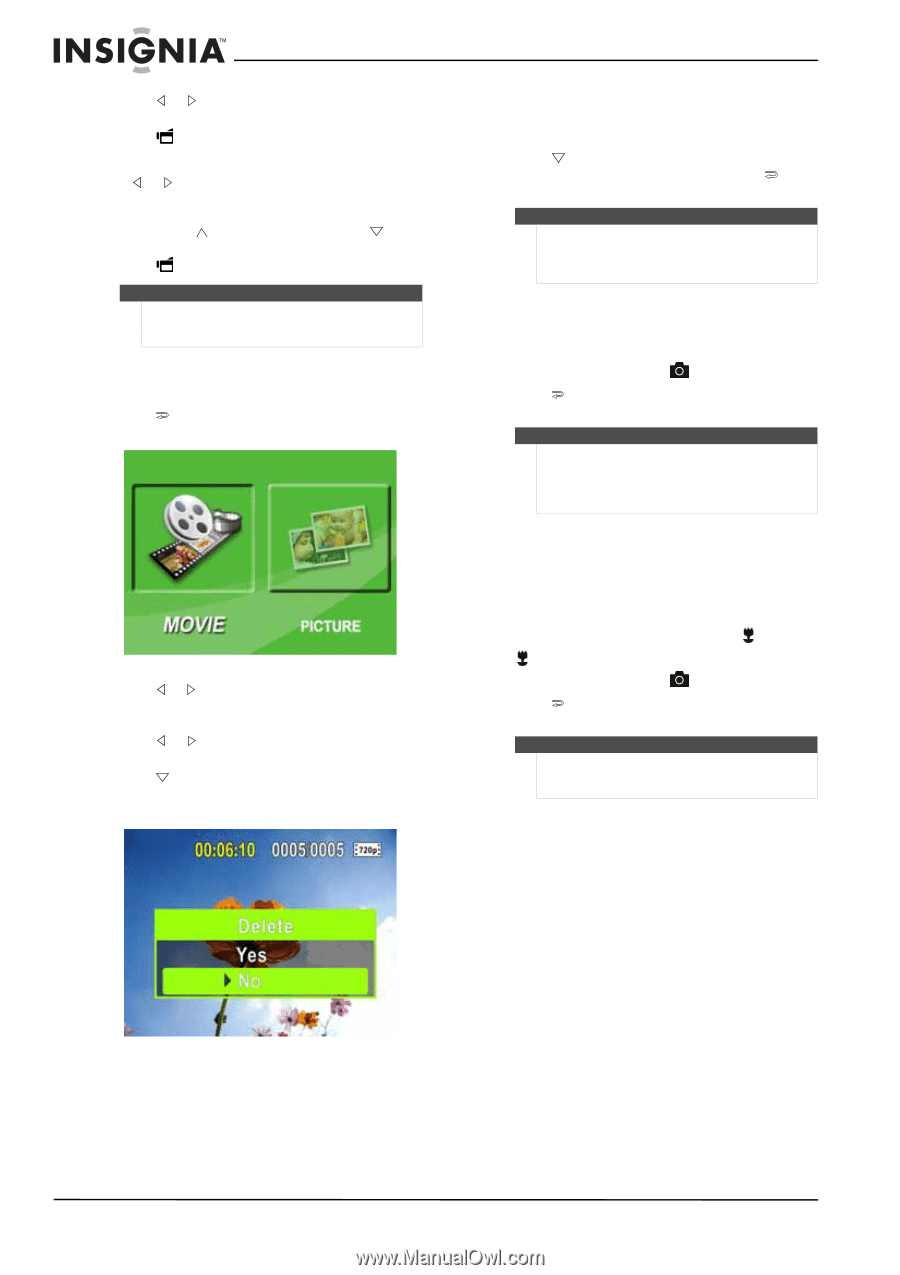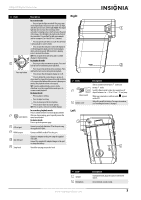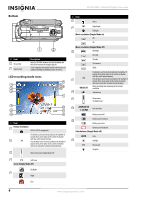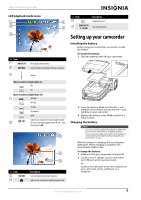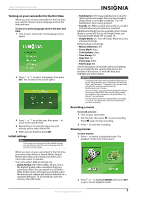Insignia NS-DV1080P User Manual (English) - Page 12
Deleting movies, Taking a picture, Taking a close-up picture, NS-DV1080P 1080p HD Digital Camcorder - can it be rewinded
 |
UPC - 600603123160
View all Insignia NS-DV1080P manuals
Add to My Manuals
Save this manual to your list of manuals |
Page 12 highlights
NS-DV1080P 1080p HD Digital Camcorder 3 Press or to highlight the movie you want to view, then press SET. 4 Press to play the movie. 5 While the movie is playing, you can press: • or to fast-rewind or fast-forward the movie. Press the button again to resume normal playback. • Press T or to increase or press W or to decrease the volume. 6 Press again to pause playback. Note When no buttons are pressed for three seconds during playback, the playback function icons in the upper right of the LCD disappear automatically. Deleting movies To delete movies: 1 Press to switch to playback mode. The playback mode main menu opens. 2 Press or to highlight MOVIE, then press SET to go to movie playback mode. The first frame of the last movie recorded is displayed. 3 Press or to highlight the movie you want to delete. 4 Press to highlight Delete. A message appears asking you to confirm the deletion. Yes is selected. 5 Press SET to confirm the deletion. The movie is deleted. Or, Press to highlight No, then press SET to cancel the deletion. (You can also press to cancel the deletion and close the menu.) Notes • • If a memory card is inserted, you can delete only movies stored on the card. Movies stored on a write-protected memory card cannot be deleted. Taking a picture To take a picture: 1 Turn on your camcorder. 2 Aim the lens, then press . 3 Press to view the picture. Press two more times to go back to record mode. Note If the selected Video Format is a wide format (HD, HD 1080p, HD 720p, or SD Wide), the image displayed on your camcorder in record mode will have black bars. However, pictures will always be captured in 4:3 (full frame) format. Taking a close-up picture Switch to Macro mode to take close-up pictures of objects between 6 in. ~ 10 in. (15 cm ~ 25 cm) away. To take a close-up picture: 1 Turn on your camcorder. 2 Slide the Macro switch to the macro appears on the LCD. position. 3 Aim the lens, then press . 4 Press to view the picture. Press two more times to go back to record mode. Note Make sure that you return the Macro switch to the normal position when you are not taking close-up pictures. 8 www.insigniaproducts.com