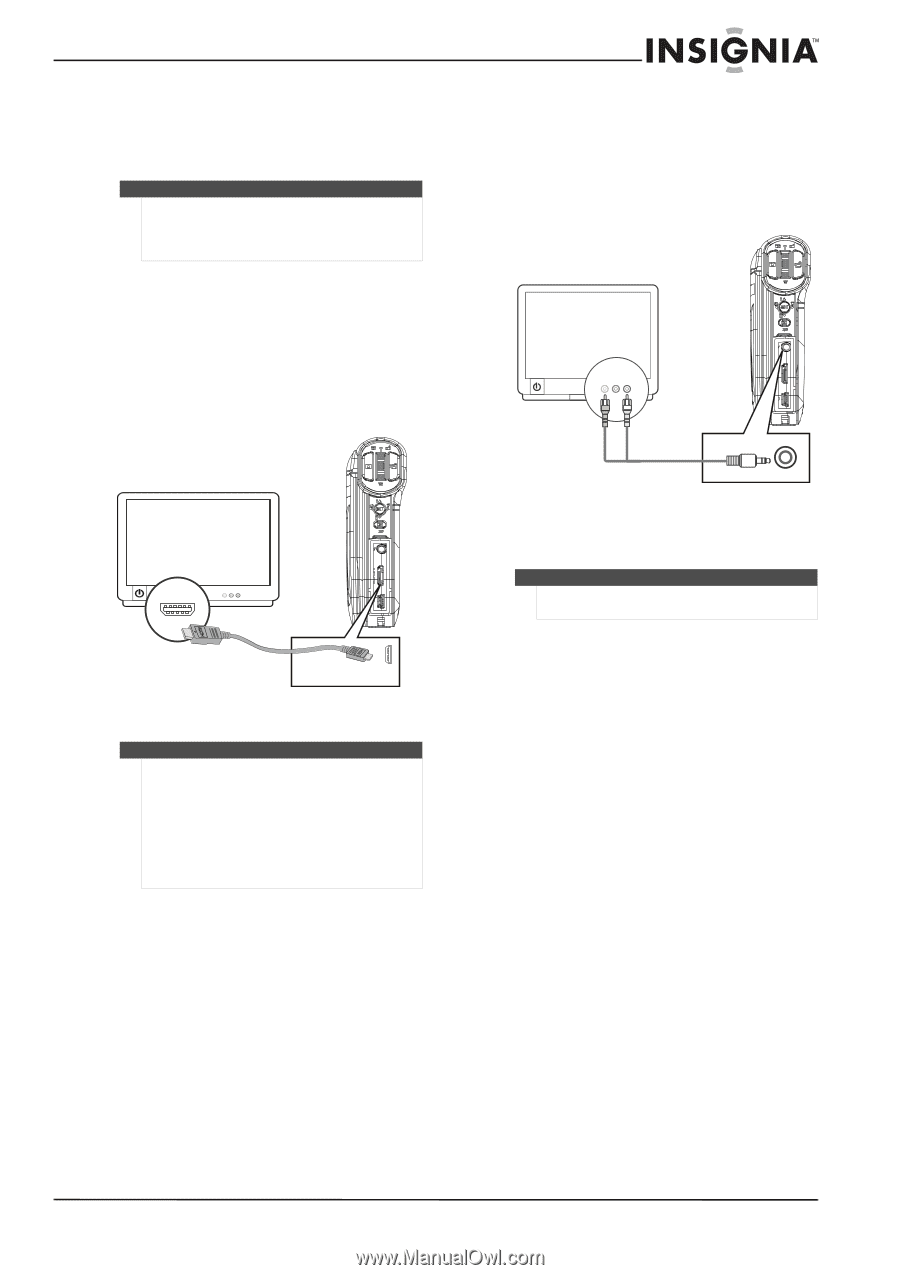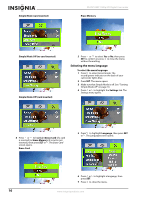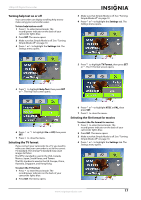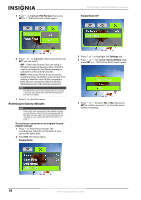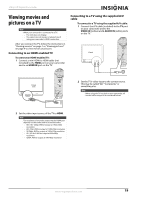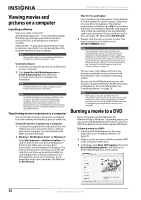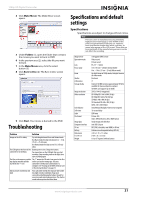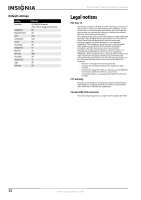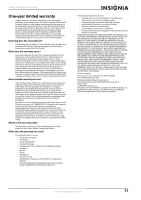Insignia NS-DV1080P User Manual (English) - Page 23
Viewing movies and pictures on a TV, Connecting to an HDMI enabled TV, Connecting to a TV using - instructions
 |
UPC - 600603123160
View all Insignia NS-DV1080P manuals
Add to My Manuals
Save this manual to your list of manuals |
Page 23 highlights
1080p HD Digital Camcorder Viewing movies and pictures on a TV Note When your camcorder is connected to a TV: • The LCD does not display. • You cannot record movies or take pictures if using your camcorder's HDMI connection. After you connect the TV, follow the instructions in "Viewing movies" on page 7 or "Viewing pictures" on page 9 to view movies or pictures. Connecting to an HDMI enabled TV To connect an HDMI enabled TV: 1 Connect a mini HDMI to HDMI cable (not included) to the HDMI port on your camcorder and to an HDMI IN port on the TV. Connecting to a TV using the supplied A/V cable To connect to a TV using the supplied A/V cable: 1 Connect the A/V cable (included) to the TV port on your camcorder and to the VIDEO IN (yellow) and L AUDIO IN (white) ports on the TV. AV mode AV mode (16:9) 2 Set the TV's video input to the correct source. This may be called "AV," "Composite," or something else. Note When using the TV out jack on your camcorder, all movies will be output in an interlaced format. 2 Set the video input source of the TV to HDMI. Note The resolution of the video output via the HDMI port depends on the mode used to record the video: • HD / HD-1080p: Will be output at 1920x1080i resolution • HD-720p: Will be output at 1280x720p resolution • SD Wide: Will be output at 1280x720p resolution • SD / SD Std.: Will be output at 640x480p resolution • QVGA: Will be output at 640x480p resolution www.insigniaproducts.com 19