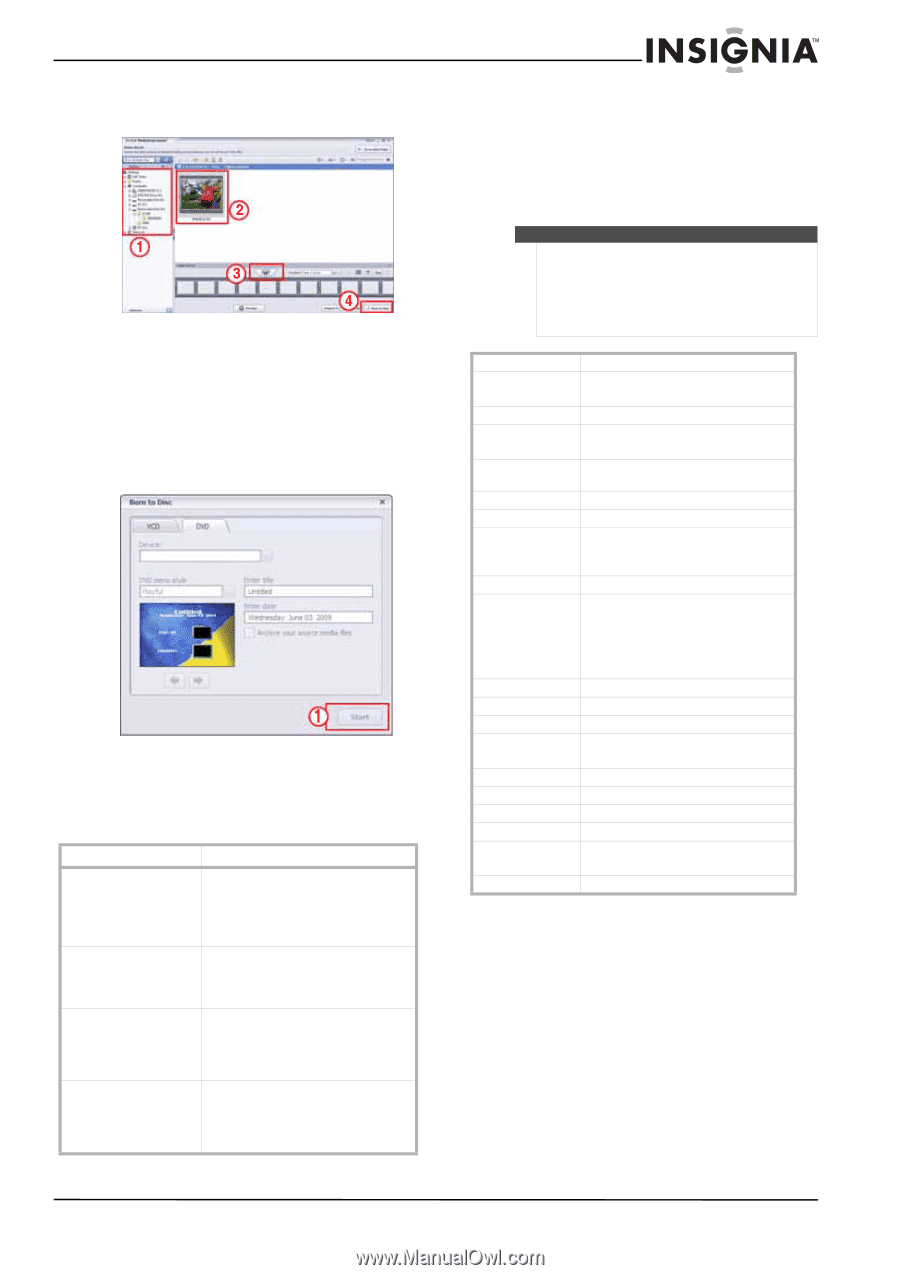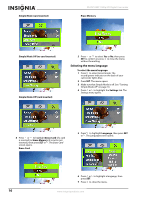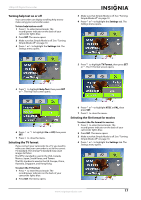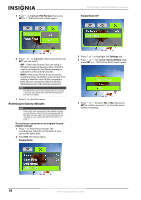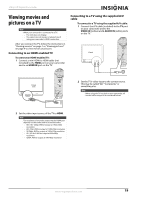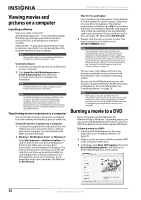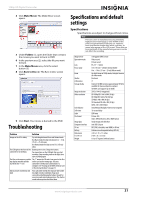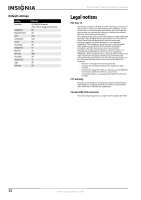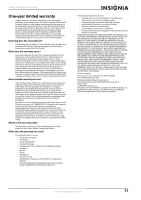Insignia NS-DV1080P User Manual (English) - Page 25
Troubleshooting, Specifications and default settings, Specifications
 |
UPC - 600603123160
View all Insignia NS-DV1080P manuals
Add to My Manuals
Save this manual to your list of manuals |
Page 25 highlights
1080p HD Digital Camcorder 4 Click Make Movie. The Make Movie screen opens. 5 Under Folders (1), open the folder that contains the movies you want to burn to DVD. 6 In the preview area (2), select the file you want to burn. 7 In the Make Movie area, click the select button (3). 8 Click Burn to Disc (4). The Burn to Disc screen opens. 9 Click Start. Your movie is burned to the DVD. Troubleshooting Problem Solution Image on the LCD is blurry Try switching between Macro and Normal mode. Use Macro mode for objects between 6 in. ~ 10 in. (15 cm ~ 25 cm) away. Use Normal mode for objects over 5 ft. (150 cm) away. The LED light on the front of the Battery power is low. Charge the battery. camcorder is not working You cannot turn on the LED light after you start recording. Stop recording, turn on the light, then start recording again. The files on the memory card do The "!" means the SD card is low speed or the files not display smoothly and the on the card are the wrong type. Use your LCD shows the "!" icon camcorder to format your card instead of a computer. See "Erasing an SD/SDHC memory card or the internal memory" on page 15. Indoor pictures look blurry and dark Your camcorder extends the exposure time under low-light or indoor conditions. Keep your camcorder and photographed subject steady for several seconds when taking pictures. The shutter sounds when a picture has been taken. Specifications and default settings Specifications Specifications are subject to change without notice. Note The LCD screen is manufactured using extremely high-precision technology so over 99.99% of the pixels are operational for effective use. However, some tiny black or bright dots (white, red, blue, or green) may appear on the LCD screen. These dots are a normal result of the manufacturing process, and do not affect the recording. Image sensor Operation modes Lens Focus range Zoom Shutter LCD monitor Storage media Image resolution Video resolution Color balance Self-timer Light File format Image play Computer interface TV out Battery Dimensions H×W×D Weight 5 megapixel CMOS sensor Video record Picture record F3.2 (f = 7.2mm) 5 ft. (150 cm) ~ infinite (normal mode) 6 in. ~ 10 in. (15 cm ~ 25 cm) (Macro mode) 2x digital zoom in 1080p mode; 4x digital zoom in all other modes. Electronic 3" Internal 128 MB memory (approximately 90 MB is available for movie and picture capture) SD/SDHC card support (up to 32GB) 2592 x 1944 (5 megapixels) HD 1080p/HD: 1440 x1080 (30 fps) HD 720p/HD: 1280 x 720 (30 fps) SD Wide: 848 x 480 (60 fps) SD Standard/SD: 640 x 480 (30 fps) QVGA: 320 x 240 (30 fps) Auto/Manual (Daylight, Fluorescent, Tungsten) 10-second delay LED lamp Picture: JPG Video: MPEG4 H.264 in AVI or MOV format Single image and slideshow mini USB 2.0 port NTSC/PAL selectable, mini HDMI, or AV out Lithium-ion rechargeable battery (NP-60) 4.29 × 3.15 × 1.1 inches (10.9 × 8 × 2.8 cm) 6.0 oz (170 grams) without battery www.insigniaproducts.com 21