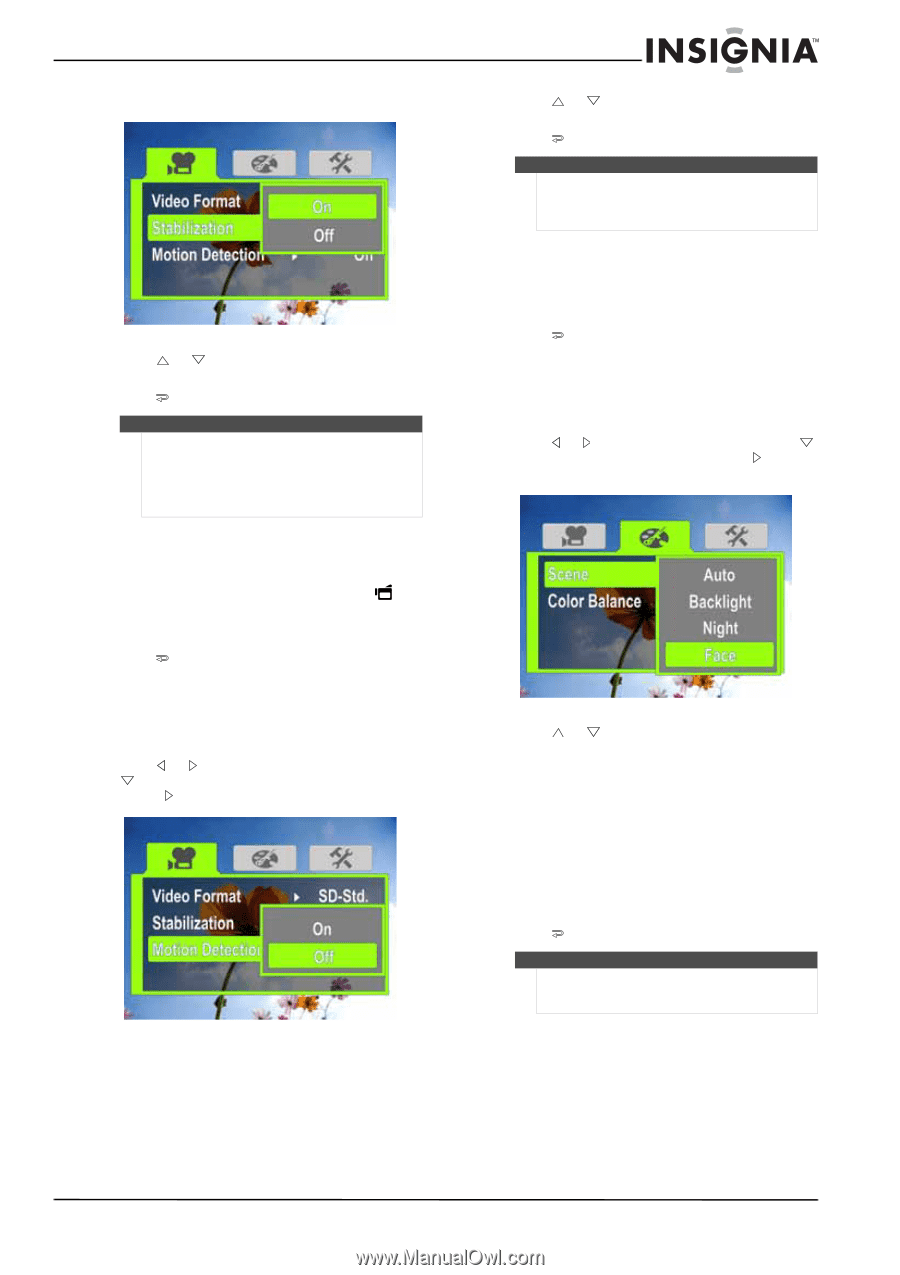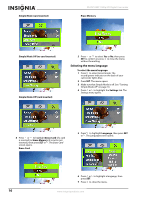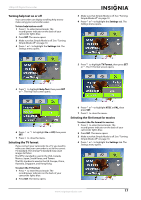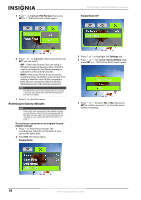Insignia NS-DV1080P User Manual (English) - Page 17
Turning motion detection on or off, Selecting the scene mode, Simple Mode Off, Movie, Motion Detection
 |
UPC - 600603123160
View all Insignia NS-DV1080P manuals
Add to My Manuals
Save this manual to your list of manuals |
Page 17 highlights
1080p HD Digital Camcorder Simple Mode Off 3 Press SET. 4 Press or to highlight On or Off, then press to close the menu. Note The Stabilization feature is not supported in HD (Simple Mode), HD 1080p (Simple Mode off ), HD 720p (Simple Mode off ), or SD Wide (Simple Mode off ) resolution modes or for still images. The Stabilization feature should be turned off if you are using a tripod. Turning motion detection on or off Your camcorder has a motion detection feature. If this feature is turned on, your camcorder starts recording when it detects movement. Press to stop recording. To turn motion detection on or off: 1 Press to enter Record mode. The record/power indicator on the back of your camcorder lights blue. 2 Press SET. The menu opens. 3 Make sure that Simple Mode is off. See "Turning Simple Mode off" on page 10. 4 Press or to highlight the Movie tab, press to highlight Motion Detection, then press SET or . The Motion Detection screen opens. 5 Press SET. 6 Press or to highlight On or Off, then press to close the menu. Note If you are recording a movie with Motion Detection turned on and you stop recording, Motion Detection is automatically turned off. To turn it back on again, repeat these steps. Selecting the scene mode Your camcorder has four scene modes to help optimize your movies and pictures. To select the scene mode: 1 Press to enter Record mode. The record/power indicator on the back of your camcorder lights blue. 2 Press SET. The menu opens. 3 Make sure that Simple Mode is off. See "Turning Simple Mode off" on page 10. 4 Press or to highlight the Effect tab, press to highlight Scene, then press SET or . The Scene screen opens. 5 Press or to highlight a scene mode, then press SET. You can select: • Auto-Select this option when there are no special lighting conditions. Your camcorder will automatically choose the best settings for your subject. • Backlight-Select this option when there is bright light behind the subject. • Night-Select this option for night scenes or low-light conditions. • Face-Select this option to make skin tones more natural. 6 Press to close the menu. Note To avoid blurry pictures when Night mode is selected, place the camcorder on a flat, steady surface, or use a tripod. www.insigniaproducts.com 13