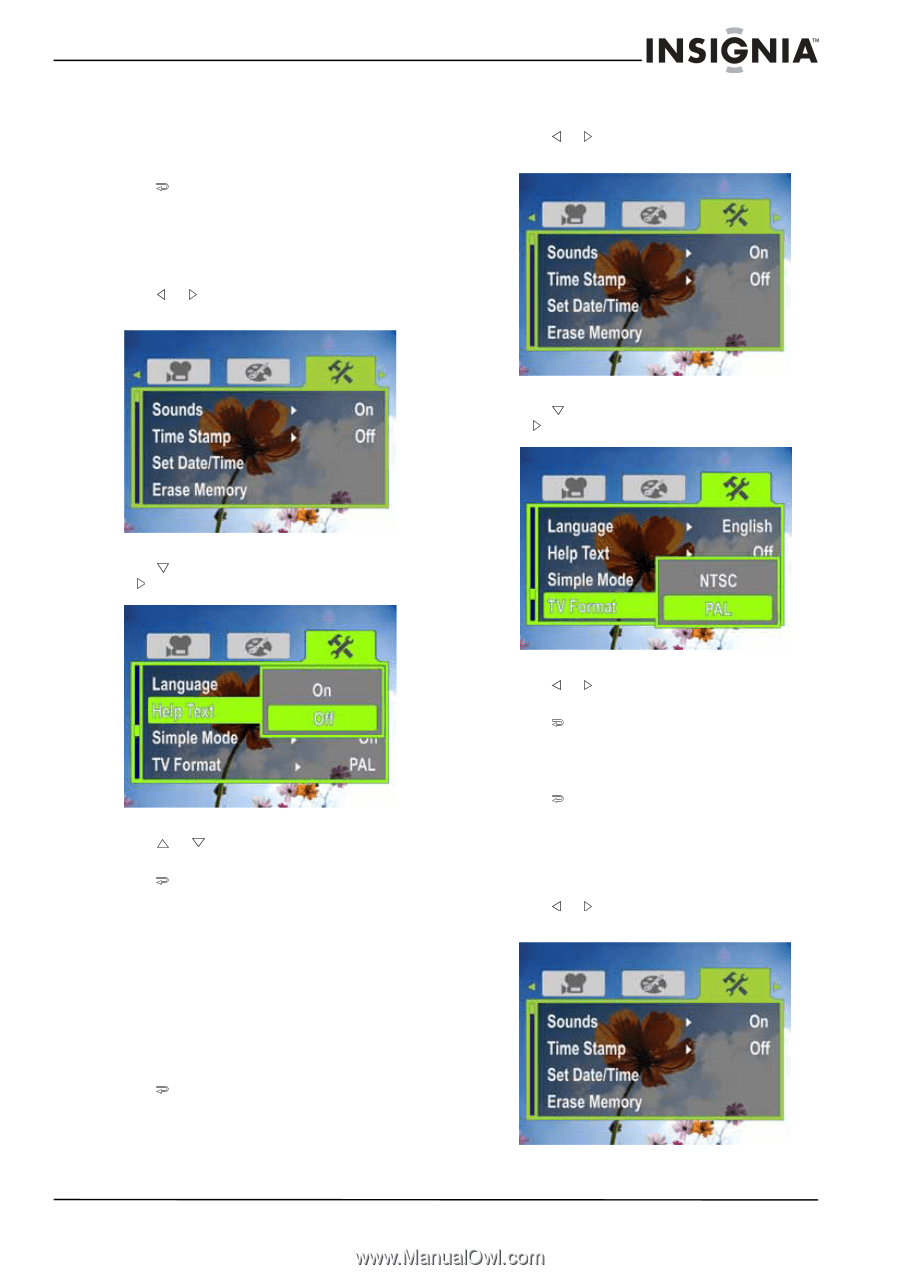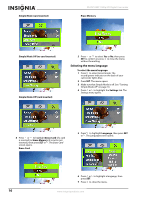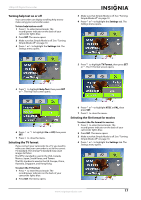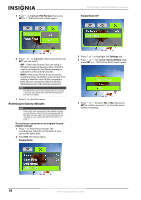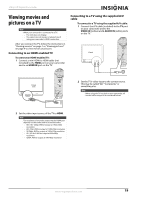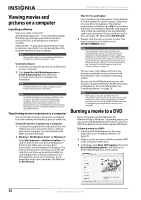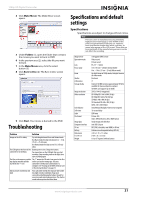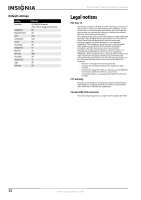Insignia NS-DV1080P User Manual (English) - Page 21
Turning help text on or off, Selecting the TV format, Selecting the file format for movies
 |
UPC - 600603123160
View all Insignia NS-DV1080P manuals
Add to My Manuals
Save this manual to your list of manuals |
Page 21 highlights
1080p HD Digital Camcorder Turning help text on or off Your camcorder can display scrolling help text to make using your camcorder easier. To turn help text on or off: 1 Press to enter Record mode. The record/power indicator on the back of your camcorder lights blue. 2 Press SET. The menu opens. 3 Make sure that Simple Mode is off. See "Turning Simple Mode off" on page 10. 4 Press or to highlight the Settings tab. The Settings menu opens. 3 Make sure that Simple Mode is off. See "Turning Simple Mode off" on page 10. 4 Press or to highlight the Settings tab. The Settings menu opens. 5 Press to highlight TV Format, then press SET or . The TV Format screen opens. 5 Press to highlight Help Text, then press SET or . The Help Text screen opens. 6 Press SET. 7 Press or to highlight On or Off, then press to close the menu. Selecting the TV format If you connect your camcorder to a TV, you need to make sure that your camcorder is set to the correct TV standard. The wrong TV standard may cause images to flicker. The NTSC standard is used in the USA, Canada, Mexico, Japan, South Korea, and Taiwan. The PAL standard is used in the UK, Europe, China, Australia, Singapore, and Hong Kong. To select the TV format: 1 Press to enter Record mode. The record/power indicator on the back of your camcorder lights blue. 2 Press SET. The menu opens. 6 Press or to highlight NTSC or PAL, then press SET. 7 Press to close the menu. Selecting the file format for movies To select the file format for movies: 1 Press to enter Record mode. The record/power indicator on the back of your camcorder lights blue. 2 Press SET. The menu opens. 3 Make sure that Simple Mode is off. See "Turning Simple Mode off" on page 10. 4 Press or to highlight the Settings tab. The Settings menu opens. www.insigniaproducts.com 17