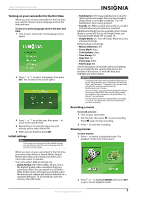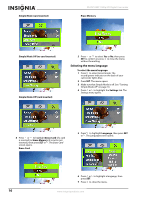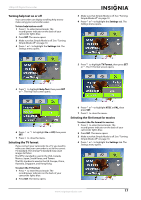Insignia NS-DV1080P User Manual (English) - Page 16
Setting the video format, Turning stabilization on or off, Note: SD Std. - youtube
 |
UPC - 600603123160
View all Insignia NS-DV1080P manuals
Add to My Manuals
Save this manual to your list of manuals |
Page 16 highlights
NS-DV1080P 1080p HD Digital Camcorder Setting the video format To set the video format: 1 Press to enter Record mode. The record/power indicator on the back of your camcorder lights blue. 2 Press or to highlight the Movie tab, then press to highlight Video Format. 3 Press SET or . The Video Format screen opens. Simple Mode Off 4 Press or to highlight a resolution, then press SET. You can select: • SD-(Simple Mode only) SD mode resolution is 640 x 480p, 30 fps, 4:3 format. SD resolution requires less memory than HD resolution and is a good choice if you will only be watching your videos on an SD, 4:3 television. Note: SD mode is called SD Std. when Simple Mode is off. • HD-(Simple Mode only) HD mode resolution is 1440 x1080p, 30 FPS, 16:9 format. This mode requires the most memory, but also produces the highest quality video images your camcorder can offer. This resolution is ideal if you will be watching your movies on an HDTV. Note: HD mode is called HD 1080p when Simple Mode is off. • HD 1080p-(Only accessible when Simple Mode is off) HD 1080p mode resolution is 1440x1080p, 30fps, 16:9 format. This mode requires the most memory, but also produces the highest quality video images your camcorder can offer. This resolution is ideal if you will be watching your movies on an HDTV. Digital zoom is limited to 2x in HD 1080p mode. Note: HD 1080p mode is called HD when Simple Mode is on. • HD 720p-(Only accessible when Simple Mode is off) HD 720p mode resolution is 1280 x 720p, 30 fps, 16:9 format. This mode is preferable when a high definition image is desired, but with greater digital zoom options (up to 4x). • SD Wide-(Only accessible when Simple Mode is off ) SD Wide capture resolution is 848 x 480, 60 fps, 16:9 format. This mode is ideal if you want wide-format video, but want to use less memory space than would be used in the camcorder's HD (1080p and 720p) modes. The higher frame rate offered by SD Wide mode is also excellent for filming action movies, such as sporting events. SD Wide movies will be upconverted to 720p if played back when your camcorder is connected to a TV using an HDMI cable (not included). • SD Std.-(Only accessible when Simple Mode is off ) SD Std. mode resolution is 640 x 480p, 4:3 format. SD Standard resolution requires less memory than HD resolution and is a good choice if you will only be watching your videos on an SD, 4:3 television. Note: SD Std. mode is called SD when Simple Mode is on. • QVGA-(Only accessible when Simple Mode is off ) The resolution is 320 x 240, 30 fps, 4:3 format. This mode is ideal you want to e-mail your videos or upload them to a video sharing service such as YouTube™. This mode requires the least amount of memory, but also produces the lowest quality videos. 5 Press to close the menu. Turning stabilization on or off The Stabilization feature increases stability and helps avoid blurry movies in low-light conditions or when your hands are not steady. To turn stabilization on or off: 1 Press to enter Record mode. The record/power indicator on the back of your camcorder lights blue. 2 Press or to highlight the Movie tab, press to highlight Stabilization, then press SET or . The Stabilization screen opens. Simple Mode 12 www.insigniaproducts.com