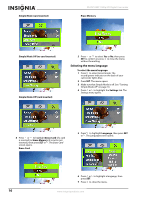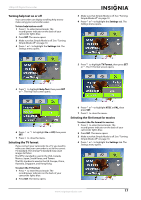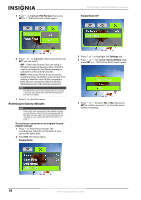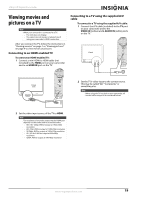Insignia NS-DV1080P User Manual (English) - Page 18
Adjusting the color balance, Imprinting the date and time on pictures, Setting the date and time - manual
 |
UPC - 600603123160
View all Insignia NS-DV1080P manuals
Add to My Manuals
Save this manual to your list of manuals |
Page 18 highlights
Adjusting the color balance Your camcorder automatically adjusts the color balance for most conditions. However, you can manually select the color balance for special conditions. To adjust the color balance: 1 Press to enter Record mode. The record/power indicator on the back of your camcorder lights blue. 2 Press SET. The menu opens. 3 Make sure that Simple Mode is off. See "Turning Simple Mode off" on page 10. 4 Press or to highlight the Effect tab, press to highlight Color Balance, then press SET or . The Color Balance screen opens. NS-DV1080P 1080p HD Digital Camcorder 4 Press or to highlight the Settings tab. The Settings menu opens. 5 Press to highlight Time Stamp, then press SET or . The Time Stamp screen opens. 5 Press or to highlight a color balance mode, then press SET. You can select: • Auto-Select this option to let your camcorder automatically adjust the white balance. • Daylight-Select this option when recording movies or taking pictures outdoors. • Fluorescent-Select this option when the light source is fluorescent. • Tungsten-Select this option when the light source is tungsten. 6 Press to close the menu. Imprinting the date and time on pictures You can imprint the date or the date and time on pictures. Note Date and time cannot be imprinted on movies. To imprint the date and time on pictures: 1 Press to enter Record mode. The record/power indicator on the back of your camcorder lights blue. 2 Press SET. The menu opens. 3 Make sure that Simple Mode is off. See "Turning Simple Mode off" on page 10. 6 Press or to highlight an option, then press SET. You can select: • Date & Time-Imprints the date and time on pictures. • Date-Imprints the date on pictures. • Off-Turns the time stamp feature off. 7 Press to close the menu. Note Once the date or date and time are imprinted on a picture, they cannot be removed. Setting the date and time To set the date and time: 1 Press to enter Record mode. The record/power indicator on the back of your camcorder lights blue. 2 Press SET. The menu opens. 3 Make sure that Simple Mode is off. See "Turning Simple Mode off" on page 10. 14 www.insigniaproducts.com