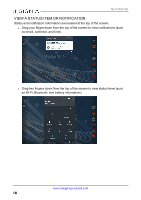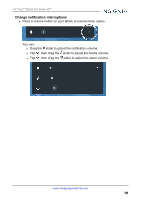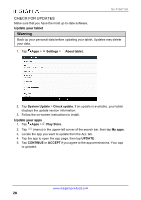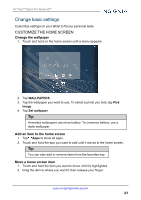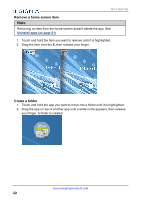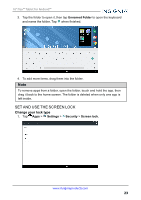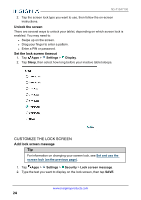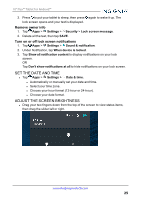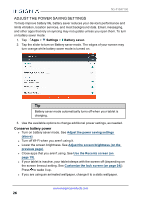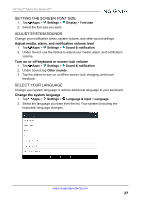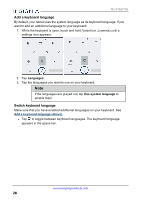Insignia NS-P10A7100 User Manual English - Page 23
Set and use the screen lock, Change your lock type
 |
View all Insignia NS-P10A7100 manuals
Add to My Manuals
Save this manual to your list of manuals |
Page 23 highlights
10" Flex™ Tablet for Android™ 3. Tap the folder to open it, then tap Unnamed Folder to open the keyboard and name the folder. Tap when finished. 4. To add more items, drag them into the folder. Note To remove apps from a folder, open the folder, touch and hold the app, then drag it back to the home screen. The folder is deleted when only one app is left inside. SET AND USE THE SCREEN LOCK Change your lock type 1. Tap Apps > Settings > Security > Screen lock. www.insigniaproducts.com 23

3.
Tap the folder to open it, then tap
Unnamed Folder
to open the keyboard
and name the folder. Tap
when finished.
4.
To add more items, drag them into the folder.
Note
To remove apps from a folder, open the folder, touch and hold the app, then
drag it back to the home screen. The folder is deleted when only one app is
left inside.
SET AND USE THE SCREEN LOCK
Change your lock type
1.
Tap
Apps
>
Settings
>
Security
>
Screen lock.
www.insigniaproducts.com
23
10" Flex™ Tablet for Android™