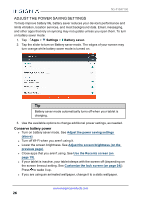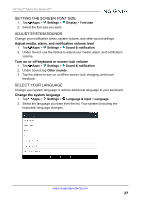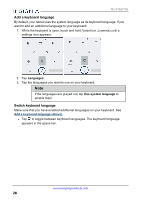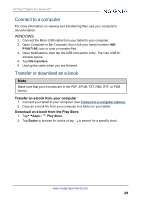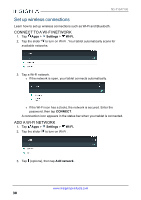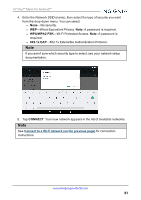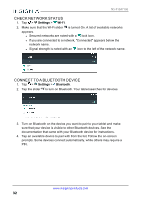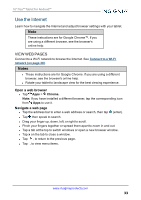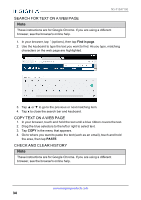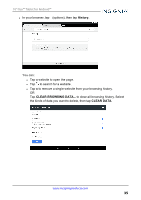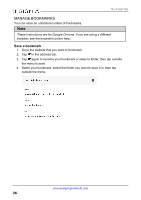Insignia NS-P10A7100 User Manual English - Page 31
WPA/WPA2 PSK, 1x EAP, CONNECT, network, previous
 |
View all Insignia NS-P10A7100 manuals
Add to My Manuals
Save this manual to your list of manuals |
Page 31 highlights
10" Flex™ Tablet for Android™ 4. Enter the Network SSID (name), then select the type of security you want from the drop-down menu. You can select: l None-No security. l WEP-Wired Equivalent Privacy. Note: A password is required. l WPA/WPA2 PSK-Wi-Fi Protected Access. Note: A password is required. l 802.1x EAP-802.1x Extensible Authentication Protocol. Note If you aren't sure which security type to select, see your network setup documentation. 5. Tap CONNECT. Your new network appears in the list of available networks. Note See Connect to a Wi-Fi network (on the previous page) for connection instructions. www.insigniaproducts.com 31

4.
Enter the Network SSID (name), then select the type of security you want
from the drop-down menu. You can select:
l
None
—No security.
l
WEP
—Wired Equivalent Privacy.
Note:
A password is required.
l
WPA/WPA2 PSK
—Wi-Fi Protected Access.
Note:
A password is
required.
l
802.1x EAP
—802.1x Extensible Authentication Protocol.
Note
If you aren't sure which security type to select, see your network setup
documentation.
5.
Tap
CONNECT
. Your new network appears in the list of available networks.
Note
See
Connect
to
a
Wi-
Fi
network
(on
the
previous
page)
for connection
instructions.
www.insigniaproducts.com
31
10" Flex™ Tablet for Android™