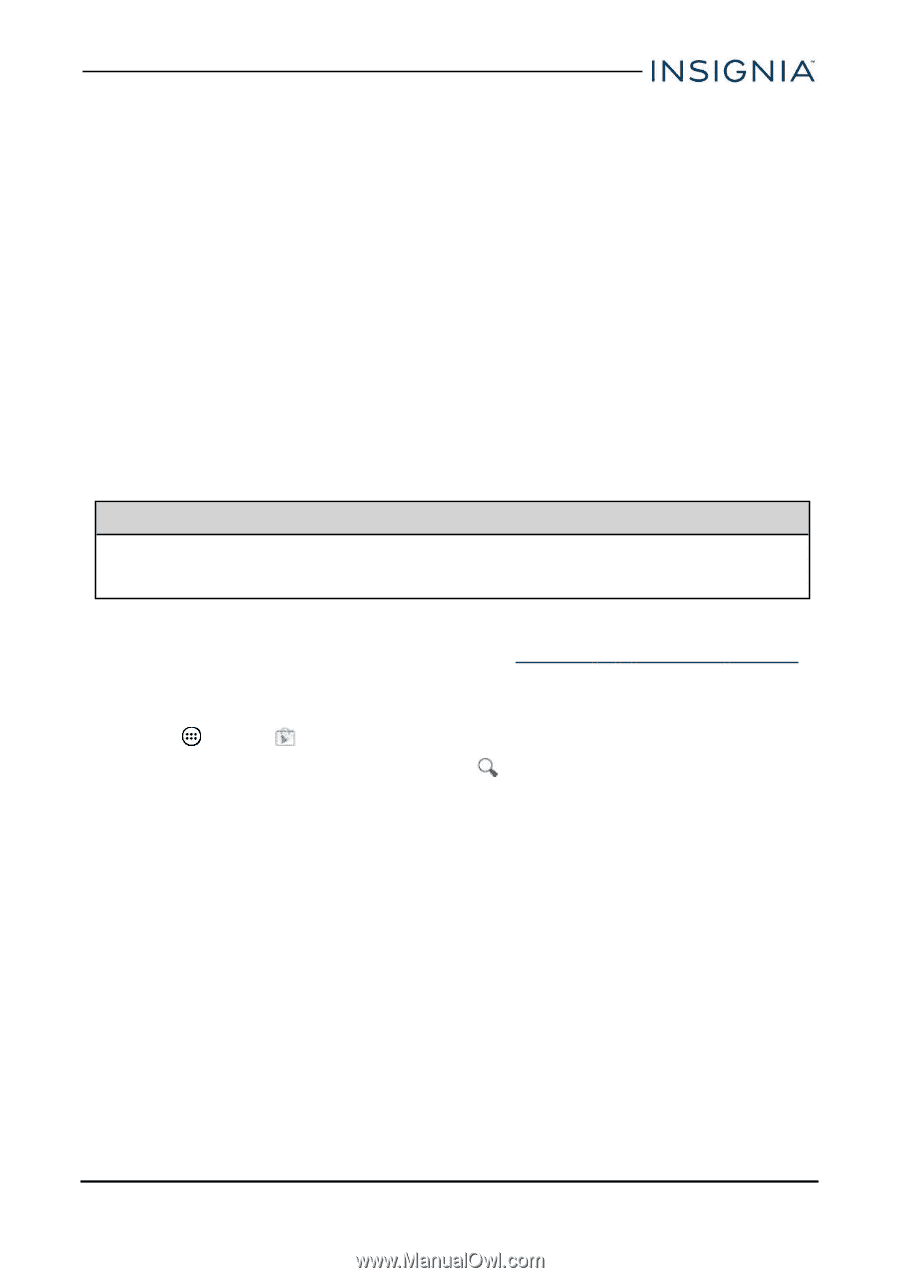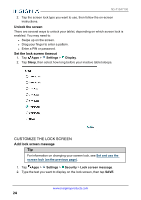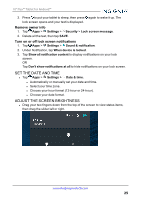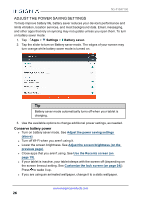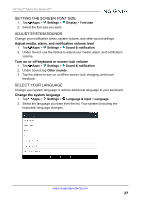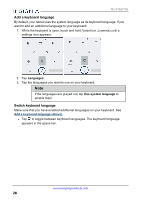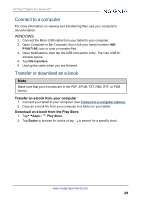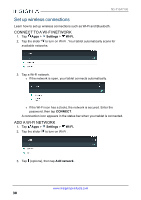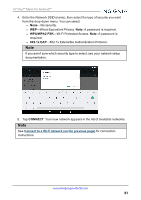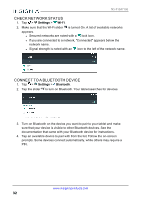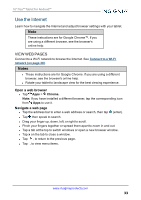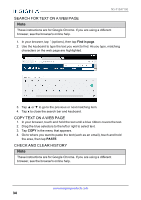Insignia NS-P10A7100 User Manual English - Page 29
Connect to a computer, Windows, Transfer or download an e-book, Transfer an e-book from your computer
 |
View all Insignia NS-P10A7100 manuals
Add to My Manuals
Save this manual to your list of manuals |
Page 29 highlights
10" Flex™ Tablet for Android™ Connect to a computer For more information on viewing and transferring files, see your computer's documentation. WINDOWS 1. Connect the Micro USB cable from your tablet to your computer. 2. Open Computer or My Computer, then click your model number (NS- P10A7100) icon to view or transfer files. 3. Open Notifications, then tap the USB connection entry. The Use USB for window opens. 4. Tap File transfers. 5. Unplug the cable when you are finished. Transfer or download an e-book Note Make sure that your e-books are in the PDF, EPUB, TXT, RB2, RTF, or PDB format. Transfer an e-book from your computer 1. Connect your tablet to your computer. See Connect to a computer (above). 2. Copy an e-book file from your computer to a folder on your tablet. Download an e-book from the Play Store 1. Tap Apps > Play Store. 2. Tap Books to browse for books or tap to search for a specific book. www.insigniaproducts.com 29