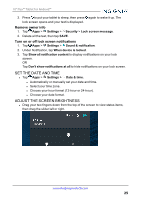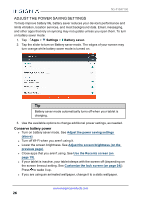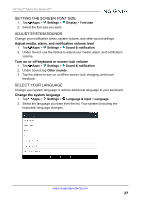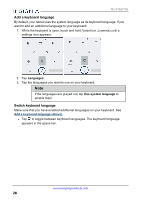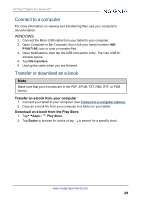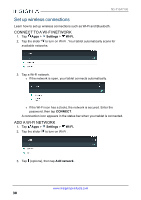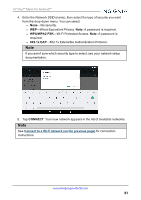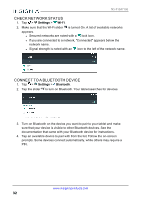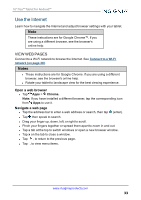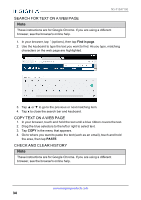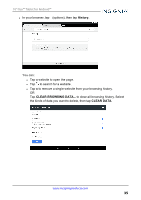Insignia NS-P10A7100 User Manual English - Page 30
Set up wireless connections, Connect to a Wi-Fi network, Add a Wi-Fi network
 |
View all Insignia NS-P10A7100 manuals
Add to My Manuals
Save this manual to your list of manuals |
Page 30 highlights
NS-P10A7100 Set up wireless connections Learn how to set up wireless connections such as Wi-Fi and Bluetooth. CONNECT TO A WI-FI NETWORK 1. Tap Apps > Settings > Wi-Fi. 2. Tap the slider to turn on Wi-Fi . Your tablet automatically scans for available networks. 3. Tap a Wi-Fi network. l If the network is open, your tablet connects automatically. l If the Wi-Fi icon has a (lock), the network is secured. Enter the password, then tap CONNECT. A connection icon appears in the status bar when your tablet is connected. ADD A WI-FI NETWORK 1. Tap Apps > Settings > Wi-Fi. 2. Tap the slider to turn on Wi-Fi . 3. Tap (options), then tap Add network. www.insigniaproducts.com 30

Set up wireless connections
Learn how to set up wireless connections such as Wi-Fi and Bluetooth.
CONNECT TO A WI-FI NETWORK
1.
Tap
Apps
>
Settings
>
Wi-Fi.
2.
Tap the slider
to turn on Wi-Fi . Your tablet automatically scans for
available networks.
3.
Tap a Wi-Fi network.
l
If the network is open, your tablet connects automatically.
l
If the Wi-Fi icon has a (lock), the network is secured. Enter the
password, then tap
CONNECT
.
A connection icon appears in the status bar when your tablet is connected.
ADD A WI-FI NETWORK
1.
Tap
Apps
>
Settings
>
Wi-Fi.
2.
Tap the slider
to turn on Wi-Fi .
3.
Tap
(options), then tap
Add network
.
www.insigniaproducts.com
30
NS-P10A7100