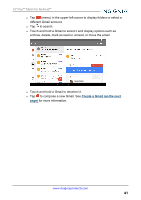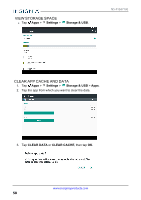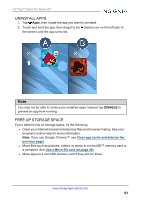Insignia NS-P10A7100 User Manual English - Page 46
View photos and video, Edit photos, View photos, View videos
 |
View all Insignia NS-P10A7100 manuals
Add to My Manuals
Save this manual to your list of manuals |
Page 46 highlights
NS-P10A7100 VIEW PHOTOS AND VIDEO View photos l Tap Apps > Photos. l Drag your finger up and down to browse your photos. l Tap a photo thumbnail to view in full screen. Tip Videos have a ► (play) icon and photos don't. l To zoom in or out, pinch your fingers together or apart. l To view more options, select a photo, then tap . Options may include: l Share l Edit l Information l Delete View videos 1. Tap Apps > Video. 2. Tap a video thumbnail, then tap ► (play). You can also: l Tap or to skip the previous or next video. l Tap to pause the video. l Tap (More) to view more options. EDIT PHOTOS 1. Tap Apps > Photos. 2. Tap the photo you want to edit, then tap . www.insigniaproducts.com 46

VIEW PHOTOS AND VIDEO
View photos
l
Tap
Apps
>
Photos
.
l
Drag your finger up and down to browse your photos.
l
Tap a photo thumbnail to view in full screen.
Tip
Videos have a ► (play) icon and photos don't.
l
To zoom in or out, pinch your fingers together or apart.
l
To view more options, select a photo, then tap
. Options may include:
l
Share
l
Edit
l
Information
l
Delete
View videos
1.
Tap
Apps
>
Video
.
2.
Tap a video thumbnail, then tap ► (play). You can also:
l
Tap
or
to skip the previous or next video.
l
Tap
to pause the video.
l
Tap
(More) to view more options.
EDIT PHOTOS
1.
Tap
Apps
>
Photos.
2.
Tap the photo you want to edit, then tap
.
www.insigniaproducts.com
46
NS-P10A7100