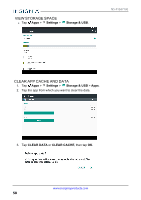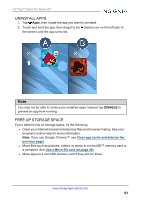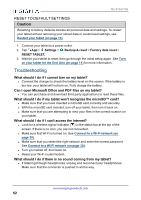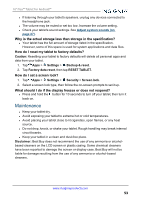Insignia NS-P10A7100 User Manual English - Page 48
Listen to music, Control playback, Using playlists, Manage storage space
 |
View all Insignia NS-P10A7100 manuals
Add to My Manuals
Save this manual to your list of manuals |
Page 48 highlights
NS-P10A7100 Listen to music Learn how to control your audio playback and create a playlist. CONTROL PLAYBACK 1. Tap Apps > Play Music. 2. Tap (menu), then tap Music library to view your music. 3. Tap a category (PLAYLISTS, STATIONS, ARTISTS, ALBUMS, SONGS, or GENRES), select a song, then tap ► (play) to start playback (if needed). 4. While listening to a song, you can: l Tap to turn shuffle on or off. l Tap to cycle through repeat mode, which include: Repeating all songs, Repeating current song, or Repeat is off. l Tap to pause and ► to resume playback. l Drag the progress bar to the playback point you want. Note For more audio options, tap (options) next to a song title in the list. USING PLAYLISTS Create a playlist 1. Tap Apps > Play Music. 2. Find a song that you want to add, tap (options), then tap Add to playlist. 3. Follow the on-screen prompts to select an existing playlist or create new playlist. Play a playlist 1. Tap Apps > Play Music. 2. Tap (menu) > Music library > PLAYLISTS. 3. Tap a playlist, then tap ► (play). Note: See Control playback (above) for more information. Manage storage space Learn how to keep your tablet running at peak efficiency by managing your storage space. www.insigniaproducts.com 48