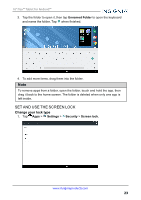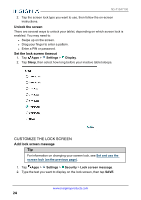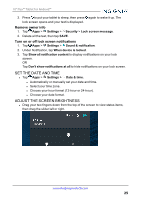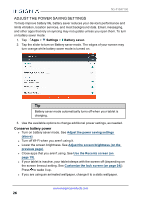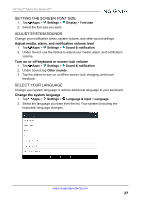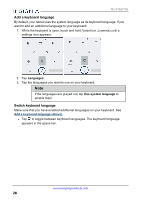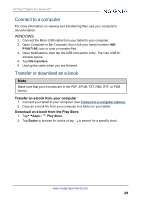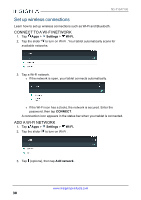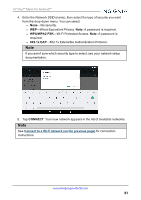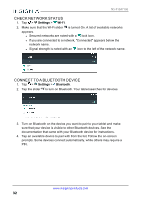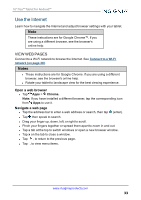Insignia NS-P10A7100 User Manual English - Page 28
Add a keyboard language, Languages, Use system language
 |
View all Insignia NS-P10A7100 manuals
Add to My Manuals
Save this manual to your list of manuals |
Page 28 highlights
NS-P10A7100 Add a keyboard language By default, your tablet uses the system language as its keyboard language. If you want to add an additional language to your keyboard: 1. While the keyboard is open, touch and hold / (slash) or , (comma) until a settings icon appears. 2. Tap Languages. 3. Tap the languages you want to use on your keyboard. Note If the languages are grayed out, tap Use system language to enable them. Switch keyboard language Make sure that you have enabled additional languages on your keyboard. See Add a keyboard language (above) . l Tap to toggle between keyboard languages. The keyboard language appears in the space bar. www.insigniaproducts.com 28

Add a keyboard language
By default, your tablet uses the system language as its keyboard language. If you
want to add an additional language to your keyboard:
1.
While the keyboard is open, touch and hold
/
(slash) or
,
(comma) until a
settings icon appears.
2.
Tap
Languages
.
3.
Tap the languages you want to use on your keyboard.
Note
If the languages are grayed out, tap
Use system language
to
enable them.
Switch keyboard language
Make sure that you have enabled additional languages on your keyboard. See
Add
a
keyboard
language
(above)
.
l
Tap
to toggle between keyboard languages. The keyboard language
appears in the space bar.
www.insigniaproducts.com
28
NS-P10A7100