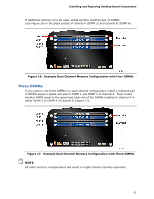Intel DZ68BC Product Guide - Page 38
Secure the Processor Socket Load Plate in Place
 |
View all Intel DZ68BC manuals
Add to My Manuals
Save this manual to your list of manuals |
Page 38 highlights
Intel Desktop Board DZ68BC Product Guide 7. Carefully lower the socket lever (Figure 13, A) while making sure that the front edge of the load plate slides under the shoulder screw cap as the lever is lowered. Latch the socket lever under the load plate tab (Figure 13, C, D). The socket cover (Figure 13, B) will pop off as shown. Figure 13. Secure the Processor Socket Load Plate in Place 8. Pick up the socket cover and remove it from the desktop board. NOTE Do not discard the socket cover; save it for possible future use. Always replace the socket cover if you remove the processor from the socket. 38

Intel Desktop Board DZ68BC Product Guide
38
7.
Carefully lower the socket lever (Figure 13, A) while making sure that the front
edge of the load plate slides under the shoulder screw cap as the lever is lowered.
Latch the socket lever under the load plate tab (Figure 13, C, D).
The socket cover
(Figure 13, B) will pop off as shown.
Figure 13.
Secure the Processor Socket Load Plate in Place
8.
Pick up the socket cover and remove it from the desktop board.
NOTE
Do not discard the socket cover; save it for possible future use.
Always replace
the socket cover if you remove the processor from the socket.