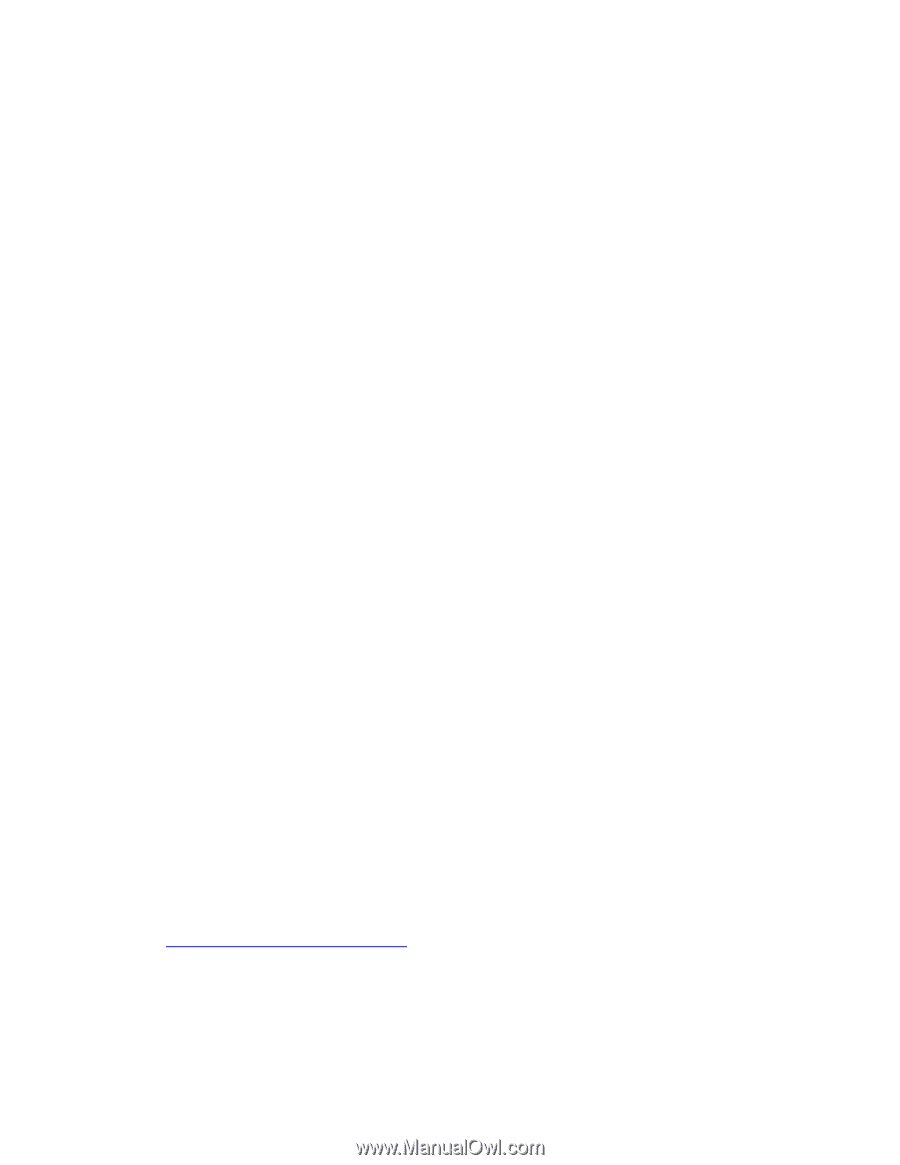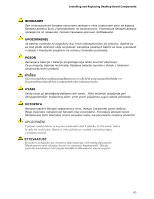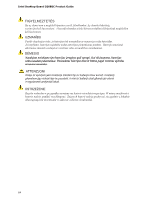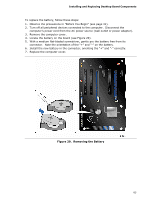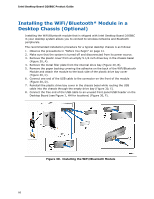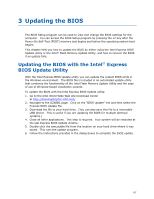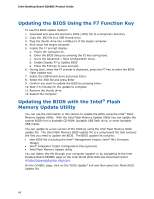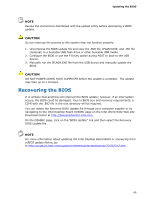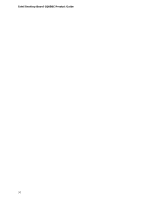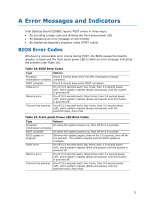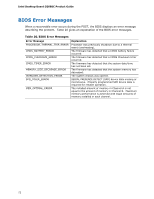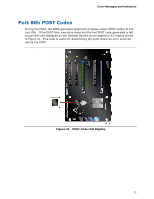Intel DZ68BC Product Guide - Page 68
Updating the BIOS Using the F7 Function Key, Updating the BIOS with the Intel® Flash Memory Update - does not restart
 |
View all Intel DZ68BC manuals
Add to My Manuals
Save this manual to your list of manuals |
Page 68 highlights
Intel Desktop Board DZ68BC Product Guide Updating the BIOS Using the F7 Function Key To use this BIOS update method: 1. Download and save the Recovery BIOS (.BIO) file to a temporary directory. 2. Copy the .BIO file to a USB thumb drive. 3. Plug the thumb drive into a USB port of the target computer. 4. Shut down the target computer. 5. Enable the F7 prompt display: a. Power the computer on. b. Enter the BIOS Setup by pressing the F2 key during boot. c. Go to the Advanced > Boot Configuration menu. d. Enable Display F7 to Update BIOS e. Press the F10 key to save and exit. 6. During boot, when the F7 prompt is displayed, press the F7 key to enter the BIOS Flash Update tool. 7. Select the USB thumb drive and press Enter. 8. Select the .BIO file and press Enter 9. Confirm you want to update the BIOS by pressing Enter. 10. Wait 2-5 minutes for the update to complete. 11. Remove the thumb drive. 12. Restart the computer. Updating the BIOS with the Intel® Flash Memory Update Utility You can use the information in this section to update the BIOS using the Intel® Flash Memory Update Utility. With the Intel Flash Memory Update Utility you can update the system BIOS from a bootable CD-ROM, bootable USB flash drive, or other bootable USB media. You can update to a new version of the BIOS by using the Intel Flash Memory BIOS update file. The Intel Flash Memory BIOS update file is a compressed file that contains the files you need to update the BIOS. The BIOS update file contains: • New BIOS file (including the Intel® Management Engine (Intel® ME) Firmware Image) • Intel® Integrator Toolkit Configuration File (optional) • Intel Flash Memory Update Utility You can obtain this file through your computer supplier or by navigating to the Intel Desktop Board DZ68BC page on the Intel World Wide Web site Download Center at http://downloadcenter.intel.com. On the DZ68BC page, click on the "BIOS Update" link and then select the Iflash BIOS Update file. 68