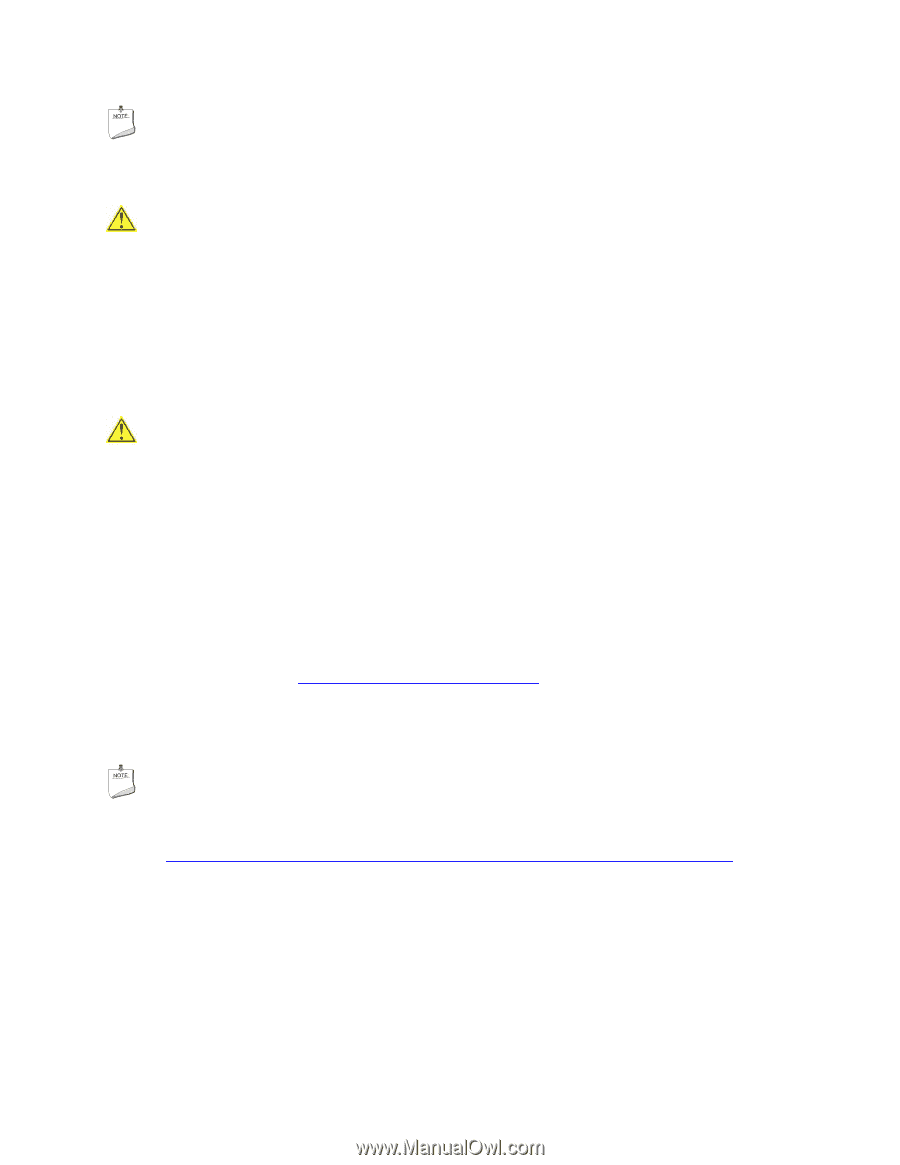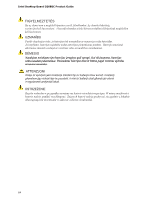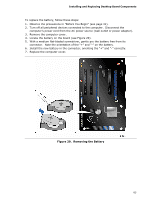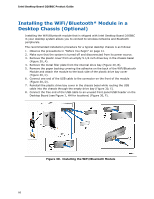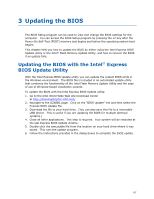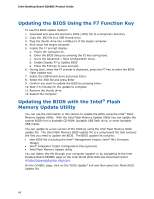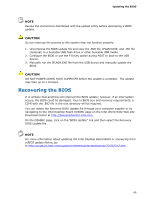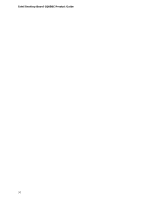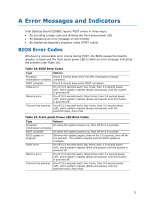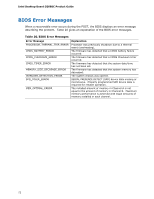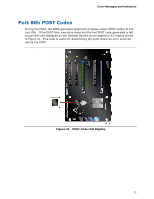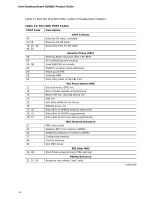Intel DZ68BC Product Guide - Page 69
Recovering the BIOS - review
 |
View all Intel DZ68BC manuals
Add to My Manuals
Save this manual to your list of manuals |
Page 69 highlights
Updating the BIOS NOTE Review the instructions distributed with the update utility before attempting a BIOS update. CAUTION Do not interrupt the process or the system may not function properly. 1. Uncompress the BIOS update file and copy the .BIO file, IFLASH.EXE, and .ITK file (optional) to a bootable USB flash drive or other bootable USB media. 2. Configure the BIOS or use the F10 key option during POST to boot to the USB device. 3. Manually run the IFLASH.EXE file from the USB device and manually update the BIOS. CAUTION DO NOT POWER DOWN YOUR COMPUTER before the update is complete. The update may take up to 5 minutes. Recovering the BIOS It is unlikely that anything will interrupt the BIOS update; however, if an interruption occurs, the BIOS could be damaged. Due to BIOS size and recovery requirements, a CD-R with the .BIO file in the root directory will be required. You can obtain the Recovery BIOS Update file through your computer supplier or by navigating to the Intel Desktop Board DZ68BC page on the Intel World Wide Web site Download Center at http://downloadcenter.intel.com. On the DZ68BC page, click on the "BIOS Update" link and then select the Recovery BIOS Update file. NOTE For more information about updating the Intel Desktop Board BIOS or recovering from a BIOS update failure, go to http://support.intel.com/support/motherboards/desktop/sb/CS-022312.htm. 69