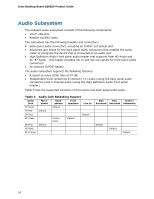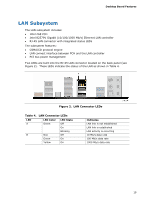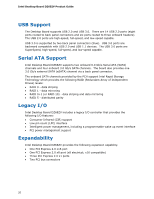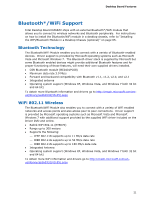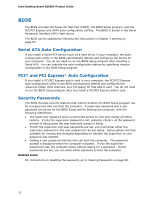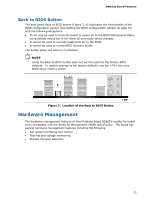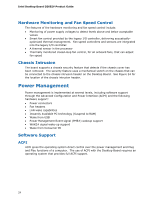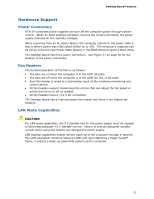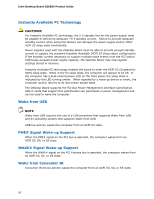Intel DZ68ZV Product Guide for Intel Desktop Board DZ68ZV - Page 23
Back to BIOS Button, Hardware Management
 |
View all Intel DZ68ZV manuals
Add to My Manuals
Save this manual to your list of manuals |
Page 23 highlights
Desktop Board Features Back to BIOS Button The back panel Back to BIOS button (Figure 3, A) duplicates the functionality of the BIOS configuration jumper (see Setting the BIOS Configuration Jumper on page 57) with the following exceptions: • It can only be used to force the board to power on to the BIOS Maintenance Menu using default values but it will retain all previously saved changes. • It cannot be used to override passwords set in the BIOS. • It cannot be used to invoke BIOS recovery mode. The button glows red when it is activated. NOTE Using the Back to BIOS button does not set the board to the factory BIOS defaults. To restore settings to the factory defaults, use the key once BIOS setup mode is active. Figure 3. Location of the Back to BIOS Button Hardware Management The hardware management features of Intel Desktop Board DZ68ZV enable the board to be compatible with the Wired for Management (WfM) specification. The board has several hardware management features including the following: • Fan speed monitoring and control • Thermal and voltage monitoring • Chassis intrusion detection 23