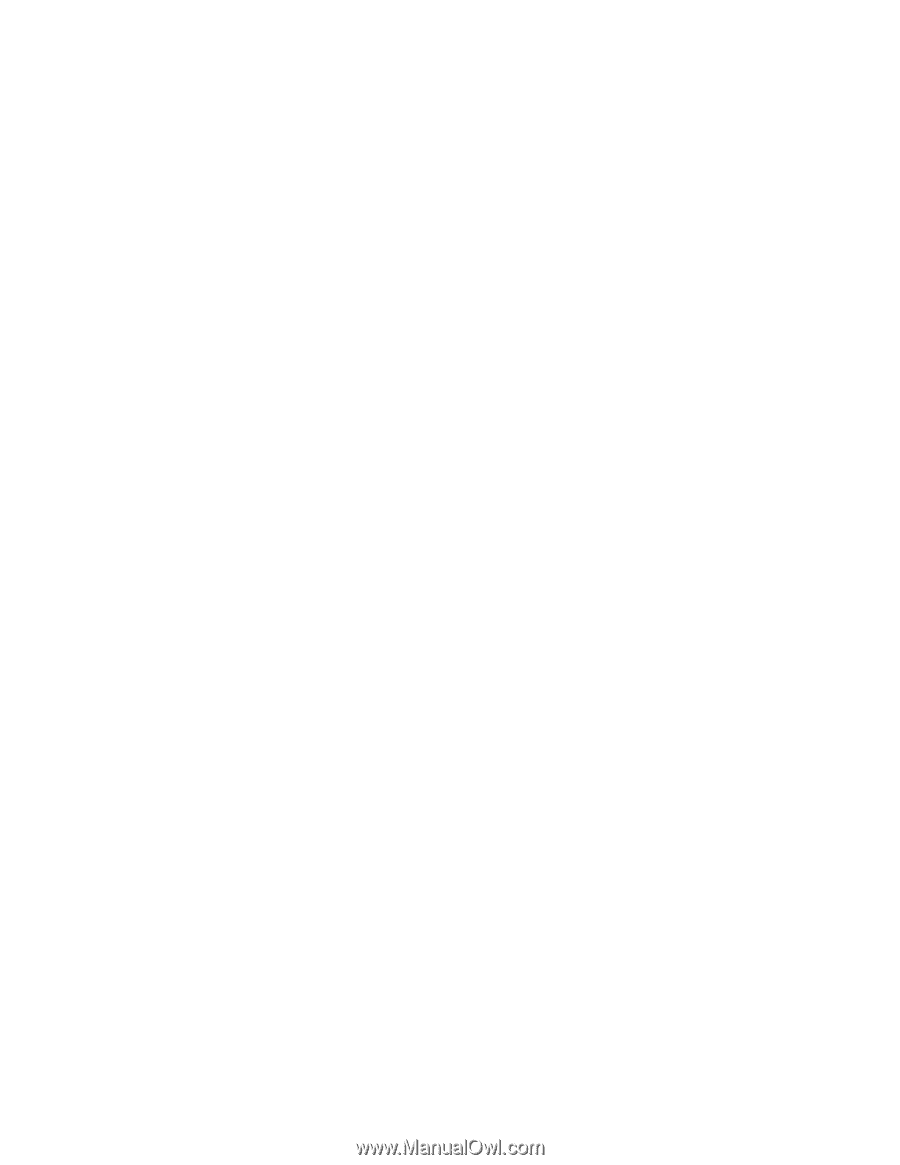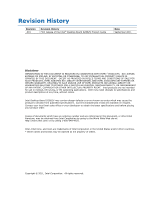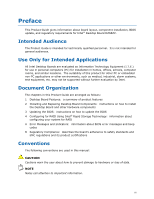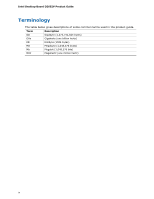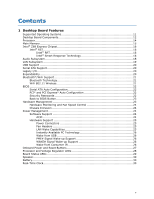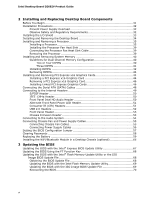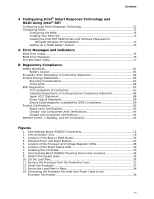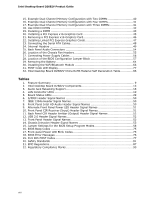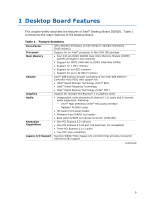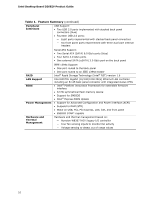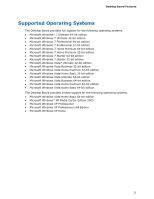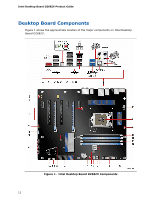Contents
vii
4
Configuring Intel
®
Smart Response Technology and
RAID Using Intel
®
RST
Configuring Intel Smart Response Technology
........................................................
71
Configuring RAID
...............................................................................................
72
Configuring the BIOS
..................................................................................
72
Creating Your RAID Set
...............................................................................
72
Loading the Intel RST RAID Drivers and Software (Required for
Microsoft Windows XP Installation)
..........................................................
73
Setting Up a “RAID Ready” System
...............................................................
73
A
Error Messages and Indicators
BIOS Error Codes
...............................................................................................
75
BIOS Error Messages
..........................................................................................
76
Port 80h POST Codes
..........................................................................................
77
B
Regulatory Compliance
Safety Standards
...............................................................................................
81
Battery Caution
..........................................................................................
81
European Union Declaration of Conformity Statement
..............................................
82
Product Ecology Statements
................................................................................
83
Recycling Considerations
.............................................................................
83
China RoHS
...............................................................................................
86
EMC Regulations
................................................................................................
87
FCC Declaration of Conformity
......................................................................
87
Canadian Department of Communications Compliance Statement
......................
88
Japan VCCI Statement
................................................................................
88
Korea Class B Statement
.............................................................................
89
Ensure Electromagnetic Compatibility (EMC) Compliance
..................................
89
Product Certifications
..........................................................................................
90
Board-Level Certifications
............................................................................
90
Chassis- and Component-Level Certifications
..................................................
91
Chassis and Component Certifications
............................................................
91
ENERGY STAR*, e-Standby, and ErP Compliance
....................................................
92
Figures
1. Intel Desktop Board DZ68ZV Components
........................................................
12
2. LAN Connector LEDs
.....................................................................................
19
3.
Location of the Back to BIOS Button
................................................................
23
4. Onboard Power and Reset Buttons
..................................................................
27
5.
Location of the Processor and Voltage Regulator LEDs
........................................
28
6.
Location of the Board Status LEDs
..................................................................
30
7. Installing the I/O Shield
................................................................................
33
8.
Intel Desktop Board DZ68ZV Mounting Screw Hole Locations
..............................
34
9. Unlatch the Socket Lever
...............................................................................
35
10. Lift the Load Plate
.........................................................................................
36
11. Remove the Processor from the Protective Cover
..............................................
37
12. Install the Processor
.....................................................................................
37
13. Secure the Load Plate in Place
........................................................................
38
14. Connecting the Processor Fan Heat Sink Power Cable to the
Processor Fan Header
....................................................................................
39