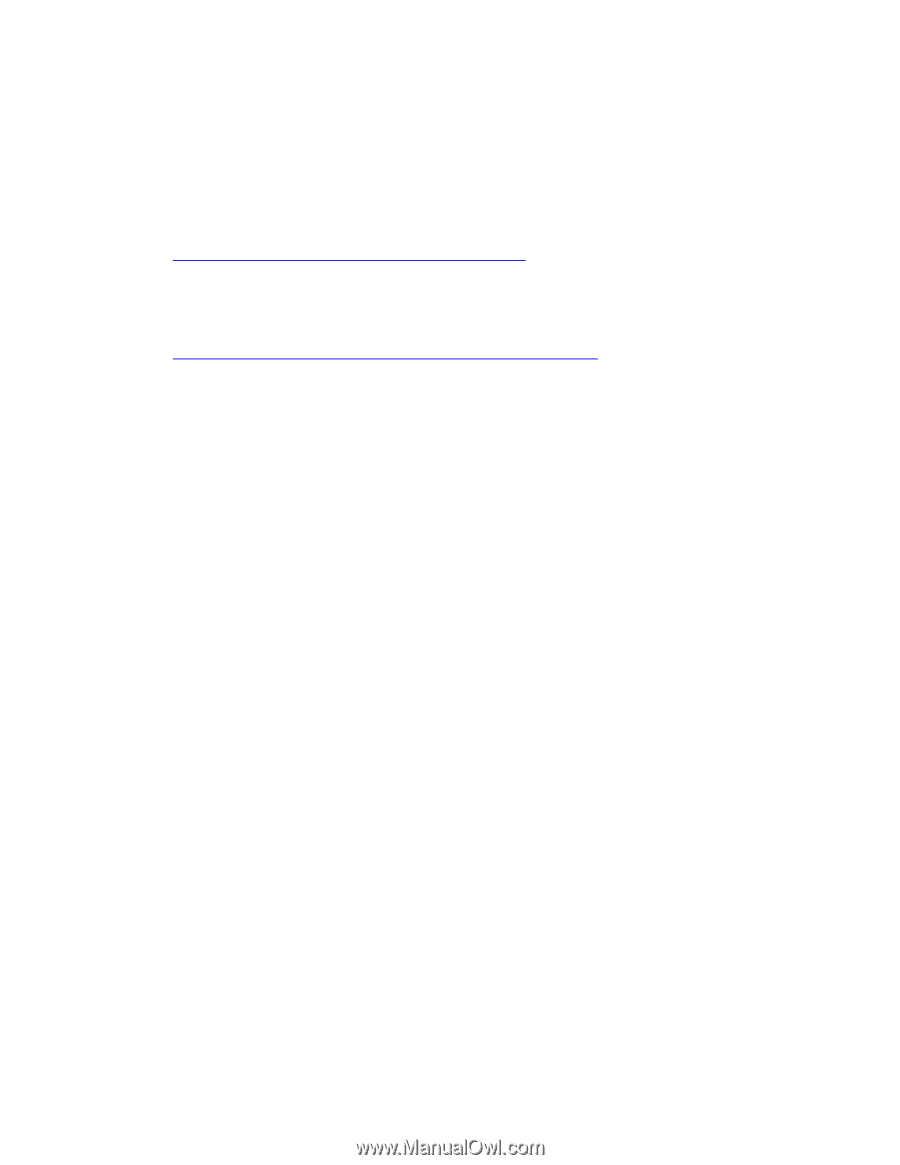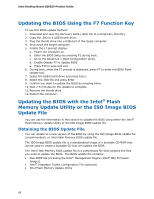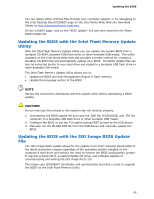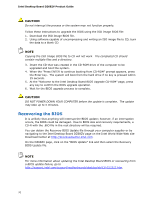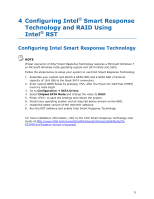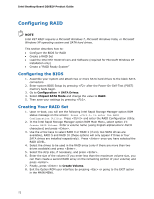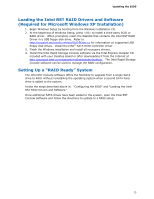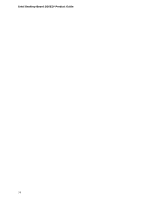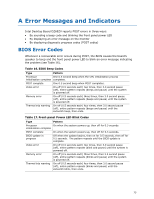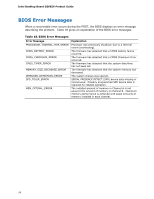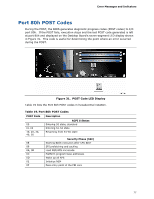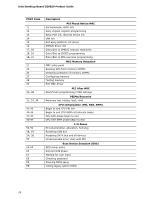Intel DZ68ZV Product Guide for Intel Desktop Board DZ68ZV - Page 73
Loading the Intel RST RAID Drivers and Software (Required for Microsoft Windows XP Installation) - motherboard drivers
 |
View all Intel DZ68ZV manuals
Add to My Manuals
Save this manual to your list of manuals |
Page 73 highlights
Updating the BIOS Loading the Intel RST RAID Drivers and Software (Required for Microsoft Windows XP Installation) 1. Begin Windows Setup by booting from the Windows installation CD. 2. At the beginning of Windows Setup, press to install a third-party SCSI or RAID driver. When prompted, insert the diskette that contains the Intel RST RAID Driver in a USB floppy disk drive. Refer to http://support.microsoft.com/kb/916196/en-us for information on supported USB floppy disk drives. Install the Intel® SATA RAID Controller driver. 3. Finish the Windows installation and install all necessary drivers. 4. Install the Intel Rapid Storage Console software via the Intel Express Installer CD included with your Desktop Board or after downloading it from the Internet at http://support.intel.com/support/motherboards/desktop/. The Intel Rapid Storage Console software can be used to manage the RAID configuration. Setting Up a "RAID Ready" System The Intel RST Console software offers the flexibility to upgrade from a single SATA drive to RAID without reinstalling the operating system when a second SATA hard drive is added to the system. Follow the steps described above in: "Configuring the BIOS" and "Loading the Intel RST RAID Drivers and Software." Once additional SATA drives have been added to the system, open the Intel RST Console Software and follow the directions to update to a RAID setup. 73