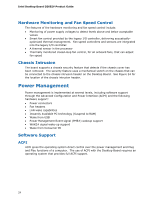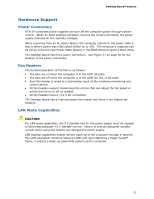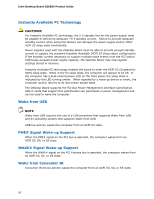Intel DZ68ZV Product Guide for Intel Desktop Board DZ68ZV - Page 29
Diagnostic LEDs, Table 5. Diagnostic LEDs
 |
View all Intel DZ68ZV manuals
Add to My Manuals
Save this manual to your list of manuals |
Page 29 highlights
Desktop Board Features Diagnostic LEDs The Desktop Board provides eight LEDs that allow you to monitor the board's progress through the BIOS Power-on Self-Test (see Figure 6). At initial power on, all the LEDs are off. When the BIOS starts an activity such as memory initialization, the corresponding LED starts flashing. Once the activity has completed, the LED will remain on. Table 5. Diagnostic LEDs Item/Callout in Figure 6 A Activity Watch Dog Timer Fire/ Back to BIOS LED Color Red B Processor Initialization Green C Memory Initialization Green D Video Initialization Green E USB Initialization Green F Hard Drive Initialization Green G Option ROM Initialization Green H OS Start Green Description When the watch dog timer fires to reset the board, this LED will flash. In addition, this LED will light and stay on when the Back to BIOS button has been pressed. This LED will flash when the processor initialization activity starts. Then the LED will stay on when processor initialization is complete. This LED will flash when the memory initialization activity starts. Then the LED will stay on when memory initialization is complete. This LED will flash when the video initialization activity starts. Then the LED will stay on when video initialization is complete. This LED will flash when the USB initialization activity starts. Then the LED will stay on when USB initialization is complete. This LED will flash when the hard drive activity starts. Then the LED will stay on when hard drive initialization is complete. This LED will flash when the option ROM activity starts. Then the LED will stay on when option ROM initialization is complete. Just before BIOS transfers control to the operating system, this LED will light and stay on. 29