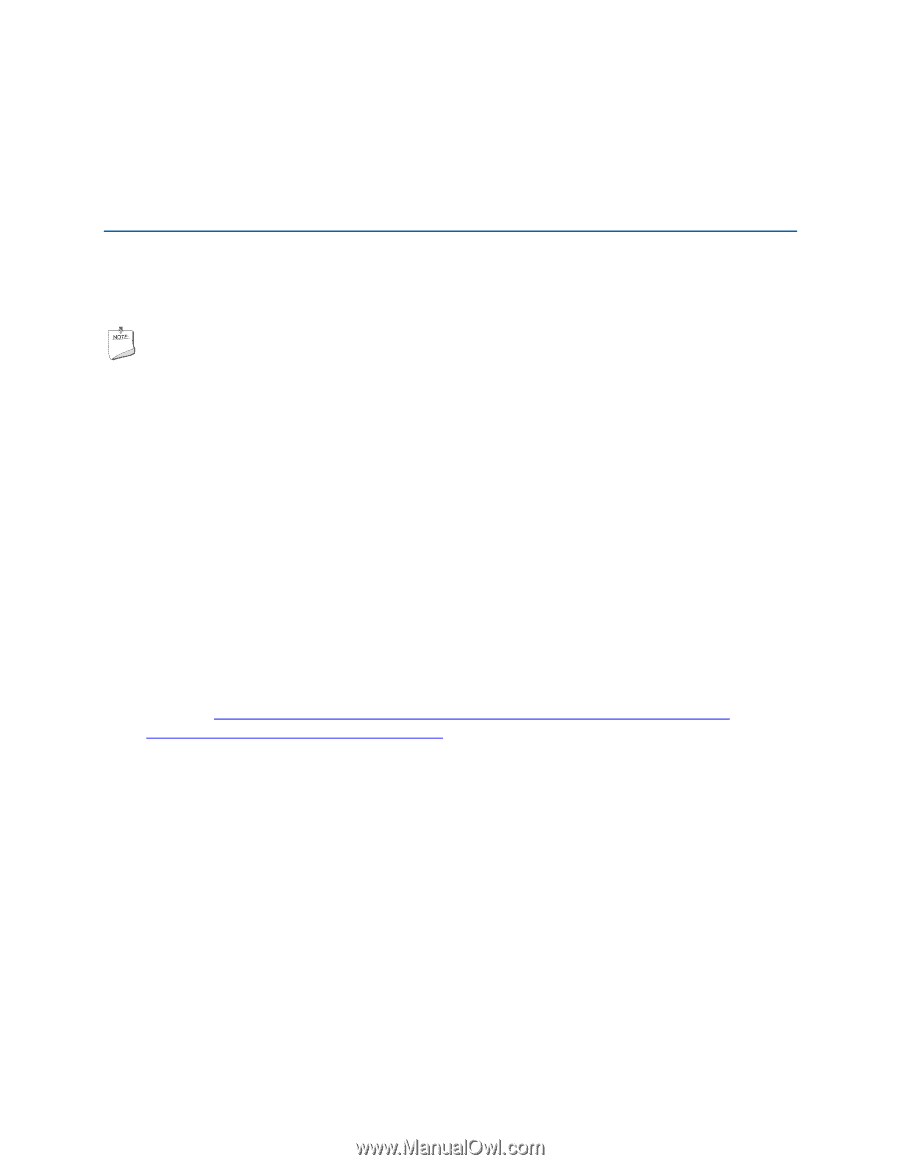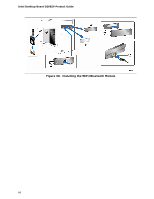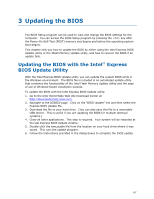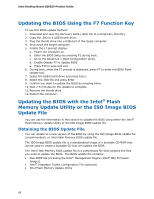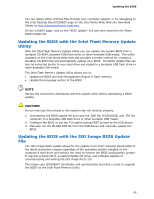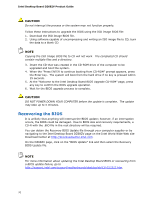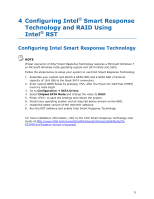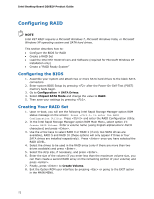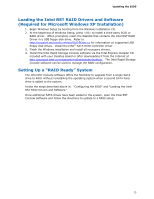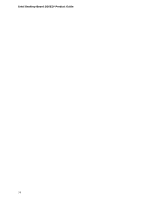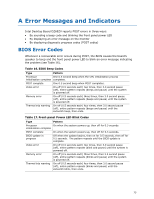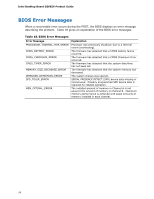Intel DZ68ZV Product Guide for Intel Desktop Board DZ68ZV - Page 71
Configuring Intel® Smart Response Technology and RAID Using Intel® RST - dz68db
 |
View all Intel DZ68ZV manuals
Add to My Manuals
Save this manual to your list of manuals |
Page 71 highlights
4 Configuring Intel® Smart Response Technology and RAID Using Intel® RST Configuring Intel Smart Response Technology NOTE Proper operation of Intel Smart Response Technology requires a Microsoft Windows 7 or Microsoft Windows Vista operating system and SATA HDDs and SSDs. Follow the steps below to setup your system to use Intel Smart Response Technology: 1. Assemble your system and attach a SATA HDD and a SATA SSD (minimum capacity of 18.6 GB) to the black SATA connectors. 2. Enter system BIOS Setup by pressing after the Power-On-Self-Test (POST) memory tests begin. 3. Go to Configuration SATA Drives. 4. Select Chipset SATA Mode and change the value to RAID. 5. Press to save the settings and restart the system. 6. Install your operating system and all required device drivers on the HDD. 7. Install the latest version of the Intel RST software. 8. Run the RST software and enable Intel Smart Response Technology. For more installation information, refer to the Intel Smart Response Technology User Guide at http://www.intel.com/support/motherboards/desktop/dz68db/sb/CS032499.htm?wapkw=(smart+response) 71