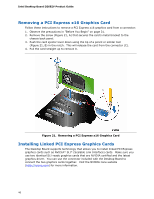Intel DZ68ZV Product Guide for Intel Desktop Board DZ68ZV - Page 51
Alternate Front Panel Power LED Header, Consumer IR (CIR) Headers
 |
View all Intel DZ68ZV manuals
Add to My Manuals
Save this manual to your list of manuals |
Page 51 highlights
Installing and Replacing Desktop Board Components Alternate Front Panel Power LED Header Figure 24, D shows the location of the alternate front panel power LED header. Pins 1 and 3 of this header duplicate the signals on pins 2 and 4 of the front panel header. If your chassis has a three-pin power LED cable, connect it to this header. Table 9 shows the pin assignments for the alternate front panel header. Table 9. Alternate Front Panel Power LED Header Signal Names Pin Signal Name 1 Front panel green LED 2 No pin 3 Front panel yellow LED In/Out Out Out Consumer IR (CIR) Headers The Desktop Board has two CIR headers: the input or receiver header (Figure 24, F) and the output or emitter header (Figure 24, E). The receiver header consists of a filtered translated infrared input compliant with Microsoft CIR specifications and a "learning" infrared input. The learning input is a high-pass input which the computer can use to "learn" to speak the infrared communication language of other user remotes. The emitter header consists of two output ports which the computer can use to emulate "learned" infrared commands in order to control external electronic hardware. NOTE The Consumer IR option must be enabled in the system BIOS before it can function. Press at boot to enter the system BIOS, and go to Advanced > Peripheral Configuration > Enhanced Consumer IR, and set this option to Enabled. Table 10 shows the pin assignments and signal names for the front panel CIR receiver (input) header and Table 11 shows the pin assignments and signal names for the back panel CIR emitter (output) header. Table 10. Front Panel CIR Receiver (Input) Header Signal Names Pin Signal Name 1 Ground 3 No Connection 5 +5 V Standby 7 Key (no pin) Pin Signal Name 2 LED 4 Learn-In 6 Vcc 8 CIR Input 51