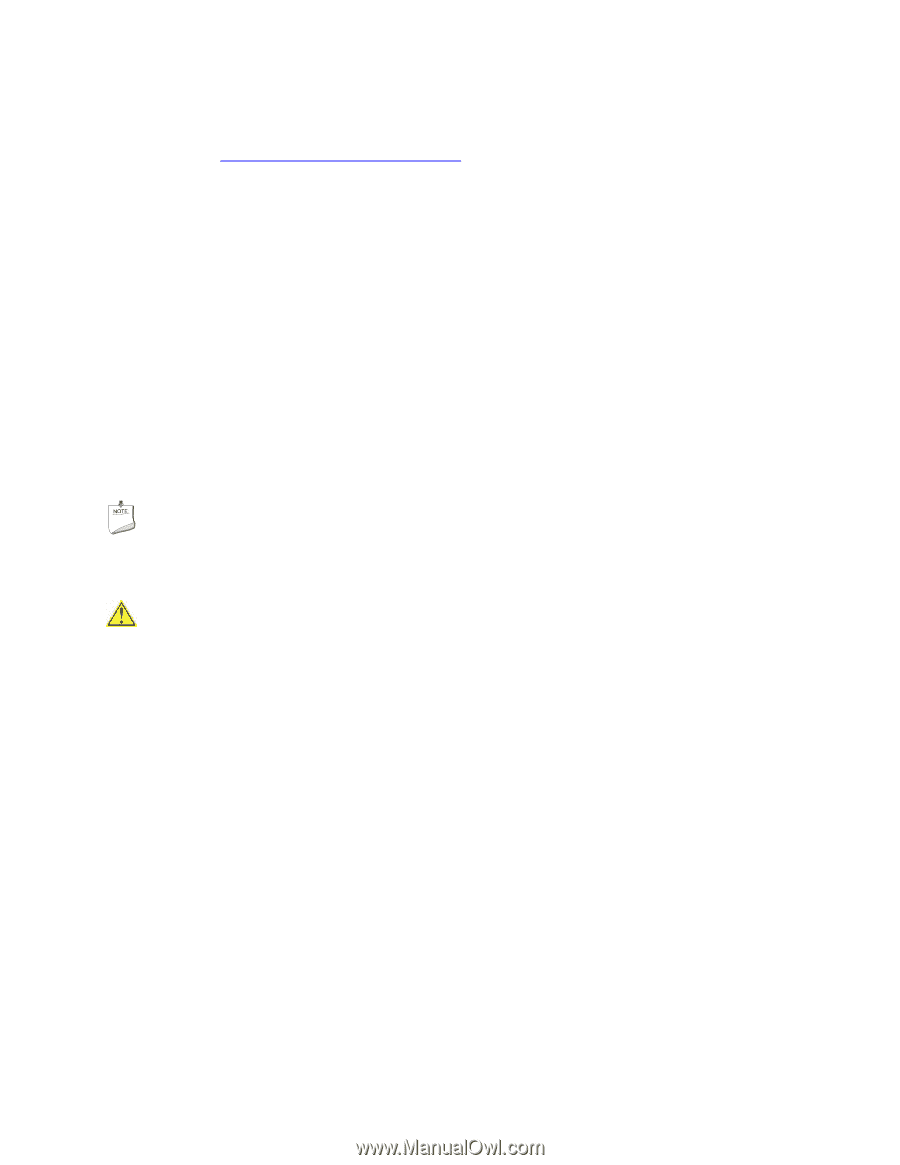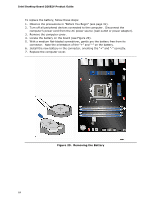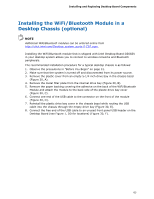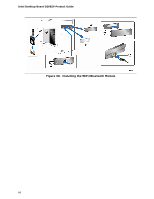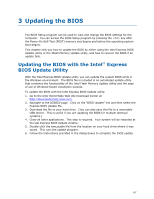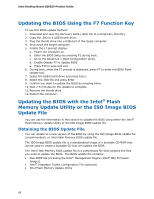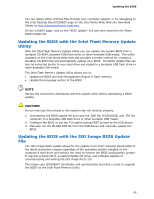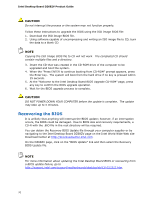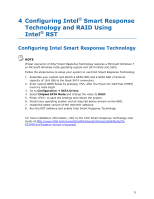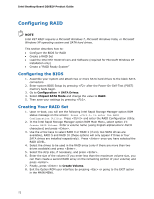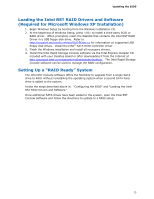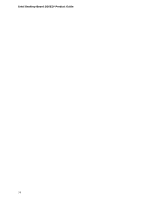Intel DZ68ZV Product Guide for Intel Desktop Board DZ68ZV - Page 69
Updating the BIOS with the Intel Flash Memory Update Utility, Updating the BIOS with the ISO Image - review
 |
View all Intel DZ68ZV manuals
Add to My Manuals
Save this manual to your list of manuals |
Page 69 highlights
Updating the BIOS You can obtain either of these files through your computer supplier or by navigating to the Intel Desktop Board DZ68ZV page on the Intel World Wide Web site Download Center at http://downloadcenter.intel.com. On the DZ68ZV page, click on the "BIOS Update" link and then select the the Iflash BIOS Update file. Updating the BIOS with the Intel Flash Memory Update Utility With the Intel Flash Memory Update Utility you can update the system BIOS from a bootable CD-ROM, bootable USB flash drive, or other bootable USB media. The utility available on the Intel World Wide Web site provides a simple method for creating a bootable CD-ROM that will automatically update your BIOS. The BIOS update files can also be extracted locally to your hard drive and copied to a bootable USB flash drive or other bootable USB media. The Intel Flash Memory Update Utility allows you to: • Update the BIOS and Intel Management Engine in flash memory • Update the language section of the BIOS NOTE Review the instructions distributed with the update utility before attempting a BIOS update. CAUTION Do not interrupt the process or the system may not function properly. 1. Uncompress the BIOS update file and copy the .BIO file, IFLASH.EXE, and .ITK file (optional) to a bootable USB flash drive or other bootable USB media. 2. Configure the BIOS or use the F10 option during POST to boot to the USB device. 3. Manually run the IFLASH.EXE file from the USB device and manually update the BIOS. Updating the BIOS with the ISO Image BIOS Update File The ISO Image BIOS update allows for the update of an Intel® Desktop Board BIOS to the latest production release regardless of the operating system installed on the computer's hard drive and without the need to remove the BIOS configuration jumper. It requires a blank CD-R, a read/writeable CD drive, and software capable of uncompressing and writing the ISO image file to CD. The image uses ISOLINUX* bootloader and automatically launches a script to upgrade the BIOS via the Intel Flash Memory Utility. 69