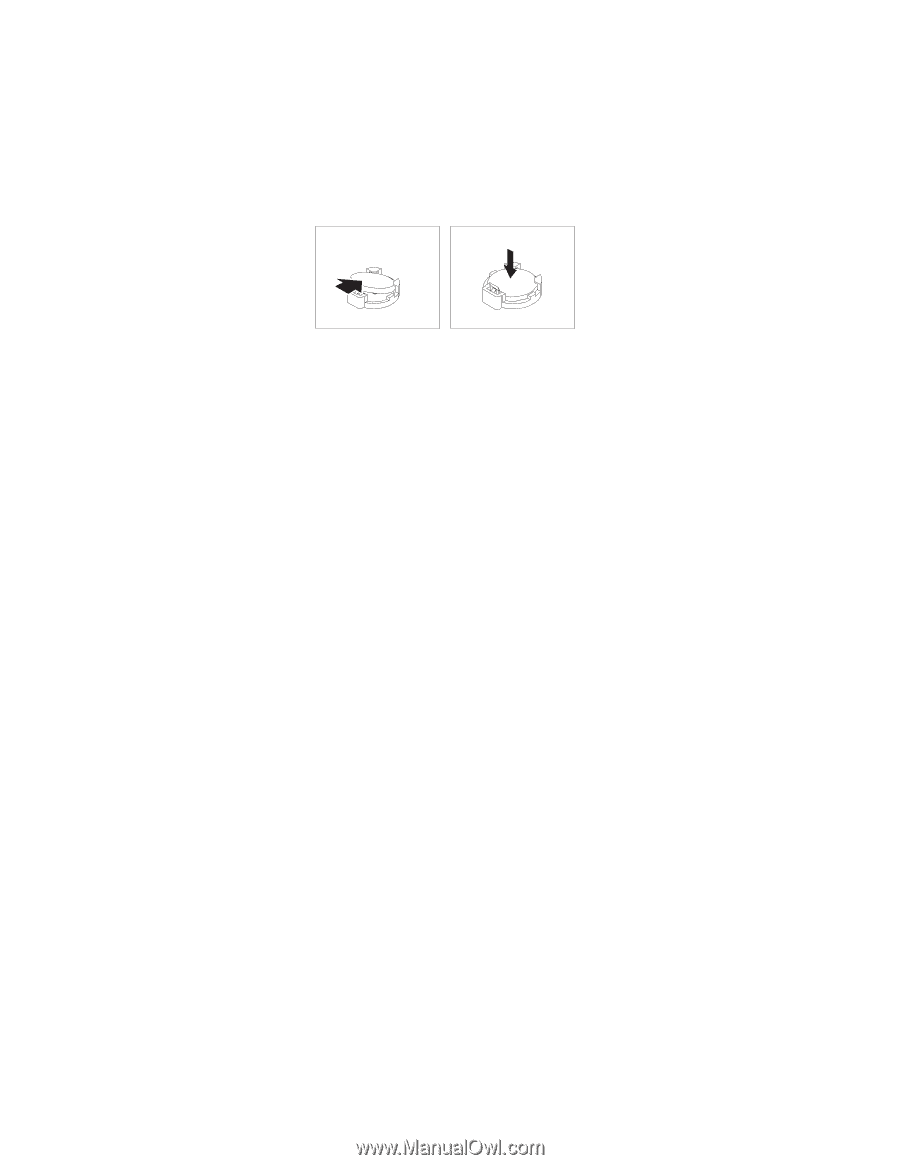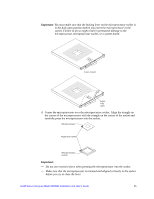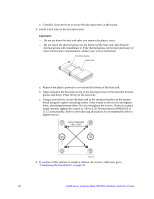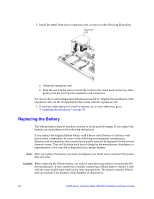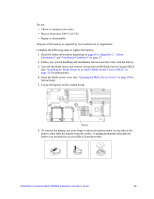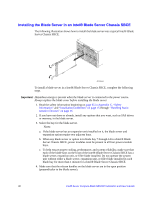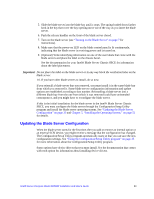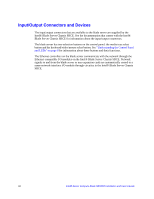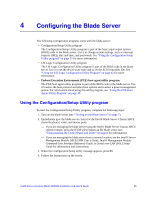Intel SBXD62 User Guide - Page 40
Completing the Installation, the Blade Server in an Intel® Blade Server Chassis SBCE
 |
UPC - 735858185448
View all Intel SBXD62 manuals
Add to My Manuals
Save this manual to your list of manuals |
Page 40 highlights
7. Insert the new battery: a. Tilt the battery so that you can insert it into the socket. b. As you slide the battery into place, press the battery down into the socket. 3. Close the blade server cover (see "Closing the Blade Server Cover" on page 31). Important: Hazardous energy is present when the blade server is connected to the power source. Always replace the blade cover before installing the blade server. 4. Reinsert the blade server into the bay in the Intel® Blade Server Chassis SBCE. 5. Turn on the blade server. 6. Start the blade server Configuration/Setup Utility program and set configuration parameters as needed (see "Using the Configuration/Setup Utility program" on page 35 for information). Completing the Installation To complete the installation, complete the following tasks. Instructions for each task are in the following sections. 1. Reinstall the blade server bezel assembly, if you removed it (see "Removing the Blade Server Bezel Assembly" on page 19 for information on installing the bezel assembly). 2. Close the blade server cover, unless you installed an optional expansion unit (see "Closing the Blade Server Cover" on page 31). Important: Hazardous energy is present when the blade server is connected to the power source. Always replace the blade cover before installing the blade server. 3. Reinstall the blade server into the Intel® Blade Server Chassis SBCE (see "Installing the Blade Server in an Intel® Blade Server Chassis SBCE" on page 32). 4. Turn on the blade server (see "Turning on the Blade Server" on page 7). 5. For certain options, run the blade server Configuration/Setup Utility program (see "Updating the Blade Server Configuration" on page 33). Note: If you have just connected the power cords of the Intel® Blade Server Chassis SBCE to electrical outlets, you must wait until the power-on LED on the blade server flashes slowly before pressing the power-control button. 30 Intel® Server Compute Blade SBXD62 Installation and User's Guide