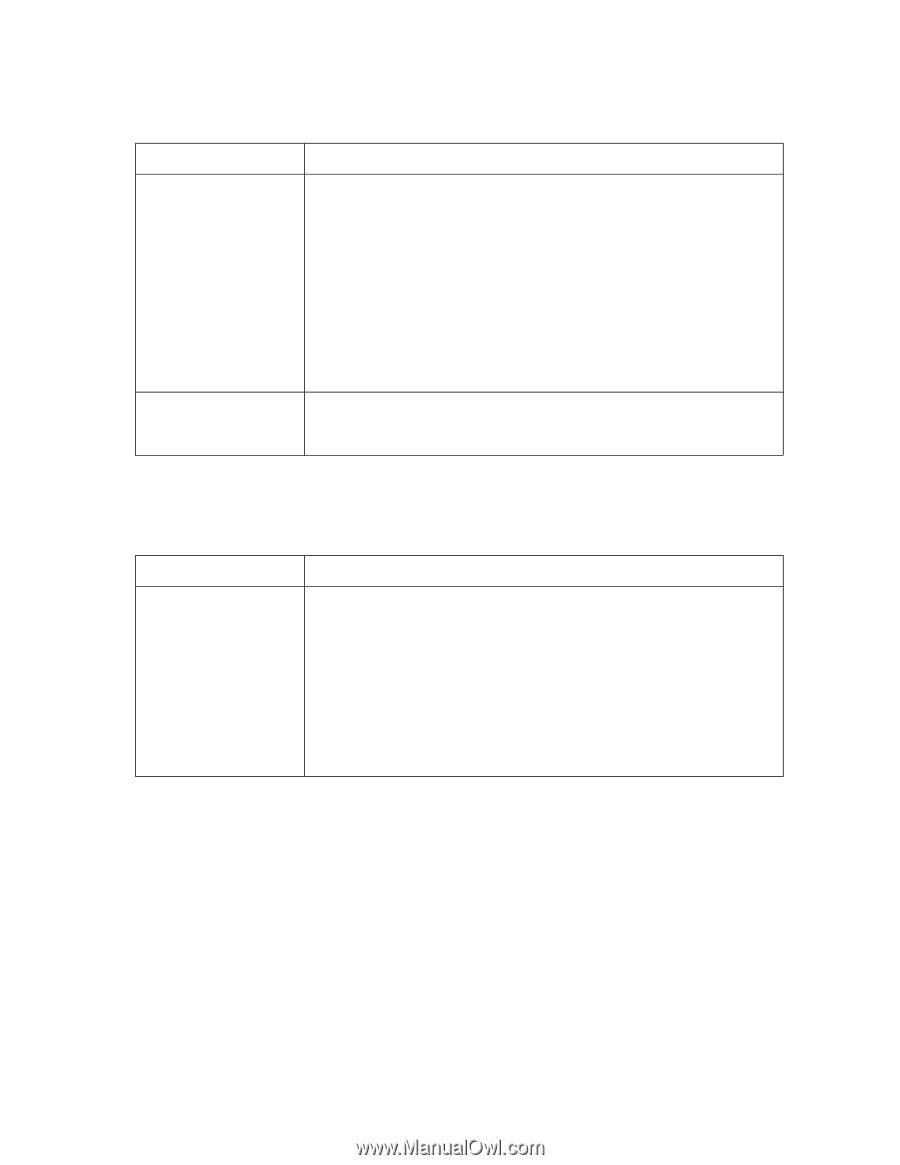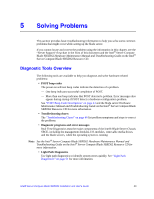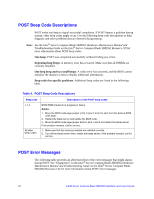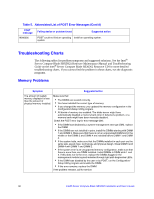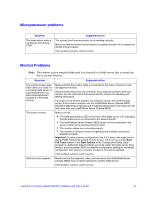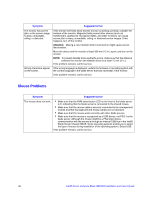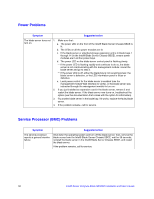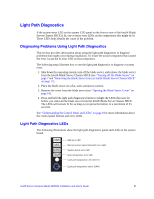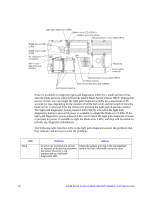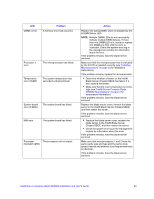Intel SBXD62 User Guide - Page 58
Mouse Problems, Symptom, Suggested action
 |
UPC - 735858185448
View all Intel SBXD62 manuals
Add to My Manuals
Save this manual to your list of manuals |
Page 58 highlights
Symptom Suggested action The monitor has screen jitter, or the screen image is wavy, unreadable, rolling, or distorted. Wrong characters appear on the screen. If the monitor self-tests show that the monitor is working correctly, consider the location of the monitor. Magnetic fields around other devices (such as transformers, appliances, fluorescent lights, and other monitors) can cause screen jitter or wavy, unreadable, rolling, or distorted screen images. If this happens, turn off the monitor. Attention: Moving a color monitor while it is turned on might cause screen discoloration. Move the device and the monitor at least 300 mm (12 in.) apart, and turn on the monitor. NOTE: To prevent diskette drive read/write errors, make sure that the distance between the monitor and diskette drives is at least 75 mm (3 in.). If the problem remains, call for service. If the wrong language is displayed, update the firmware or operating system with the correct language in the blade server that has ownership of the monitor. If the problem remains, call for service. Mouse Problems Symptom Suggested action The mouse does not work. • Make sure that the KVM select button LED on the front of the blade server is lit, indicating that the blade server is connected to the shared mouse. • Make sure that the mouse cable is securely connected to the management module and that the keyboard and mouse cables are not reversed. • Make sure that the mouse works correctly with other blade servers. • Make sure that the mouse is recognized as a USB device, not PS/2, by the blade server. Although the mouse might be a PS/2-style device, communication with the mouse is through an internal USB bus in the Intel® Blade Server Chassis SBCE. Some operating systems enable you to select the type of mouse during installation of the operating system. Select USB. If the problem remains, call for service. 48 Intel® Server Compute Blade SBXD62 Installation and User's Guide