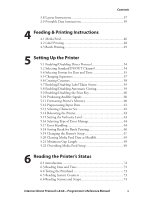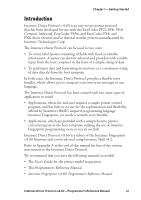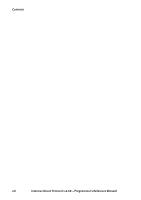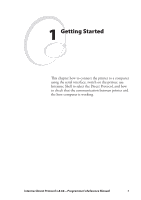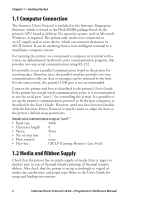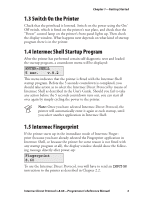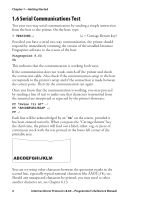Intermec PF4i Intermec Direct Protocol 8.60 Programmer's Reference Manual - Page 10
Computer Connection, 1.2 Media and Ribbon Supply - paper out
 |
View all Intermec PF4i manuals
Add to My Manuals
Save this manual to your list of manuals |
Page 10 highlights
Chapter 1-Getting Started 1.1 Computer Connection The Intermec Direct Protocol is included in the Intermec Fingerprint firmware, which is stored in the Flash SIMM package fitted on the printer's CPU board at delivery. No operative system, such as Microsoft Windows, is required. The printer only needs to be connected to an AC supply and to some device, which can transmit characters in ASCII format. It can be anything from a non-intelligent terminal to a mainframe computer system. For running the printer, we recommend a computer or terminal with a screen, an alphanumeric keyboard, and a communication program, that provides two-way serial communication using RS-232. It is possible to use a parallel communication board in the printer for receiving data. However, since the parallel interface provides one-way communication only, no data or messages can be returned to the host. For the same reason, the printer's USB port is not recommended. Connect the printer and host as described in the printer's User's Guide. If the printer has several serial communication ports, it is recommended to use the serial port "uart1:" for controlling the printer. It is possible to set up the printer's communication protocol to fit the host computer, as described in the User's Guide. However, until you have become familiar with the Intermec Direct Protocol, it may be easier to adapt the host to the printer's default setup parameters. Default serial communication setup on "uart1:" • Baud rate: 9600 • Character length: 8 • Parity: None • No. of stop bits: 1 • Flow control: none • New line: CR/LF (Carriage Return + Line Feed) 1.2 Media and Ribbon Supply Check that the printer has an ample supply of media (that is, paper or similar) and, in case of thermal transfer printing, of thermal transfer ribbon. Also check that the printer is set up accordingly in regard of media size, media type, and paper type. Refer to the User's Guide for setup and loading instructions. 2 Intermec Direct Protocol v.8.60-Programmer's Reference Manual