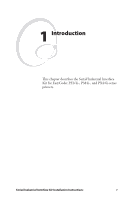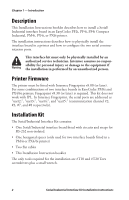Intermec PX4i Industrial/Serial Interface Kit Installation Instructions - Page 10
face board to the hexagonal spacer on the CPU board.
 |
View all Intermec PX4i manuals
Add to My Manuals
Save this manual to your list of manuals |
Page 10 highlights
Chapter 2 - Physical Installation • Insert the interface board with the component side facing right, as seen from behind. Component side #T10 Torx screw Interface board #T10 Torx screw • Attach the interface board to the printer's rear plate using the two screws left over when you removed the original cover plate. • Using the #T20 Torx screw you previously removed, attach the interface board to the hexagonal spacer on the CPU board. • The kit contains two flat cables. Connect the flat cable with two connectors to P1 on the interface board, see the next page. 6 Serial/Industrial Interface Kit Installation Instructions

6
Serial/Industrial Interface Kit Installation Instructions
Chapter 2 — Physical Installation
•
Insert the interface board with the component side facing right, as
seen from behind.
•
Attach the interface board to the printer’s rear plate using the two
screws left over when you removed the original cover plate.
•
Using the #T20 Torx screw you previously removed, attach the inter-
face board to the hexagonal spacer on the CPU board.
•
°e kit contains two flat cables. Connect the flat cable with two con-
nectors to P1 on the interface board, see the next page.
Interface board
Component side
#T10 Torx screw
#T10 Torx screw