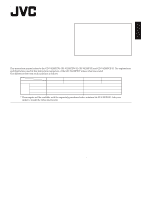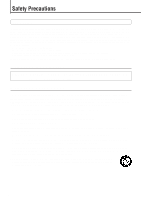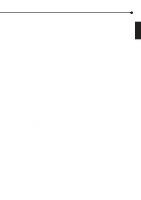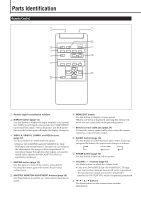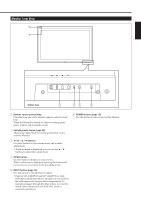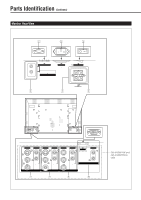JVC GD-V4200PZW GD-V4200PZW plasma display 32 page instruction manual (English - Page 5
Monitor: Front View
 |
View all JVC GD-V4200PZW manuals
Add to My Manuals
Save this manual to your list of manuals |
Page 5 highlights
ENGLISH Monitor: Front View 1 2 MENU INPUT POWER MENU INPUT POWER Bottom View 3 45 6 1 Remote sensor/power lamp Point the front end of the wireless remote control toward here. When the Monitor is turned on, the power lamp glows green. It glows red in standby mode. 6 POWER button (page 12) Use this button to turn on and off the Monitor. 2 Self-diagnostic lamps (page 29) These lamps light/flash if something abnormal occurs with the Monitor. 3 2 / 3 / 5 / ∞ buttons Use these buttons to select menu items and to make adjustments. • When no menu is displayed, you can use the 5 / ∞ buttons to adjust the volume level. 4 MENU button Use this button to display or erase menus. While a sub-menu is displayed, pressing this button will move you one screen back to the preceding menu. 5 INPUT button (page 12) Use this button to switch between inputs. • Only for GD-V4200PCE and GD-V4200PCE-G: Only RGB input can be reproduced. Though you can switch to the other inputs, the images will not reproduced. To reproduce images through the other inputs, you need to install video interface kit (IF-C420P1W), which is separately purchased. 5