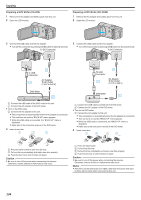JVC GZ-EX210 User Manual - English - Page 135
Creating a Disc, Copying All Files
 |
View all JVC GZ-EX210 manuals
Add to My Manuals
Save this manual to your list of manuals |
Page 135 highlights
Creating a Disc 1 Prepare a DVD writer. 0 Insert a new disc into the DVD writer. "Preparing a DVD Writer (CU-VD3)" (A p. 134) "Preparing a DVD Writer (CU-VD50)" (A p. 134) 2 Copy files to the disc with the following methods. "Copying All Files" (A p. 135) "Copying Files by Date" (A p. 136) "Copying Selected Playlists" (A p. 138) "Copying Selected Files" (A p. 139) Copying Copying All Files All videos or still images recorded on this unit will be copied. You can also select and copy only the videos or still images that have never been copied. 1 Select video or still image mode. 2 Tap "CREATE FROM ALL" (video) or "SAVE ALL" (still image). VIDEO BACKUP CREATE FROM ALL SELECT AND CREATE PLAYBACK . 0 While the video mode is shown in the image, the same operations apply for the still image mode. 0 Tap A to switch between the video and still image modes. 3 Tap on the media to copy. (GZ-EX250) CREATE FROM ALL SELECT THE MEDIA TO BACK UP BUILT-IN MEMORY SD CARD . 4 Tap the desired method. CREATE FROM ALL ALL SCENES UNSAVED SCENES . 0 While the video mode is shown in the image, the same operations apply for the still image mode. 0 "ALL SCENES" (video)/"ALL IMAGES" (still image): All videos or still images in this unit are copied. 0 "UNSAVED SCENES" (video)/"UNSAVED IMAGES" (still image): Videos or still images that have never been copied are automatically selected and copied. 5 Tap "EXECUTE". ALL SCENES REQUIRED DISC SPACE DVD:2 / DVD(DL):1 PREPARE AN EMPTY DISC EXECUTE RETURN . 0 The number of discs required to copy the files is displayed. Prepare the discs accordingly. 135