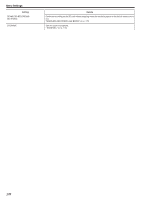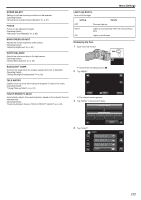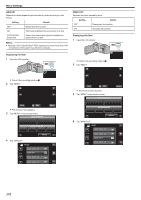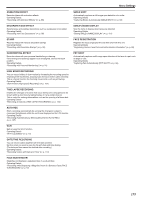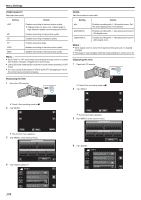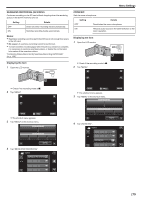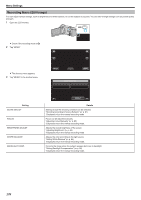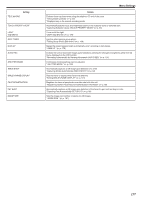JVC GZ-EX210 User Manual - English - Page 175
SEAMLESS RECORDING (GZ-EX250), ZOOM MIC, Combining Videos Recorded by Seamless Recording GZ-EX250
 |
View all JVC GZ-EX210 manuals
Add to My Manuals
Save this manual to your list of manuals |
Page 175 highlights
Menu Settings SEAMLESS RECORDING (GZ-EX250) Continues recording on the SD card without stopping when the remaining space on the built-in memory runs out. Setting OFF ON Details Does not switch recording media automatically. Switches recording media automatically. Memo : 0 Seamless recording cannot be performed if there is not enough free space in the SD card. 0 q appears if seamless recording cannot be performed. 0 To start seamless recording again after the previous session is complete, it is necessary to combine seamless videos, or delete the combination information of the seamless videos. "Combining Videos Recorded by Seamless Recording (GZ-EX250)" (A p. 125) Displaying the Item 1 Open the LCD monitor. ZOOM MIC Sets the zoom microphone. Setting Details OFF Deactivates the zoom microphone. ON Records audio sounds in the same direction as the zoom operation. Displaying the Item 1 Open the LCD monitor. . 0 Check if the recording mode is A. 2 Tap "MENU". . 0 Check if the recording mode is A. 2 Tap "MENU". ˻PLAY REC . 0 The shortcut menu appears. 3 Tap "MENU" in the shortcut menu. MENU MENU . 4 Tap "SEAMLESS RECORDING". VIDEO SEAMLESS RECORDING . ˻PLAY REC . 0 The shortcut menu appears. 3 Tap "MENU" in the shortcut menu. MENU . 4 Tap "ZOOM MIC". VIDEO MENU ZOOM MIC . 175