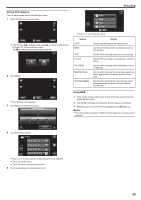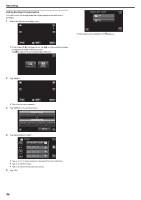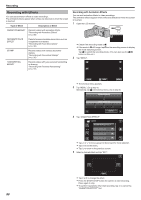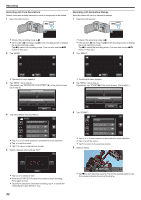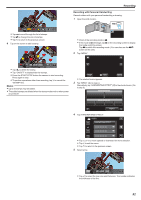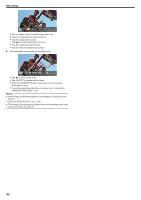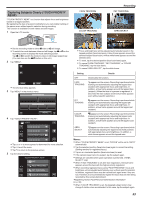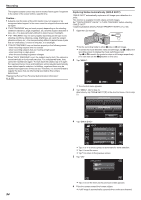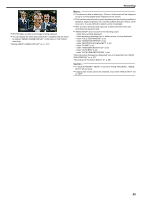JVC GZ-EX210 User Manual - English - Page 90
Recording with Face Decorations, Recording with Decorative Stamps
 |
View all JVC GZ-EX210 manuals
Add to My Manuals
Save this manual to your list of manuals |
Page 90 highlights
Recording Recording with Face Decorations Detects faces and enables decorations such as sunglasses to be added. 1 Open the LCD monitor. Recording with Decorative Stamps Records videos with various decorative stamps. 1 Open the LCD monitor. . 0 Check if the recording mode is A. 0 If the mode is B still image, tap B on the recording screen to display the mode switching screen. Tap A to switch the recording mode. (You can also use the A/B button on this unit.) 2 Tap "MENU". . 0 Check if the recording mode is A. 0 If the mode is B still image, tap B on the recording screen to display the mode switching screen. Tap A to switch the recording mode. (You can also use the A/B button on this unit.) 2 Tap "MENU". ˻PLAY REC . 0 The shortcut menu appears. MENU 3 Tap "MENU". (Go to step 4.) Alternatively, tap "DECORATE FACE EFFECT"(5) in the shortcut menu. (Go to step 5.) ˻PLAY REC . 0 The shortcut menu appears. MENU 3 Tap "MENU". (Go to step 4.) Alternatively, tap "STAMP"(7) in the shortcut menu. (Go to step 5.) . 4 Tap "DECORATE FACE EFFECT". MENU VIDEO DECORATE FACE EFFECT . 4 Tap "STAMP". VIDEO STAMP MENU . 0 Tap 3 or 2 to move upward or downward for more selection. 0 Tap L to exit the menu. 0 Tap J to return to the previous screen. 5 Select a desired effect and tap "SET". . 0 Tap 3 or 2 to move upward or downward for more selection. 0 Tap L to exit the menu. 0 Tap J to return to the previous screen. 5 Select a stamp. SET . 0 Tap 0 or 1 to select an item. 0 Press the START/STOP button the camera to start recording. Press again to stop. 0 To perform operations other than recording, tap L to cancel the "DECORATE FACE EFFECT" first. 90 1 0:00:00[ޓ0:53] . 0 Tap K to start selecting a stamp. Tap on the desired stamp to use. The number indicates the size of the stamp.