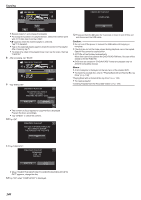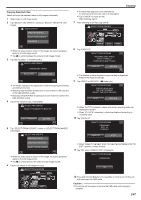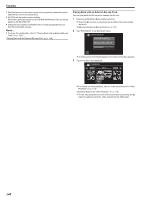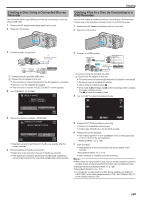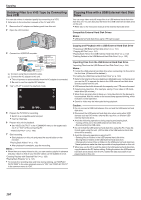JVC GZ-EX210 User Manual - English - Page 145
Copying Selected Playlists, Playing Back with an External Blu-ray Drive
 |
View all JVC GZ-EX210 manuals
Add to My Manuals
Save this manual to your list of manuals |
Page 145 highlights
0 To check the created disc, refer to ""Playing Back with an External Blu-ray Drive" (A p. 148) ". "Playing Back with an External Blu-ray Drive" (A p. 148) Copying Copying Selected Playlists Arrange and copy the created playlists in the order you like. 1 Select video mode. 2 Tap "SELECT AND CREATE". VIDEO BACKUP CREATE FROM ALL SELECT AND CREATE PLAYBACK . 3 Tap "Blu-ray DISC" or "DVD(AVCHD)". SELECT AND CREATE CHANGE REC. MEDIA Blu-ray DISC DVD(AVCHD) . 0 The media changes to the tapped item. Select the appropriate setting according to the disc. 0 Selecting "Blu-ray DISC" enables you to save videos in a Blu-ray disc in the high definition quality. 0 Selecting "DVD(AVCHD)" enables you to save videos in a DVD in the high definition quality. 4 Tap on the media to copy. (GZ-EX250) SELECT AND CREATE SELECT THE MEDIA TO BACK UP BUILT-IN MEMORY SD CARD . 5 Tap "CREATE BY PLAYLIST". SELECT AND CREATE CREATE BY DATE CREATE BY PLAYLIST SELECT FROM SCENES . 6 Tap on the playlist to copy to disc. CREATE BY PLAYLIST 1920 1920 1920 TOTAL 00h00m 0/999 QUIT . 0 d appears on the selected playlist (upper). Tap J to deselect. 0 Tap on the selected playlist again to check the content of the playlist. After checking, tap J. 0 Tap 0/1 or move the zoom lever to display the previous/next playlist. 7 Tap "ADD" to insert a playlist. 145