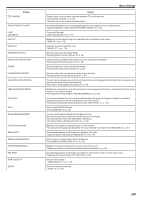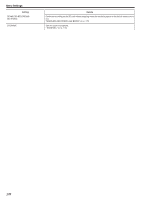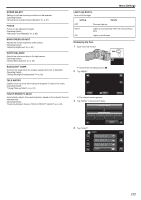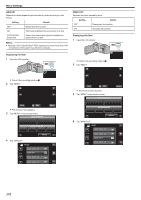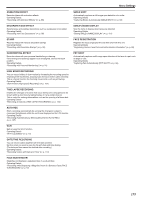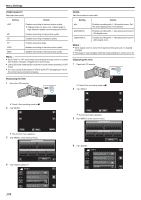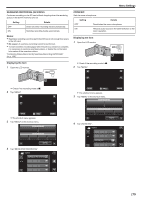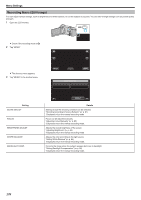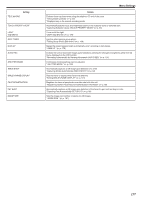JVC GZ-EX210 User Manual - English - Page 174
Video Quality, Zoom, Tap Video Quality.
 |
View all JVC GZ-EX210 manuals
Add to My Manuals
Save this manual to your list of manuals |
Page 174 highlights
Menu Settings VIDEO QUALITY Sets the video quality. Setting UXP Details Enables recording in the best picture quality. 0 Applies to Blu-ray discs only. Videos taken in high-definition quality cannot be saved to DVDs. XP SP EP SSW SEW Enables recording in high picture quality. Enables recording in standard quality. Enables long recordings. Enables recording in the best picture quality. Enables recording in the best picture quality. Memo : 0 Set to "UXP" or "XP" mode when recording fast-moving scenes or scenes with extreme changes of brightness to avoid noise. 0 Use an BD writer (external Blu-ray drive) to save videos recorded in "UXP" mode. 0 You can change to the desired "VIDEO QUALITY" by tapping on it from the remaining recording time display. ZOOM Sets the maximum zoom ratio. Setting 40x 80x/DIGITAL 200x/DIGITAL Details Enables recording with 1 - 40x optical zoom. Set this when digital zoom is not desired. Enables recording with 1 - 40x optical zoom and 41 - 80x digital zoom. Enables recording with 1 - 40x optical zoom and 41 - 200x digital zoom. Memo : 0 When digital zoom is used, the image becomes grainy as it is digitally enlarged. 0 The angle of view changes when the image stabilizer is turned on or off. Displaying the Item 1 Open the LCD monitor. Displaying the Item 1 Open the LCD monitor. . 0 Check if the recording mode is A. 2 Tap "MENU". . 0 Check if the recording mode is A. 2 Tap "MENU". ˻PLAY REC . 0 The shortcut menu appears. 3 Tap "MENU" in the shortcut menu. MENU . 4 Tap "VIDEO QUALITY". VIDEO MENU . 174 VIDEO QUALITY ˻PLAY REC . 0 The shortcut menu appears. 3 Tap "MENU" in the shortcut menu. MENU . 4 Tap "ZOOM". VIDEO MENU ZOOM .