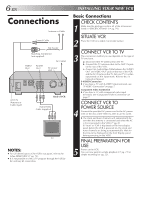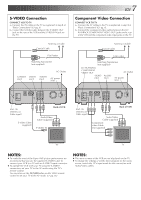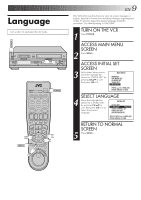JVC SR-VS10U SR-VS10U dual transport MiniDV/S-VHS VTR 80 page instruction manu - Page 11
Semi-Auto
 |
View all JVC SR-VS10U manuals
Add to My Manuals
Save this manual to your list of manuals |
Page 11 highlights
CH T 1 4 W 2 5 3 2 6 7 8 9 0 4 1 DV VHS 3 MENU OK EN 11 Semi-Auto You can change the Host Channel/D.S.T. /Time Zone setting manually. 5 SET AUTO CLOCK TO ON At the Clock Set screen, press OK or # repeatedly CLOCK SET to move the highlight bar to "AUTO CLOCK" and press CH 5∞ or %fi to set TIME DATE YEAR 1 :00PM 12 /24 00 THU AUTO CLOCK : ON HOST CH : AUTO (CATV) to "ON". a- To select the Host Channel - go to step 6 D.S.T. : AUTO TIME ZONE : AUTO PRESS (5,∞), THEN (OK) PRESS (MENU) TO END b- To select the D.S.T. mode - go to step 7 c- To select the Time Zone - go to step 8 NOTE: The time that has been set previously will be erased when "AUTO CLOCK", "HOST CH", "D.S.T." or "TIME ZONE" setting is changed. SELECT HOST CHANNEL 6 You can either select "AUTO" or enter a PBS channel number. Move the highlight bar to "HOST CH" by pressing OK or #, then press CH 5∞ or %fi to set to "AUTO" or the desired PBS channel number. NOTE: There are some PBS channels that do not transmit clock setting data. 7 SELECT D.S.T. MODE You have three choices: a- Select "AUTO" and the adjustment to your VCR's clock will be made according to the incoming signal from the host channel. b- Select "ON" and the adjustment will be made based on the clock itself. c- Select "OFF" if Daylight Saving Time does not apply to you. Move the highlight bar to "D.S.T." by pressing OK or #, then press CH 5∞ or %fi to select the desired mode. **AUTO DAYLIGHT SAVING TIME This function enables automatic adjustment of the VCR's clock at the start and end of Daylight Saving Time. With Auto DST activated on the first Sunday of April at 2:00 AM, the clock is adjusted to 3:00 AM. . . . on the last Sunday of October at 2:00 AM, the clock is adjusted to 1:00 AM.