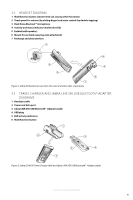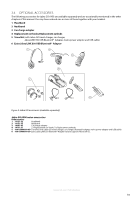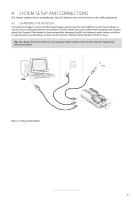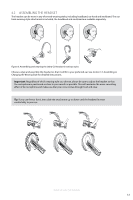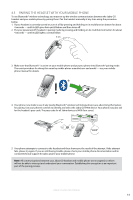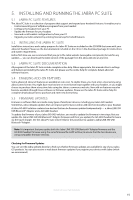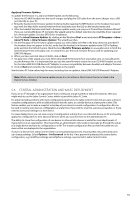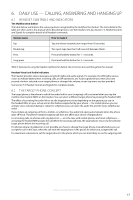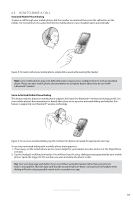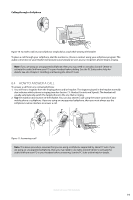Jabra 6430-17-20-205 User Manual - Page 14
Jabra Link 350 Usb, Adapter Setup And Connection
 |
UPC - 615822000529
View all Jabra 6430-17-20-205 manuals
Add to My Manuals
Save this manual to your list of manuals |
Page 14 highlights
english 4.4 Jabra LINK 350 USB Bluetooth® Adapter Setup and Connection To connect the Jabra LINK 350 USB Bluetooth® Adapter and set it up for use with your computer and headset: 1. Plug the USB Bluetooth® Adapter into the free USB port on your PC. The USB Bluetooth® Adapter installs automatically when you plug it in. Note: Even though the basic installation is automatic, you need to have installed the Jabra PC Suite software before the adapter can be used with any softphones (each type needs a specific driver). The Jabra PC Suite software is also required for downloading new firmware to the adapter. 2. After a few seconds, an LED on the USB Bluetooth® Adapter will indicate the current status of the unit. Do one of the following, depending on the status indicated by the LED: - Constant green light: The headset and USB Bluetooth® Adapter are already paired and connected and the PC's softphone is the current target. Go to step 3. - Constant yellow light: The headset and USB Bluetooth® Adapter are already paired and connected and the PC's softphone is not the current target. Go to step 3. - Slow-flashing green light: The headset and USB Bluetooth® Adapter are paired but not (yet) connected. Make sure your headset is switched on and close by and then tap the button on the adapter. When the light changes to constant green or yellow (see above), your headset is connected. - Constant blue light: The headset and USB Bluetooth® Adapter are not yet paired. The adapter is in pairing mode. This means that you need to pair the headset to the USB Bluetooth® Adapter before you connect them. See the section 9.3: Pairing the Jabra LINK 350 USB Bluetooth® Adapter and Headset for instructions. 3. You are now ready to use your headset with your computer. If you have not already done so, then install the Jabra PC Suite software as described in Chapter 5: Installing and Running the Jabra PC Suite; see also the PC Suite online help. Figure 7: Jabra GO headset paired with both a mobile phone and the Jabra LINK 350 USB Bluetooth® Adapter Jabra GO 6430 User manual 14