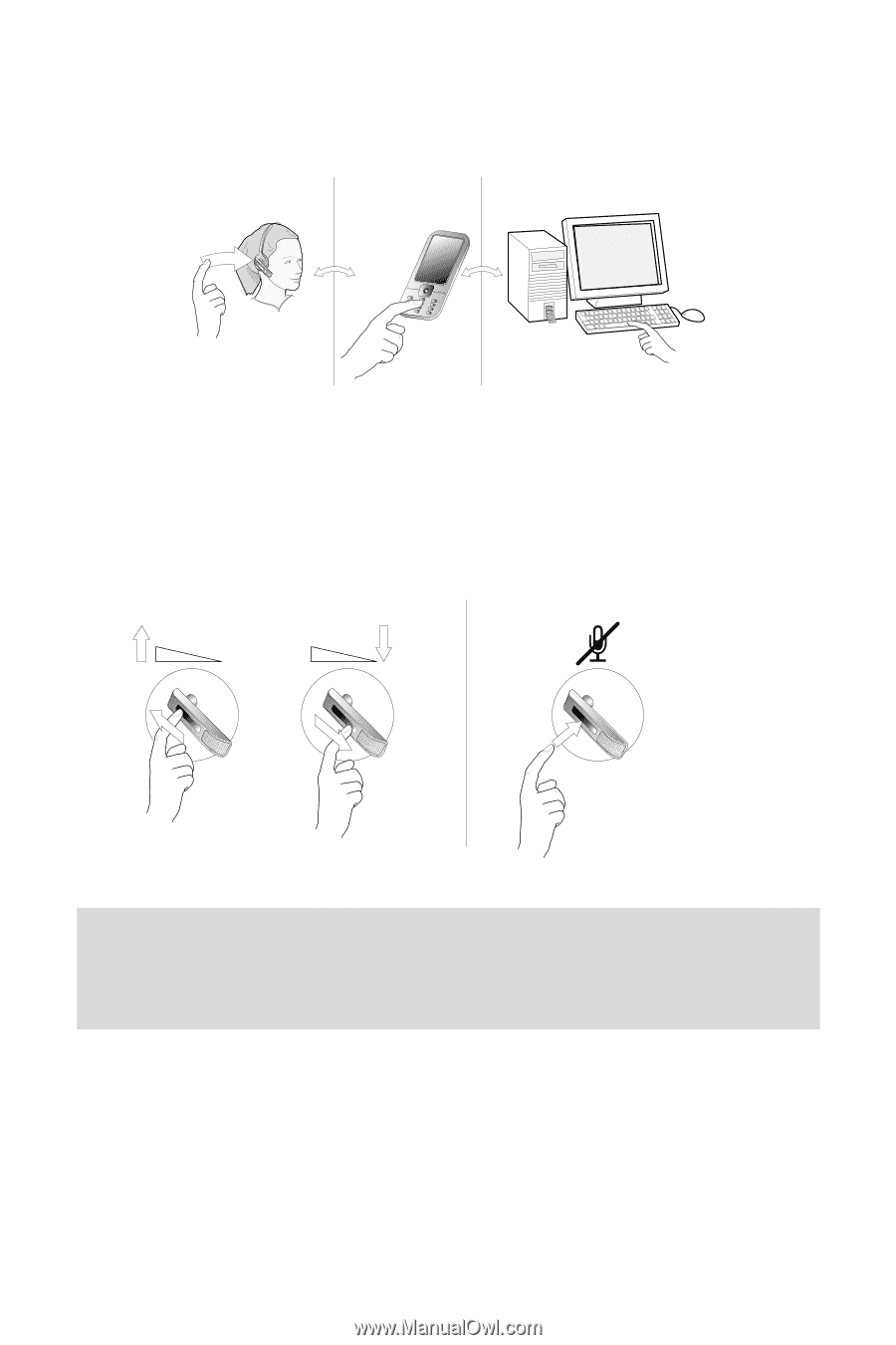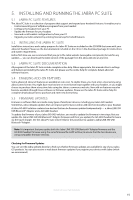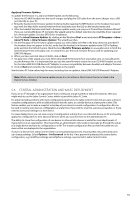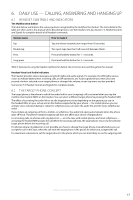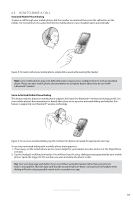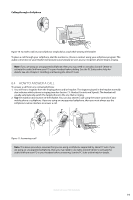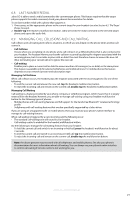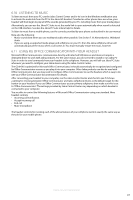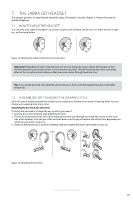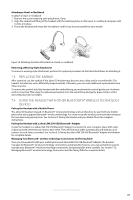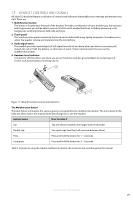Jabra 6430-17-20-205 User Manual - Page 20
Hanging Up, Controlling The Speaker Volume And Microphone, Switching Between Your Phone And Headset
 |
UPC - 615822000529
View all Jabra 6430-17-20-205 manuals
Add to My Manuals
Save this manual to your list of manuals |
Page 20 highlights
english 6.5 Hanging up To terminate a call when no calls are on hold, Tap the headset multifunction button. You can also terminate a call using the native controls of your mobile phone or softphone. If you are using an unsupported softphone, then you must always use the softphone's native interface to hang up. Figure 12: Hanging up 6.6 Controlling the Speaker Volume and Microphone The headset features a touch panel that is similar to the touch pad included with many laptop computers. Use it to adjust the volume you hear in your headset and to mute/unmute the microphone. - Slide your finger up the touch panel (away from your mouth) to increase the volume. - Slide your finger down the touch panel to decrease the volume. - Double-tap on the touch panel to mute or unmute the microphone. 2 x Figure 13: Using the volume strip and mute control Note: A tone will sound to indicate each new volume setting; a double tone indicates that you have reached maximum or minimum volume. You will also hear a soft tone in the headset to remind you when microphone muting is active; this signal will repeat occasionally until you reactivate the microphone. If you hang up while the microphone is muted, it will automatically be re-enabled the next time you place or answer a call. 6.7 Switching between Your Phone and Headset It is possible to enable or disable the headset without interrupting your current call. The procedure is intuitive but slightly different depending on which type of phone you are using, as outlined below. - For mobile phones, the procedure for switching to and from the headset varies by phone model. Please see your mobile phone documentation for details. - For softphones, your headset is likely to be your only option, but if other audio devices are connected to your PC, you may be able to switch to them by changing the audio preferences for Windows and/or your softphone program. Jabra GO 6430 User manual 20